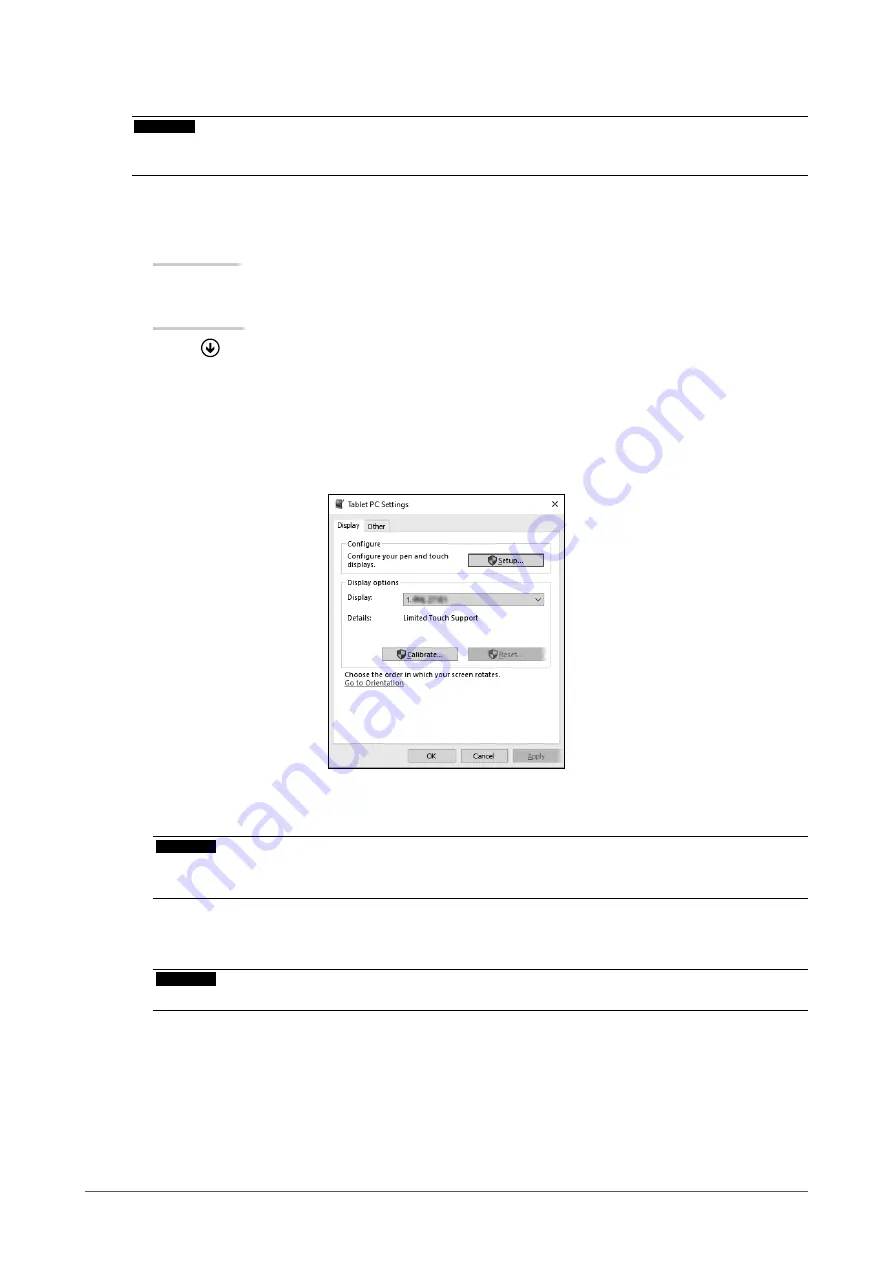
3.
Running calibration
Attention
• If a "User Account Control" dialog box is displayed during operation, proceed according to the displayed
instructions.
1. Open the Windows Control Panel.
The method for opening the Control Panel differs depending on the OS.
Windows 10
In the Start Menu, click "Control Panel" under "Windows System".
Windows 8.1
1. Click
at the bottom of the "Start" screen.
2. The "Apps" screen appears.
3. Click "Control Panel" under "Windows System".
2.
Click "Hardware and Sound" - "Tablet PC Settings".
The "Tablet PC Settings" window appears.
3. Click "Setup" in the "Display" tab.
A touch screen specification screen with a white background is displayed.
Attention
• If using the monitor in a multiple monitor environment, specify the touch screen according to the message
displayed on screen.
4. Touch the screen with your finger.
The touched screen is recognized as a touch screen.
Attention
• Do not use the stylus (touch pen). The stylus may not be recognized correctly.
5. Press "Enter" on the keyboard.
The "Tablet PC Settings" window reappears.
24
Chapter 3 Touch Panel Settings






























