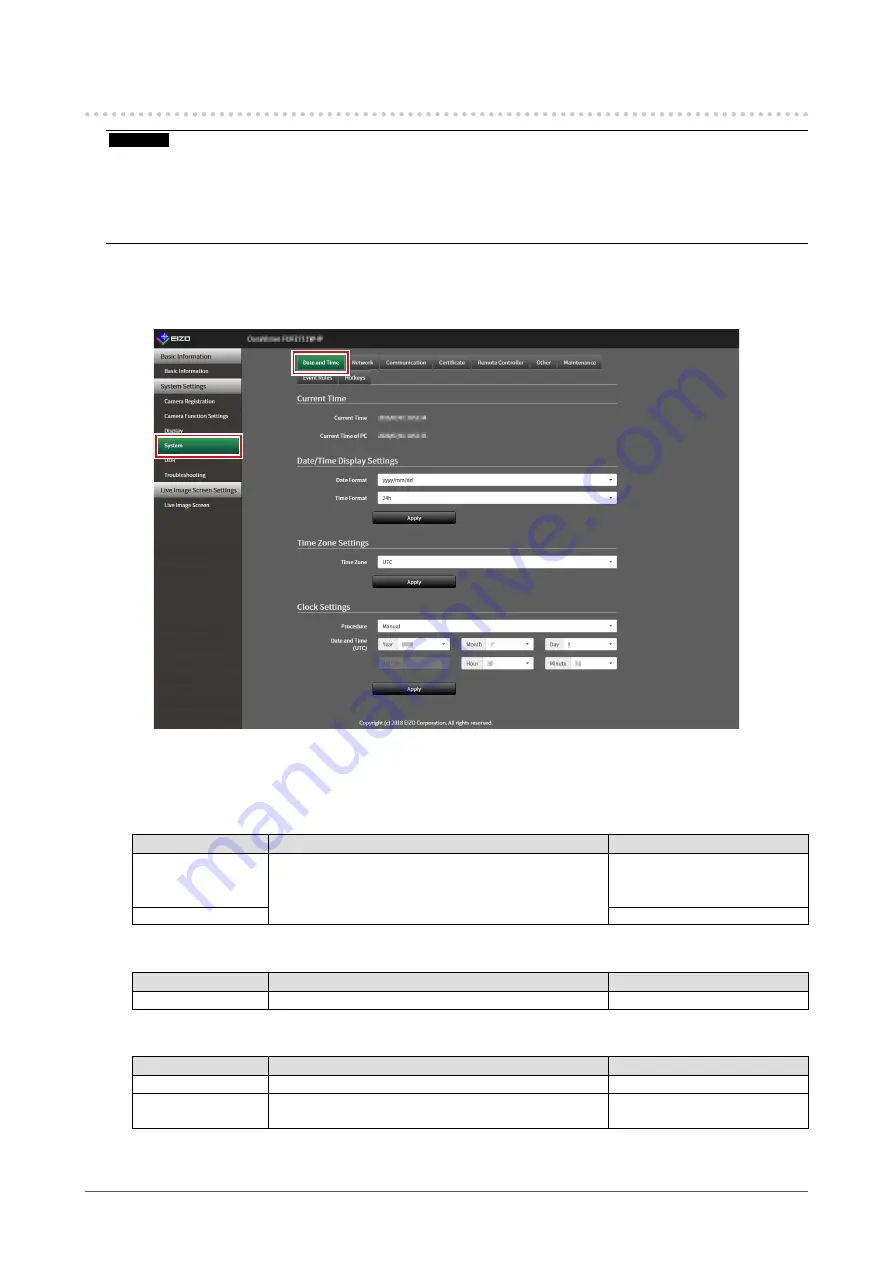
17
Chapter 3 System Settings
3-3. Setting the Current Date and Time
Attention
•
Set the correct dates. Incorrect dates may result in failure of secure communication during certificate validation. If
802.1X is in use, or if you use SSL for LDAP settings or communication with the camera, avoid having the power
turned off for an extended period and make sure the correct time is set using NTP.
• If secure LDAP communication is not established, you can not login. Reset the account setting using the Reset
button.
1.
Select “Date and Time” of “System
”.
The “Date and Time” screen is displayed.
2.
Set the current date and time.
Date/Time Display Settings
Item
Detail
Setting range
Date Format
Set the date format and time format.
yyyy/mm/dd, Mmm/dd/yyyy, dd/
Mmm/yyyy, mm/dd/yyyy, dd/
mm/yyyy
Time Format
24h / 12h
Time Zone Settings
Item
Detail
Setting range
Time Zone
Set the time zone.
Region / city
Clock Settings
Item
Detail
Setting range
Procedure
*1
Select the time setting procedure.
Manual / Synchronize with PC
Date and Time
Set the current time.
2018/1/1 0:00 to 2035/12/31
23:59
*1 This can be set only when displayed on the web browser.






























