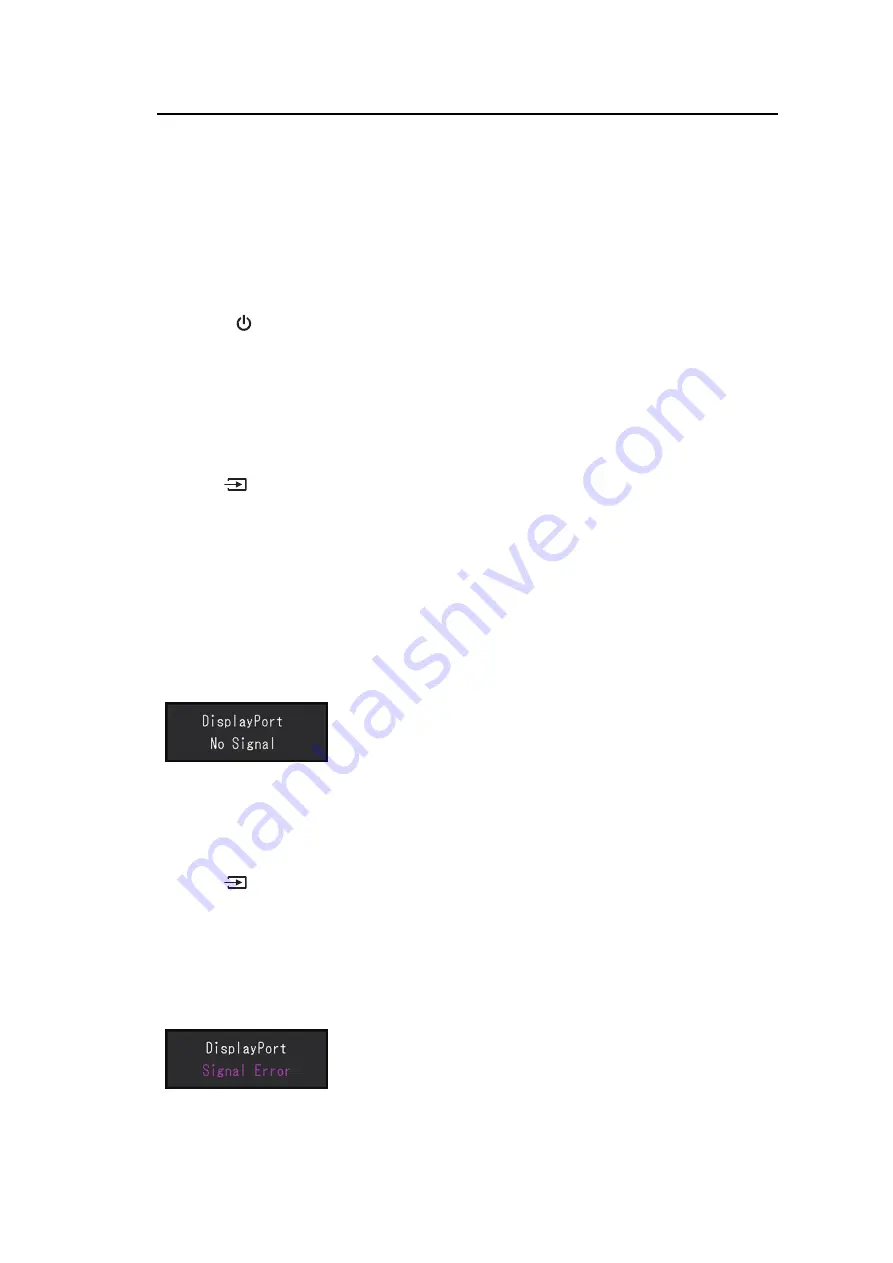
6 | Troubleshooting
28
6 Troubleshooting
6.1 No Picture
Power switch indicator does not light up.
• Check whether the power cord is connected properly.
• Turn the main power switch on.
• Press
.
• Turn off the main power, and then turn it on again a few minutes later.
Power switch indicator lights up: Blue
• Increase "Brightness", "Contrast", or "Gain" in the Setting menu (see
).
Power switch indicator lights up: Orange
• Use
to switch the input signal.
• Turn the setting "On" for "Compatibility Mode" in the "Administrator Settings" menu (see
).
• Move the mouse or press any key on the keyboard.
• Touch the touch panel.
• Check whether the PC is turned on.
• Turn off the main power, and then turn it on again.
The message "No Signal" appears on the screen.
Example:
• The message shown above may appear as some PCs do not output the signal
immediately after power-on.
• Check whether the PC is turned on.
• Check whether the signal cable is connected properly. Connect the signal cables to the
connectors of the corresponding input signal.
• Use
to try switching the input signal.
• Turn off the main power, and then turn it on again.
• Try setting "Auto Input Detection" in the "Administrator Settings" menu to "Off" and
switching the input signal manually (see
).
The message "Signal Error" appears on the screen.
Example:
• Check whether the PC is configured to meet the resolution and vertical scan frequency
















































