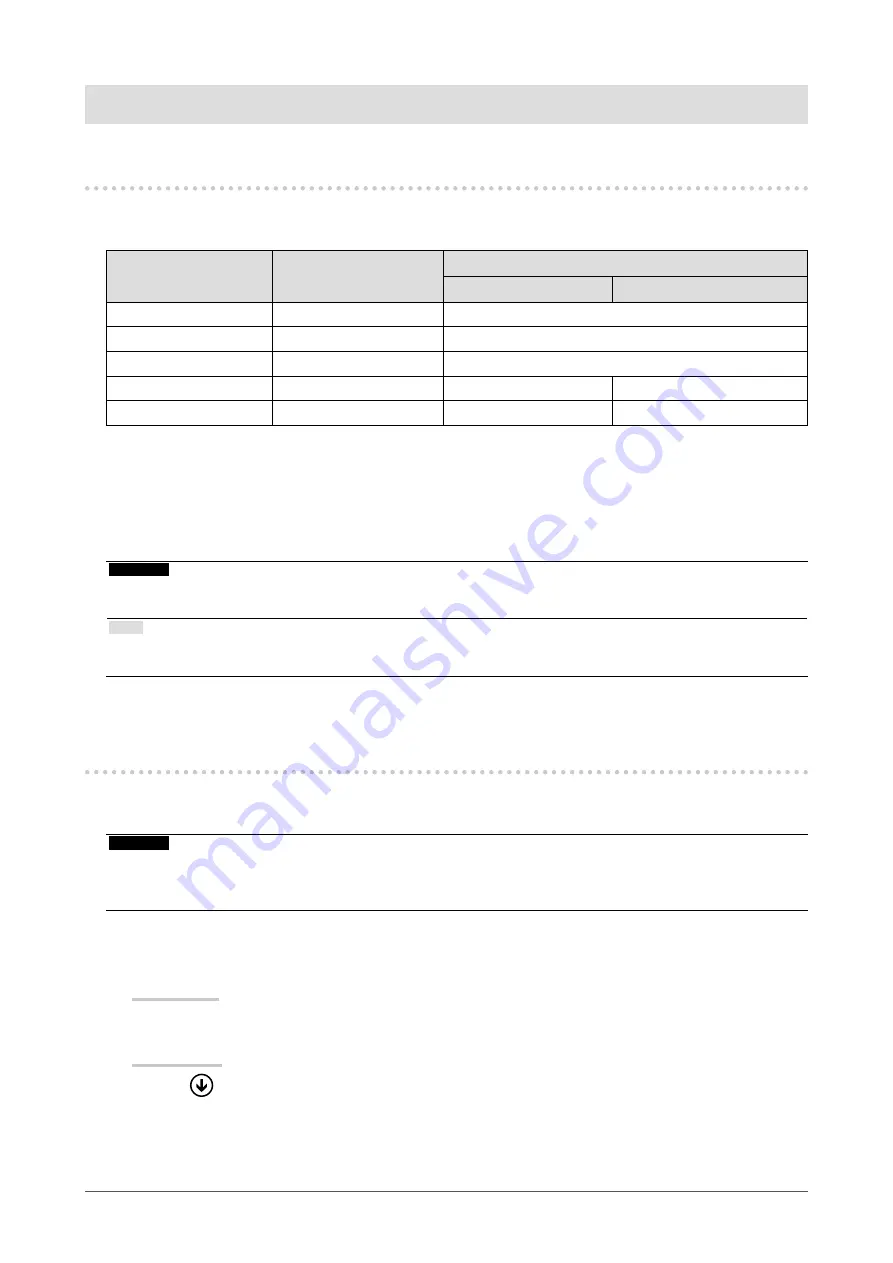
Chapter 3 Touch Panel Settings
3-1. Touch Panel Setting Method
This product’s touch panel functions vary depending on the driver you use and its settings. Configure
settings to meet your usage applications.
Function
Windows standard
driver
Dedicated touch panel driver
*1
HIDeGalaxTouch
eGalaxTouch
Driver installation
Not required
Required
Touch sound output
x
√
Multi-connection
*2
r
*3
√
Operation mode
Touch digitizer
*4
Touch digitizer
*4*5
Mouse emulation
*5
Multi-touch operation
√
√
x
*1 It can be downloaded from our web site (
*2 Two or more monitors can be connected to a single computer. Duplicate display (display of the same screen
on multiple monitors) is not supported. Use for extended displays.
*3 Only available in Windows 10.
*4 Touch operation may not be recognized on an application designed by mouse emulation.
*5 For more information about the setup procedure, see the touch panel driver’s User’s Manual.
Attention
•
To change the dedicated touch panel driver you want to use, uninstall the dedicated touch panel driver currently
being used, and then install a new dedicated touch panel driver.
Note
•
When setting is completed, execute the “Offset Calibration” application included on the CD-ROM, and calibrate
the sensitivity of the touch panel.
When using the Windows standard driver, configure settings, referring to the following information.
3-2. Adjusting the Touch Position
Make adjustments to align the touch position with the position of the cursor displayed in response to
touching.
Attention
•
Do not put your hands or any metal close to the screen because the screen is susceptible to electrical conductors.
•
If a “User Account Control” dialog box is displayed during operation, proceed according to the displayed
instructions.
1.
Open Windows Control Panel.
The method for opening Control Panel differs depending on the operating system.
Windows 10
1. Open the Start menu, and click "All apps" - "Windows System" - "Control Panel".
Windows 8.1
1. Click
at the bottom of the "Start" screen.
The “Apps” screen appears.
2. Click “Control Panel” under “Windows System”.
12
Chapter 3 Touch Panel Settings



























