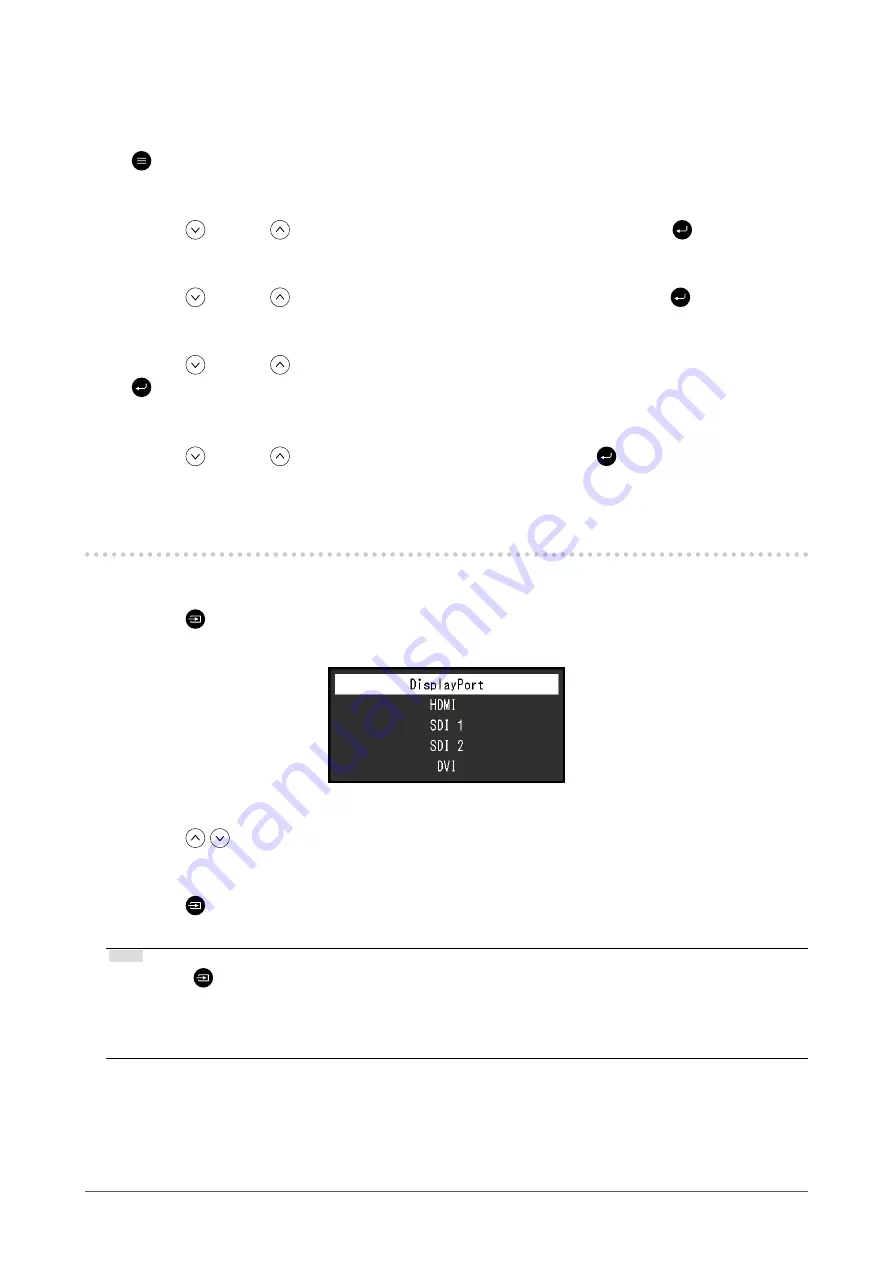
5
Chapter 1 Basic Adjustment / Setting
●
Saving current settings to “User1” through “User5”
You can save the current setting values and display status to “User1” through “User5”.
1.
Press (MENU).
The Setting menu appears.
2.
Press
(F3) or (F4) to select “Preferences”, and then press (ENTER).
The “Preferences” menu appears.
3.
Press
(F3) or (F4) to select “Preset Save”, and then press (ENTER).
The “Preset Save” menu appears.
4.
Press
(F3) or (F4) to select one from “User1” to “User5”, and then press
(ENTER).
The confirmation screen appears.
5.
Press
(F3) or (F4) to select “OK”, and then press (ENTER).
Current setting values and display status will be saved in the selected item.
1-2. Switching Input Signals
Select the signal input to the monitor and display it on the screen.
1.
Press
(INPUT).
The input port menu appears.
2.
Press
to select an input signal.
This switches to the selected input signal.
3.
Press
(INPUT).
This exits the menu screen.
Note
•
If you press
(INPUT) while the input port menu is displayed in dual screen mode (PbyP or PinP), the “PbyP” /
“PinP” menu is displayed. For details, see
and
•
After the input port menu is displayed, the input port menu will disappear after 10 seconds if no key operations
are performed.
•
After 60 seconds with no signal input, the monitor backlight will turn off and it will enter power saving mode.




















