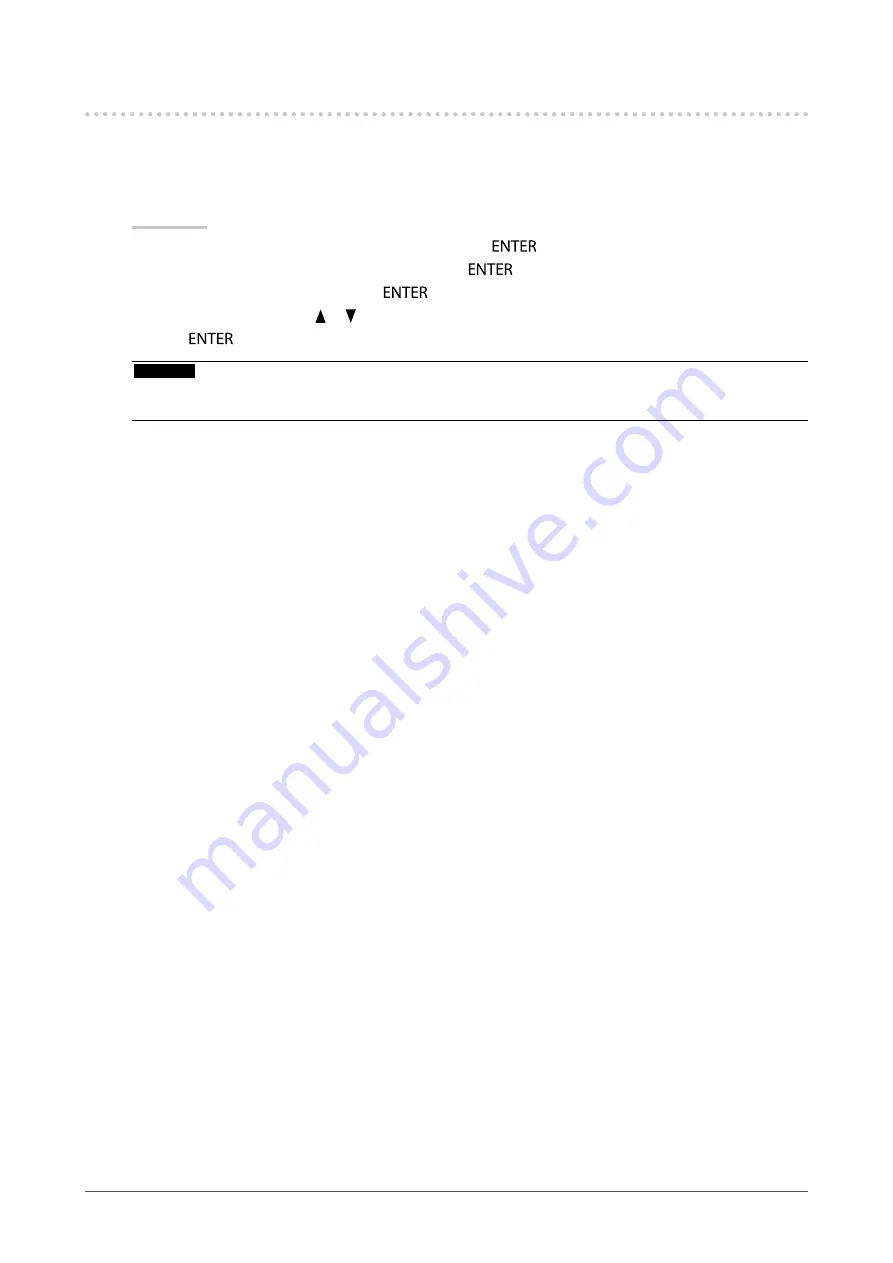
27
Chapter2AdjustingScreens
2-8. Setting HDMI
●
Reducing Noise
The small noises that occur in dark images are reduced. Use this function to reduce noise and roughness in
images.
Procedure
1. Choose “Screen” from the Adjustment menu, and press
.
2. Choose “HDMI Settings” from “Screen”, and press
.
3. Choose “Noise Reduction”, and press
.
4. Select “On” or “Off” with or .
5. Press
to exit.
Attention
• Using the Noise Reduction function may deteriorate fine images.
• For interlace signals, the setting value can be changed but this function does not work.
















































