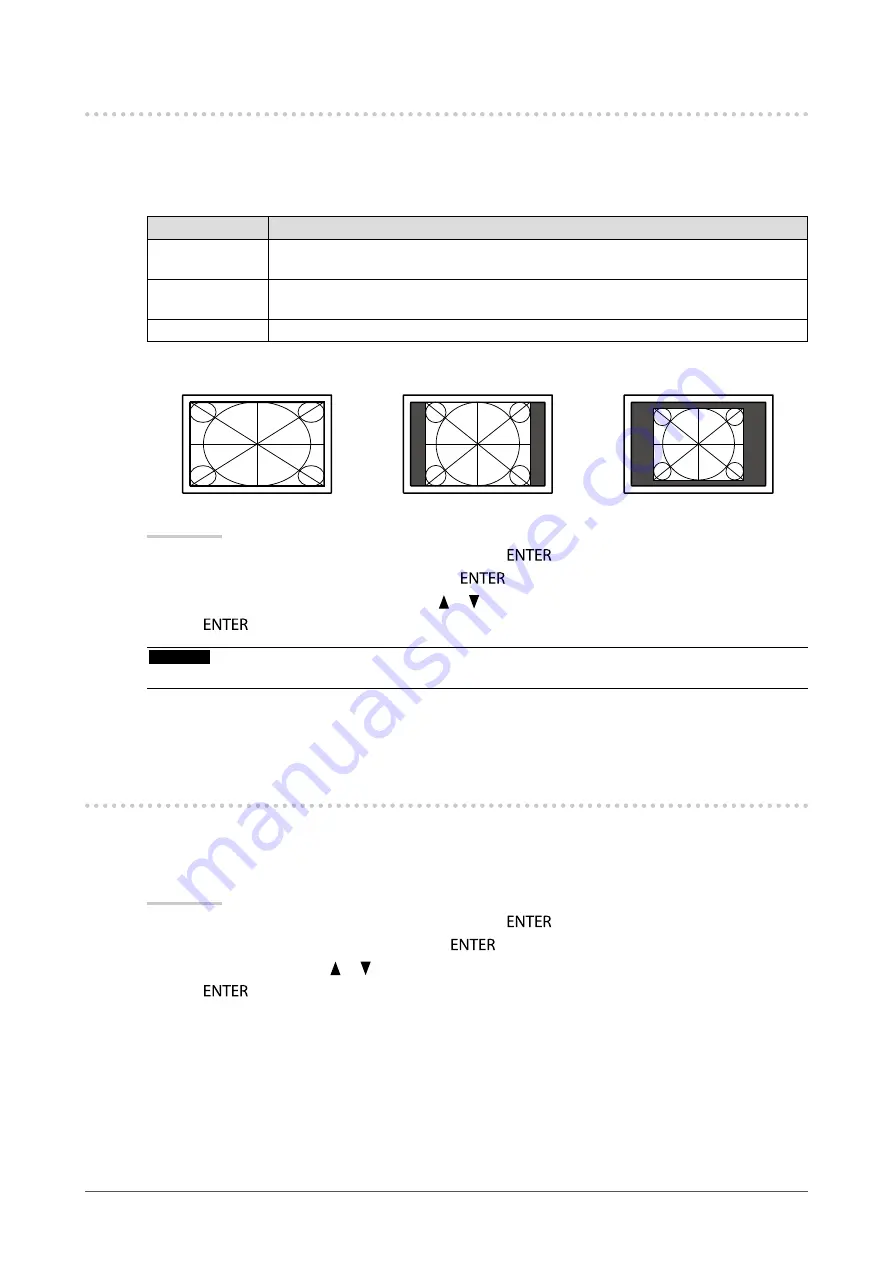
22
Chapter2AdjustingScreens
2-5. Selecting Screen Size
●
To change screen size “Screen Size”
The image with the resolution other than the recommended resolution is displayed in full screen
automatically. You can change the screen size by using the “Screen Size” function from “Screen”.
Setting
Function
Full
Displaysanimageinfullscreen.Imagesaredistortedinsomecasesbecausethe
verticalrateisnotequaltothehorizontalrate.
Enlarged
Displaysanimageinfullscreen.Insomecases,ablankhorizontalorverticalborder
appearstoequalizetheverticalrateandthehorizontalrate.
Normal
Displaysimageswiththespecifiedresolution.
Example: Image size 1280 × 1024
Full
Enlarged
Normal
(2560×1440)
(1800×1440)
(1280×1024)
Procedure
1. Choose “Screen” from the Adjustment menu, and press
.
2. Choose “Screen Size” from “Screen”, and press
.
3. Select “Full”, “Enlarged”, or “Normal” with or .
4. Press
to exit.
Attention
• Selecting “Normal” may make some color gradations unavailable for display.
2-6. Configuring Moving Image Performance
“Overdrive”
By using the “Overdrive” setting, the extent to which fast moving images produce visible afterimages can be
reduced. This setting is set to “On” by default, but while turned “On” noise and afterimages may instead be
more noticeable. In such a case, please set the “Overdrive” setting to “Off”.
Procedure
1. Choose “Screen” from the Adjustment menu, and press
.
2. Choose “Overdrive” from “Screen”, and press
.
3. Select “On” or “Off” with or .
4. Press
to exit.
Summary of Contents for ColorEdge CG275W
Page 64: ......






























