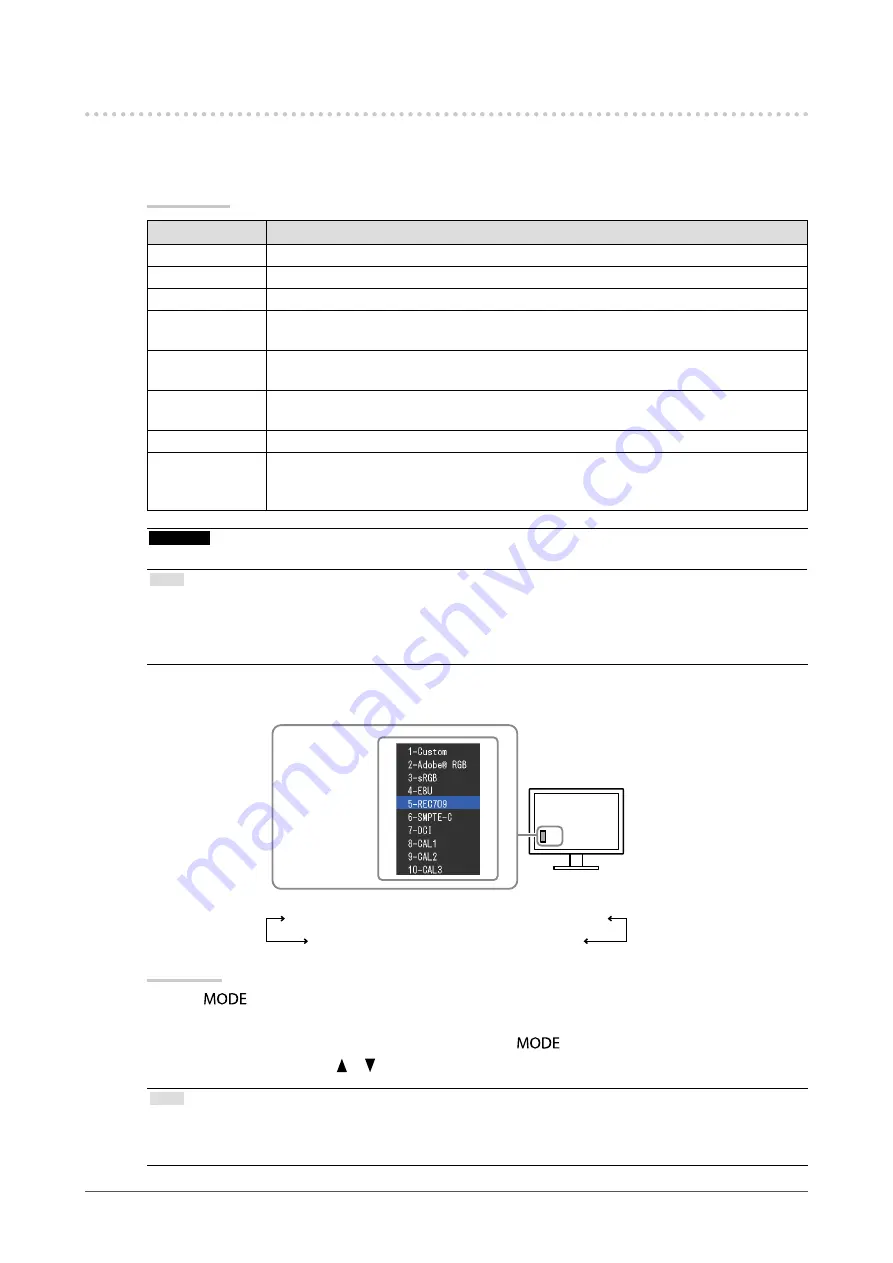
16
Chapter2AdjustingScreens
2-3. Adjusting Color
●
To select the display mode (color mode)
This function allows easy selection of a desired mode according to monitor application.
Color Mode
Mode
Purpose
1-Custom
Availableforthecolorsettingsaccordingtoyourpreference.
2-AdobeRGB
SuitableforcolormatchingwithAdobeRGBcompatibleperipherals.
3-sRGB
SuitableforcolormatchingwithsRGBcompatibleperipherals.
4-EBU
SuitableforreproducingthecolorgamutandgammaassetforthbyEBU(European
BroadcastingUnion)standards.
5-REC709
SuitableforreproducingthecolorgamutandgammaassetforthbytheITU-RRec.709
standard.
6-SMPTE-C
SuitableforreproducingthecolorgamutandgammaassetforthbySMPTE-C
standards.
7-DCI
SuitableforreproducingthecolorgamutandgammaassetforthbyDCIstandards.
8-CAL1
9-CAL2
10-CAL3
Displaysthescreenadjustedbycalibrationsoftware.
Attention
• Avoid operating any funciton of the monitor while using ColorNavigator.
Note
• CAL mode can be adjusted by using the calibration software “ColorNavigator” and SelfCalibration (see
).
• Available CAL mode differs depending on each input signal (see
“Setting the mode to execute SelfCalibration “Mode
).
Themodemenu
appears.
Custom←→Adobe RGB←→sRGB←→EBU←→REC709
CAL3←→CAL2←→CAL1←→DCI←→SMPTE-C
Procedure
1. Press
.
The mode menu appears at the bottom left of the screen.
2. The mode among the list is highlighted in turn each time
is pressed.
You can switch the mode with or while the mode menu is displayed.
Note
• The Adjustment menu and the Mode menu cannot be displayed at the same time.
• You can disable a specific mode to be selected. For more information, see
“3-1. Enabling/Disabling Mode Selection
.
Summary of Contents for ColorEdge CG275W
Page 64: ......






























