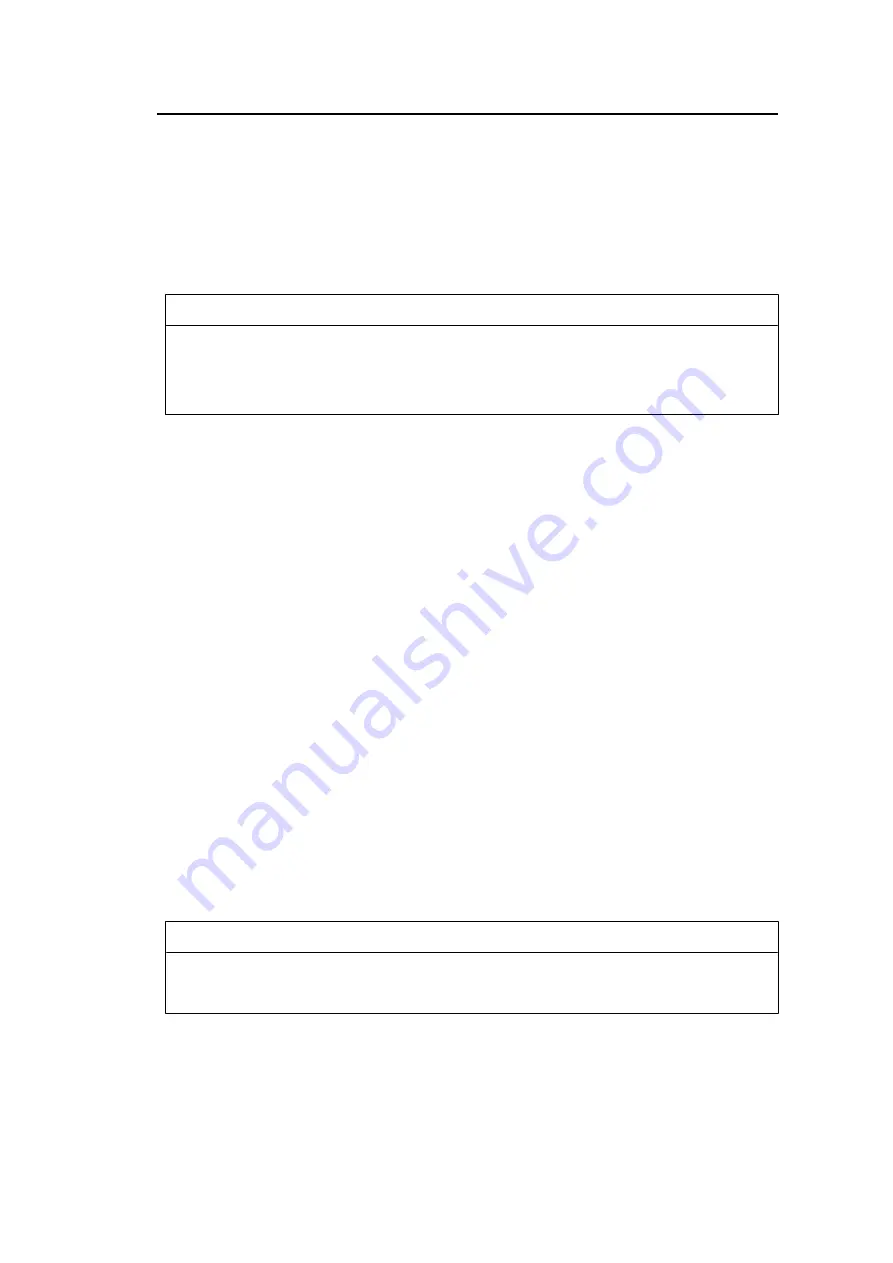
4 | SelfCalibration
38
Settings - Schedule - Time
Settings: "0:00" – "23:55"
When the execution cycle is "Daily", "Weekly", "Monthly", "Quarterly", "Biannually", or
"Annually", select the time for executing SelfCalibration.
Settings - Clock Adjustment
Set the monitor date and time.
Note
• When the clock has not been set, the schedule will not be applied.
• If the main power supply is disconnected for an extended period of time, the clock may need
resetting.
• When ColorNavigator 7 is started, the date and time are automatically set.
Result
The SelfCalibration execution result is displayed.
Next Calibration
The next SelfCalibration scheduled execution date is displayed.
4.2 Setting Targets
Set calibration targets for Advanced Mode. You can set targets by using ColorNavigator 7 or
on the monitor itself.
When using the monitor itself, set the following functions in the "Color" menu.
• "Color Mode"
Select "CAL".
• "Target Settings"
Set a calibration target for SelfCalibration.
4.3 Executing
SelfCalibration can be executed manually, which does it immediately, or by setting a
schedule to do it automatically.
You can set a schedule by using ColorNavigator 7 or on the monitor itself.
When executing SelfCalibration by setting a schedule on the monitor itself, the method to
enable SelfCalibration differs depending on the type of color mode (Standard Mode or
Advanced Mode).
Attention
• If there is a change in the video signal from the external device during SelfCalibration (the signal
disappears, a signal is input during a no-signal state, or other), SelfCalibration is automatically
canceled.
4.3.1 Immediately executing manually
Manually execute SelfCalibration.
There are two methods for executing SelfCalibration, as follows.






























