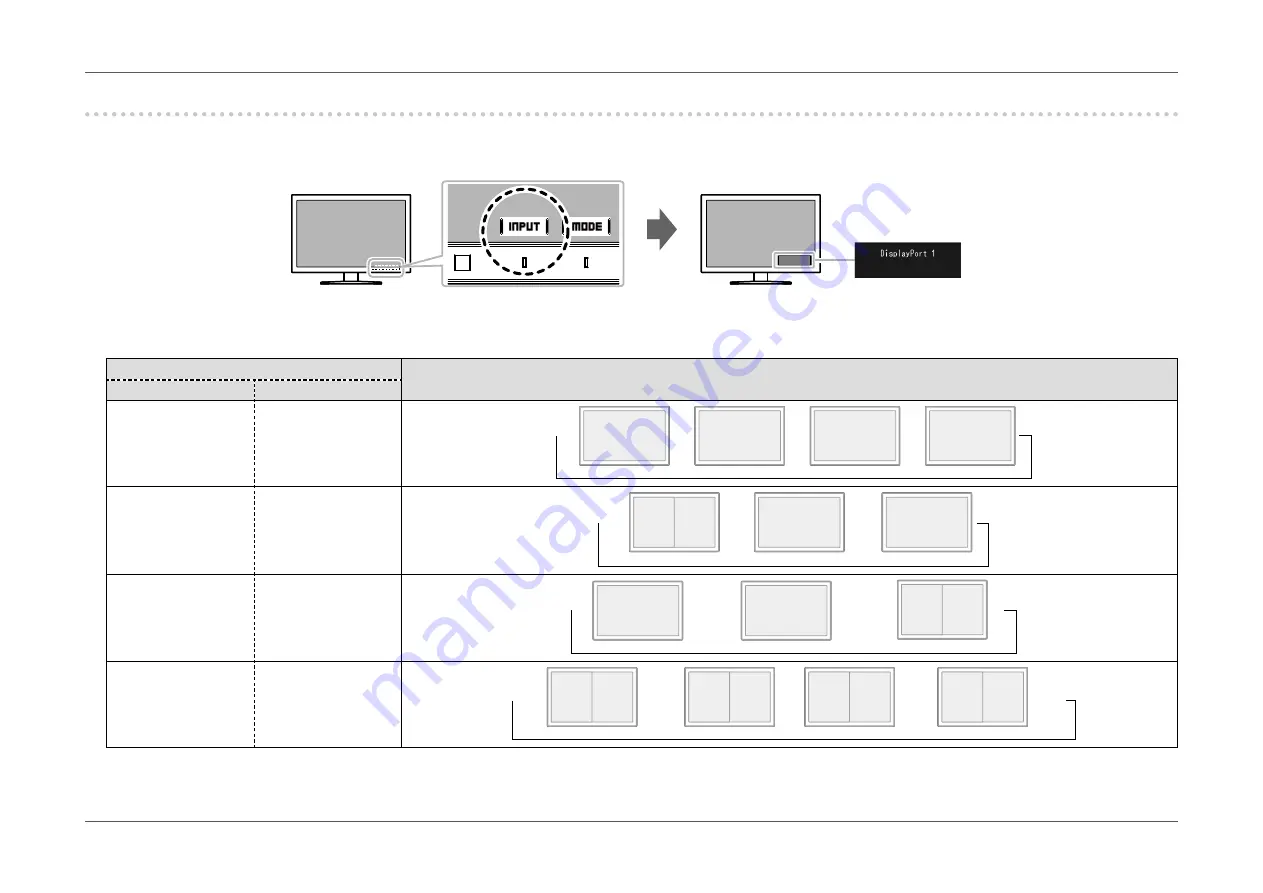
- 18 -
Chapter 2
Basic Adjustments/Settings
2-2. Switching Input Signals
When a monitor has multiple signal inputs, the signal to display on-screen can be changed.
When the input signal is switched, the connector name of the displayed signal appears at the bottom right of the screen.
The combination of input signals that you can select differs depending on “Picture Setup” (
) in the “Administrator Settings” menu.
Picture Setup
Input Signal
DisplayPort
HDMI
Single
Single
DP
1
DP
2
HDMI
1
HDMI
2
→
→
→
→
Dual
Single
DP
1
DP
2
HDMI
1
HDMI
2
→
→
→
Single
Dual
DP
1
DP
2
→
HDMI
1
HDMI
2
→
→
Dual
Dual
DP
1
DP
2
DP
1
HDMI
2
HDMI
1
HDMI
1
HDMI
2
→
→
→
→
DP
2
















































