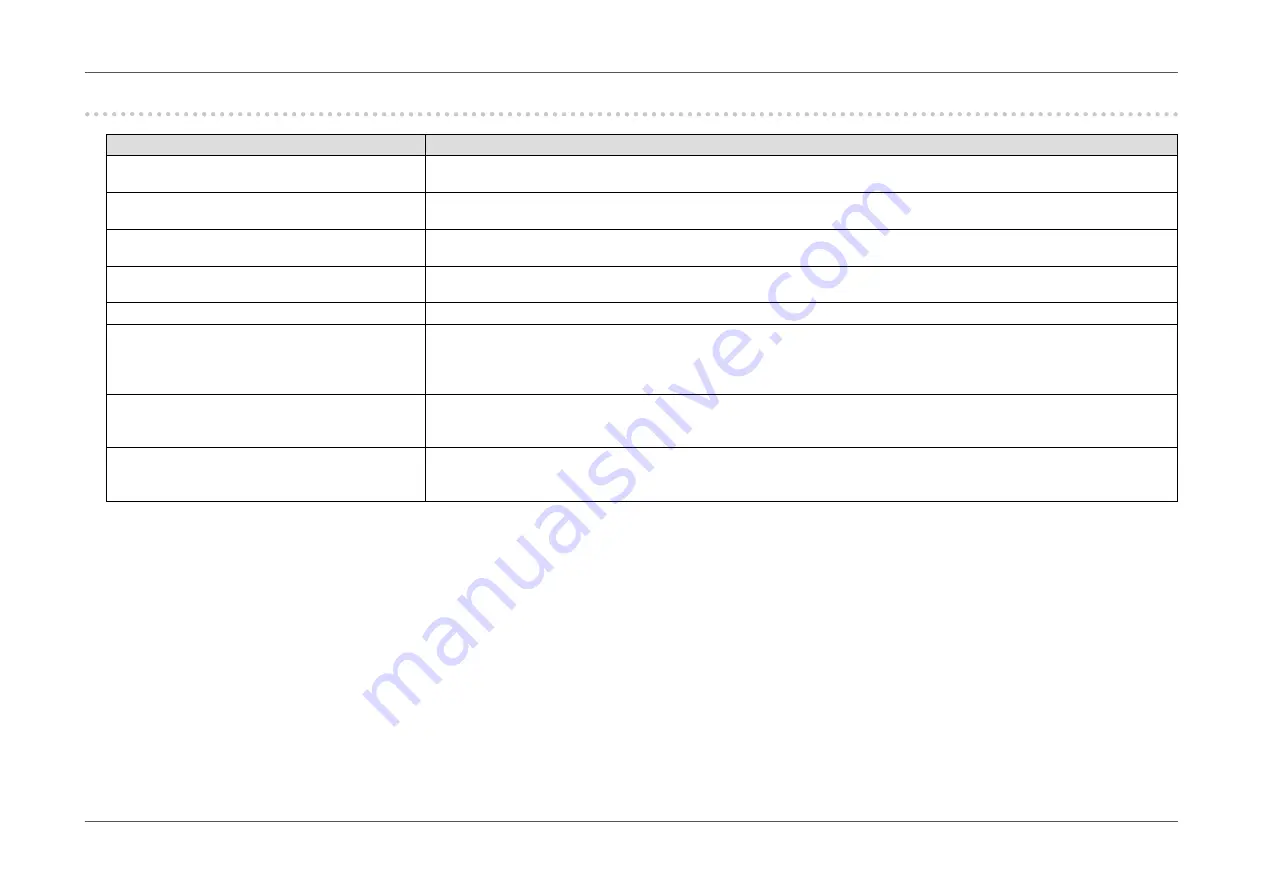
- 38 -
Chapter 5 Troubleshooting
5-2. Imaging problems
Problem
Possible cause and remedy
1. The screen is too bright or too dark.
•
Use “Brightness” in the Setting menu to adjust it (see
). (The LCD monitor backlight has a limited life
span. When the screen becomes dark or begins to flicker, contact your local EIZO representative.)
2. Afterimages appear
•
Afterimages are particular to LCD monitors. Avoid displaying the same image for a long time.
•
Use the screen saver or power saving function to avoid displaying the same image for extended periods of time.
3. Green/red/blue/white dots or defective dots
remain on the screen.
•
This is due to LCD panel characteristics and not a malfunction.
4. Interference patterns or pressure marks
remain on the screen.
•
Display a white or black image over the entire screen. The symptom may disappear.
5. Noise appears on the screen.
•
When inputting HDCP system signals, normal images may not be displayed immediately.
6. (DisplayPort signal input)
When you switch the power back on or
return from power save mode, windows or
icons may have shifted position.
•
In the Setting menu, set “DP Power Save” to “Off” (see
).
7. (DisplayPort or HDMI input)
The color shown on the screen is not cor-
rect.
•
Try changing “Input Color Format” in the Setting menu (see
“Input Color Format” (page 29)
).
•
For HDMI signal input, try changing “Signal Format” in the Setting menu (see
).
8. The image does not display on the entire
screen.
•
Try changing “Picture Expansion” in the Setting menu (see
).
•
For HDMI signal input, check whether “Signal Format” is set to “PC” in the Setting menu (see
).
















































