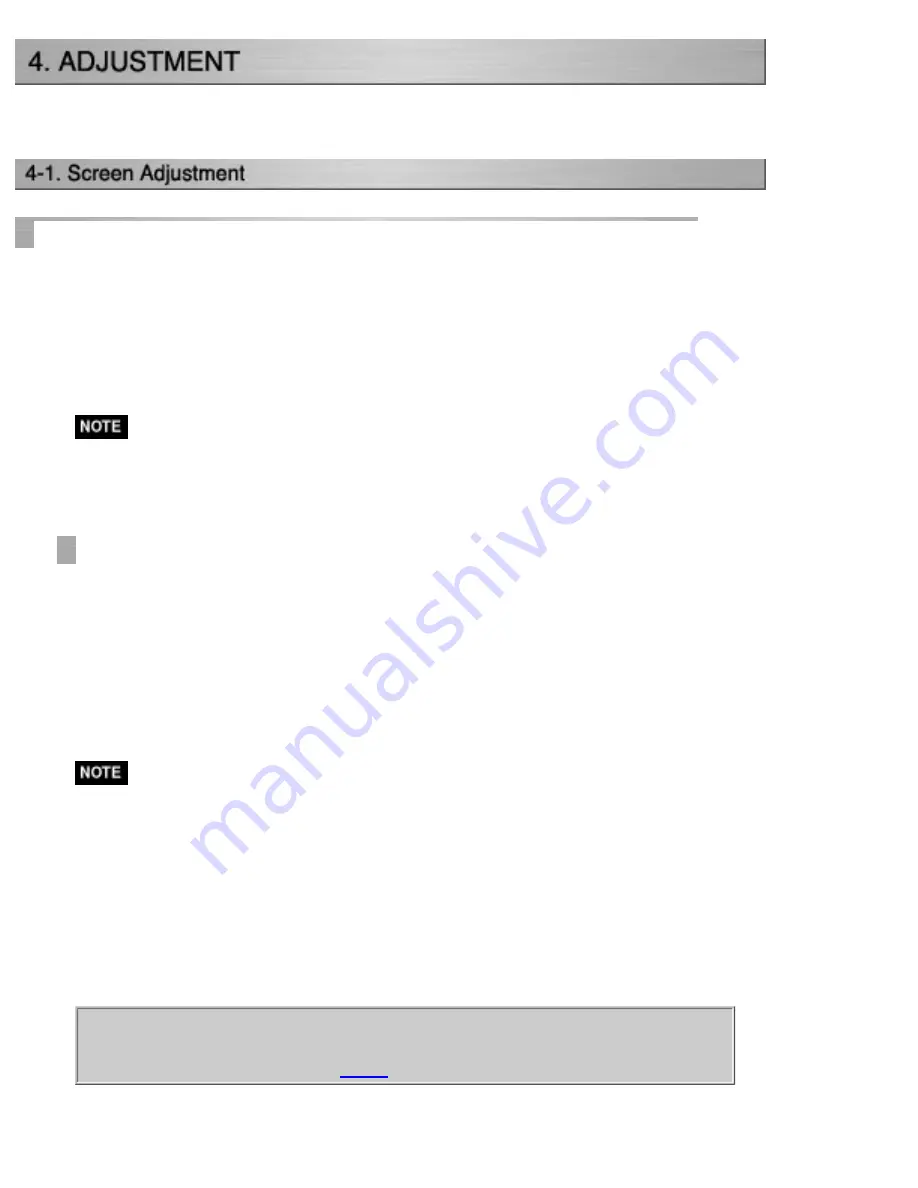
The monitor displays the digital input image correctly based on its pre-setting
data.
Analog Input
Screen adjustments for the LCD monitor should be used in suppressing screen
flickering and also for adjusting the screen to its proper position. There is only one
correct position for each display mode. It is also recommended to use the
ScreenManager function when first installing the monitor or whenever changing the
system. For convenience, an easy set-up program installed on the utility disk to assist
in the set-up procedure is provided.
* Allow the LCD monitor to stabilize for at least 30 minutes before making image
adjustments. (Allow the monitor to warm Up for at least 30 minutes before
making adjustments.)
Adjustment Procedure
1.Push the Auto Adjustment Button on the control panel.
The message "Your setting will be lost if you press again now." appears and remains
on the screen for 5 seconds. While the message is on the screen, press the Auto
Adjustment button again to automatically adjust the clock, phase, screen position and
resolution. If you do not wish to do adjust the screen, do not press the Auto
Adjustment button again.
* The Auto sizing function is intended for use on the Macintosh and on AT-
compatible PC running Windows. It may not work properly in either of the
following cases.
When running an AT-compatible PC on MS-DOS (Not windows). The
background color for the "wall paper" or "desktop" pattern is set to black.
It cannot work correctly using with some graphics cards.
If the appropriate screen cannot be made by using the Auto Adjustment
button, adjust the screen through the following procedures. If the appropriate
screen can be made, proceed to
.
Summary of Contents for ColorEdge CG211
Page 27: ...4 Attach an arm stand to the LCD monitor securely 4 Mounting Screws enclosed M4 x 15 mm ...
Page 53: ......
Page 68: ......






























