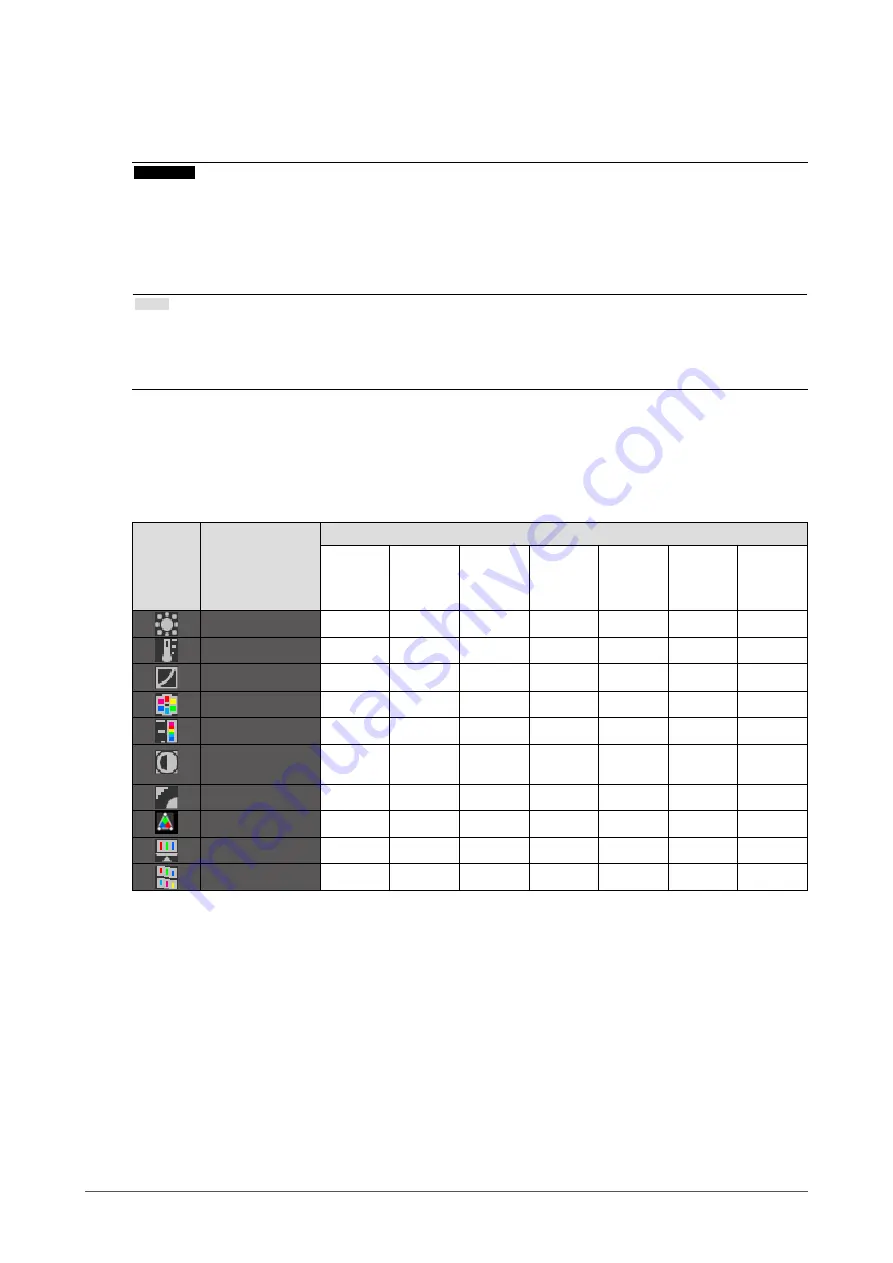
18
Chapter2AdjustingScreens
●
To perform advanced adjustments
“Color” of the Adjustment menu allows you to configure and save a separate set of color settings for each
mode.
Attention
• As it takes about 7 minutes (under our measurement conditions) for the performance of electrical parts to stabilize,
adjust the monitor 7 minutes or more after the monitor power has been turned on.
• Perform the range adjustment first when adjusting color for analog signals (see
“To adjust color gradation automatically”
).
• The same image may be seen in different colors on multiple monitors due to their monitor-specific characteristics. Make
fine color adjustment visually when matching colors on multiple monitors.
Note
• The values shown in “%” or “K” are available only as reference.
• Using the “ScreenManager Pro for LCD” allows you to perform the color adjustment by using the mouse and
keyboard of your PC. The adjusted conditions can be stored as the color data to be read in later. (See “Chapter 4 Color
Adjustment” in the User’s Manual for “ScreenManager Pro for LCD”.)
●
Adjustable settings in each mode
The adjustable settings depend on the mode. (You cannot select any non-adjustable or non-settable function.)
The adjustments or settings made for each mode are applied to all input signals.
√: Adjustable -: Not adjustable
Icon
Function
Color Mode
1-User1
2-User2
3-User3
4-Paper
5-Adobe
®
RGB
6-sRGB
7-CAL
Brightness
√
√
√
√
√
√
-
Temperature
√
√
√
√
√
√
-
Gamma
√
√
√
-
√
√
-
Hue
√
√
√
-
-
-
-
Saturation
√
√
√
-
-
-
-
Contrast
Enhancer
√
√
√
-
-
-
-
OutlineEnhancer
√
√
√
√
√
√
-
Clipping
-
-
-
-
√
√
-
Gain
√
√
√
-
-
-
-
6Colors
√
√
√
-
-
-
-
















































