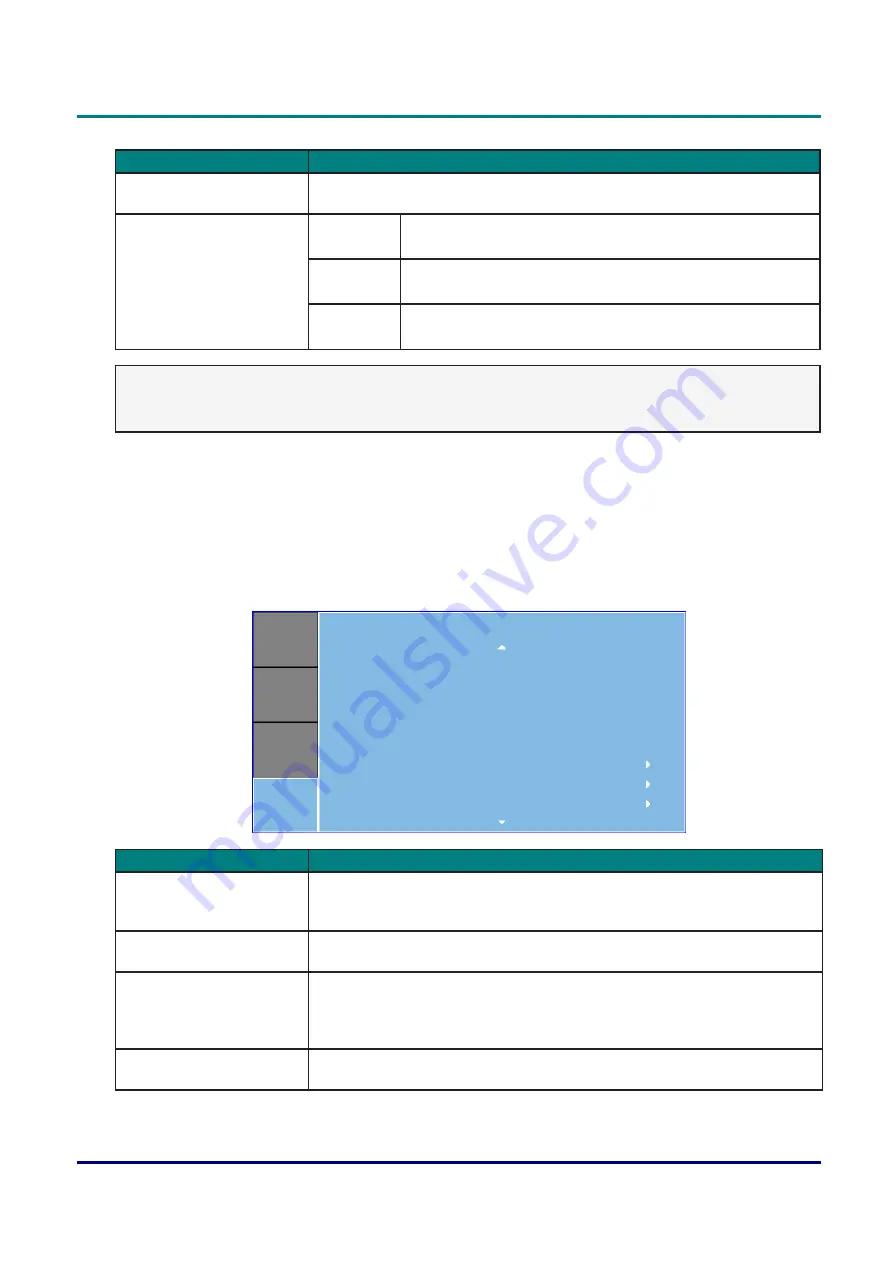
—
42
—
DLP Projector — Owner’s Manual
I
tem
D
escrIptIon
Projector Address
Set the projector address. The projector will respond to IR remotes set either
at the same address as the projector or to IR remotes set to address 0.
IR Control
Front:
ON: Enable the Front IR Sensor
OFF: Disable the Front IR Sensor
Top
ON: Enable the Top IR Sensor
OFF: Disable the Top IR Sensor
HDBaseT(*) ON: Enable control signal via HDBaseT device
OFF: Disable control signal via HDBaseT device
Communications menu
Note:
•
(*)Change the setting ON / OFF depending on the device, if IR remote control of the projector does
not work.
Option Menu
Press the
Menu
button to open the OSD menu. Press the arrow keys (
pq
) to select
OPTION
and press
the
Enter
button to enter the
OPTION
menu. Press the arrow keys (
pq
) to select the menu option
and press the
Enter
button to enter its submenu. Press the arrow keys (
pqtu
) to select or adjust the
desired settings and press the
Enter
button
to confirm.
PICTURE
OUTPUT
SETUP
OPTION
OPTION
On
Off
Off
Logo
Aspect Ratio
Auto Source
High Altitude
Test Pattern
Background Color
Hot-Key settings
Power Settings
Light Source Settings
Information
I
tem
D
escrIptIon
Auto Source
Select “On” to allow the projector to search for other signals if the current
input signal is lost. When the setting is disabled, the projector will only
search current input connection.
High Altitude
Set high altitude mode On/Off. When On, the fan will operate at high speed
to ensure sufficient air flow for high altitudes.
Test Pattern
Choose the desired internal test pattern to display. Press the
Pattern
button
to display next test pattern. Available options: Green Grid, Magenta Grid,
White Grid, White, Black, Red, Green, Blue, Yellow, Magenta, and Cyan.
Select Off to disable the function.
Background Color
Use this feature to display a Logo, Blue, Black or White screen when no
signal is available.
















































