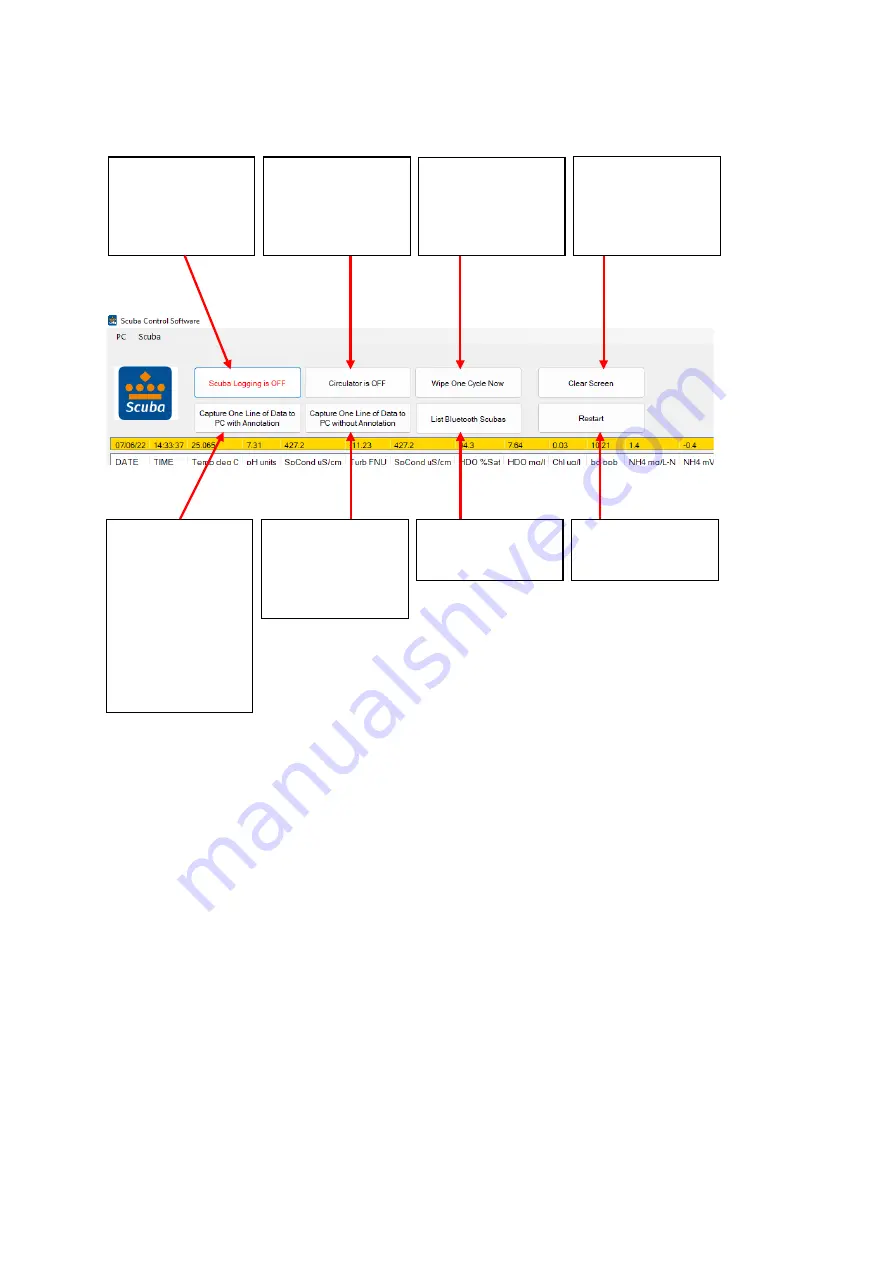
13
3.3 Hot buttons
“Hot buttons” are the little squares you can click on to do something important without leaving the home page. The hot
buttons are:
1
Click the “
Scuba logging is OFF
” (or, “
Scuba logging is ON
”) hot button to enable or disable the Scuba’s
logging function. It lets you tell the Scuba that you will be deploying it in the field for unattended logging.
Clicking the hot button toggles the logging on and off. Generally, logging should be off – turn logging to
ON
only when you’re preparing for unattended deployment.
2
Click the “
Circulator is Off
” hot button to toggle your circulator, if any, on and off.
3
Click the “
Wipe one cycle now
” hot button to activate one cycle of the turbidity sensor’s wiper. If your
Scuba doesn’t have turbidity, you can still click this button, but nothing will happen.
4
Click the “
Clear screen
” hot button to remove the data you see on the screen and start over with only the most
recent data. Clicking this button does not close the program.
5
Click the “
Capture one line of data to PC with annotation
” hot button to save the most recent line of data
(as shown in the yellow band on the home page) to your snapshot file, along with a brief note that you
might wish to append to the data. Type that note in the annotation box. The note will be saved, along with
the data, in your snapshot file. (see 3.3.2)
6
Click the “
Capture one line of data to PC without annotation
” hot button to save the most recent line of
data (as shown in the yellow band on the home page) in your snapshot file. (see 3.3.2)
If this button says
“ON” click on it to
turn Scuba logging
“OFF”, click on it to
turn Scuba logging on.
Click this button to
toggle your circulator,
if any, on and off.
Click this button to
start one wipe cycle
for your turbidity
sensor, if any.
Click on this button to
clear the data area.
When you click on this
button, a comment
screen appears (see
below), and then one
frame of data is sent
to your PC snapshot
file (along with the
comment you typed
in the box). The
comment is called an
annotation.
Click on this button to
send one frame of
data to your PC
snapshot file without
an annotation.
Click this button to list
available Bluetooth
Scubas.
Click this button to
rebuild the data in
this screen




























