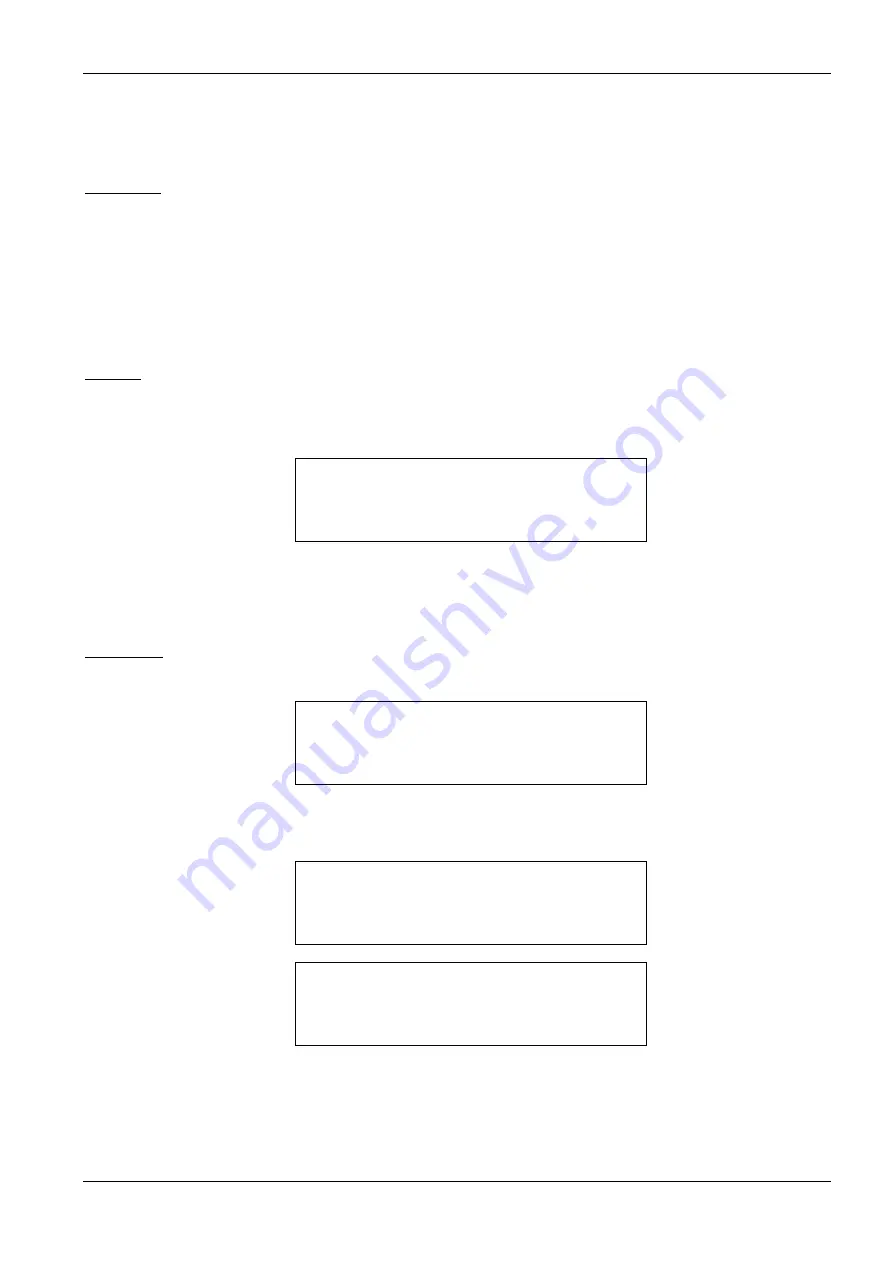
Operating the bbe AlgaeTorch
bbe AlgaeTorch Manual
Page 33
The results of different calibration test attachments might vary from one attachment to the other. So the test has
to be performed with the same attachment all the time.
Procedure
Mount the calibration test attachment and the temperature sensor. Take care for the right position of
the attachment.
Start a continuous measurement at the AlgaeTorch
Switch on the temperature sensor
Let the instrument run for 10 minutes
Proceed with “set dye” for storing the fluorescence values
Proceed with “check dye” for evaluating the performance of the instrument
Set dye
The set dye procedure is used to store the fluorescence pattern of a dedicated test attachment in the
AlgaeTorch. This is the reference for the check dye procedure.
go to Calibration -> dye -> set dye
enter dye temp.:
20.0°C
OK + - ESC
Enter the temperature of the thermometer and confirm with OK
The AlgaeTorch performs a fluorescence measurement. The results are shown afterwards
Confirm to use the shown values as a new reference. Use ESC to retain the stored values.
Check dye
Go to Calibration -> dye -> check dye
enter dye temp.:
20.0°C
OK + - ESC
Enter the temperature of the thermometer and confirm with OK
The AlgaeTorch performs a fluorescence measurement and displays the result of the check.
CALIBRATION-DYE
Check Dye: OK
OK
CALIBRATION-DYE
Check Dye: Fail
OK
In case of a failed test, please check, if the calibration test attachment is mounted properly and the temperature
is measured correctly. Contact the bbe service, if the error remains.
Summary of Contents for 18.65.01
Page 7: ...What s new bbe AlgaeTorch Manual Page 6 Dimensions 113...
Page 43: ...bbe Software bbe AlgaeTorch Manual Page 42 Menu structure Basic functionality...
Page 44: ...bbe Software bbe AlgaeTorch Manual Page 43 Menu structure Advanced functionality...
Page 98: ...The Menus bbe AlgaeTorch Manual Page 97 X only applied Y only applied...
Page 106: ...The GPS module bbe AlgaeTorch Manual Page 105...
Page 114: ...Data and Tables bbe AlgaeTorch Manual Page 113 Dimensions...
Page 115: ...Data and Tables bbe AlgaeTorch Manual Page 114...






























