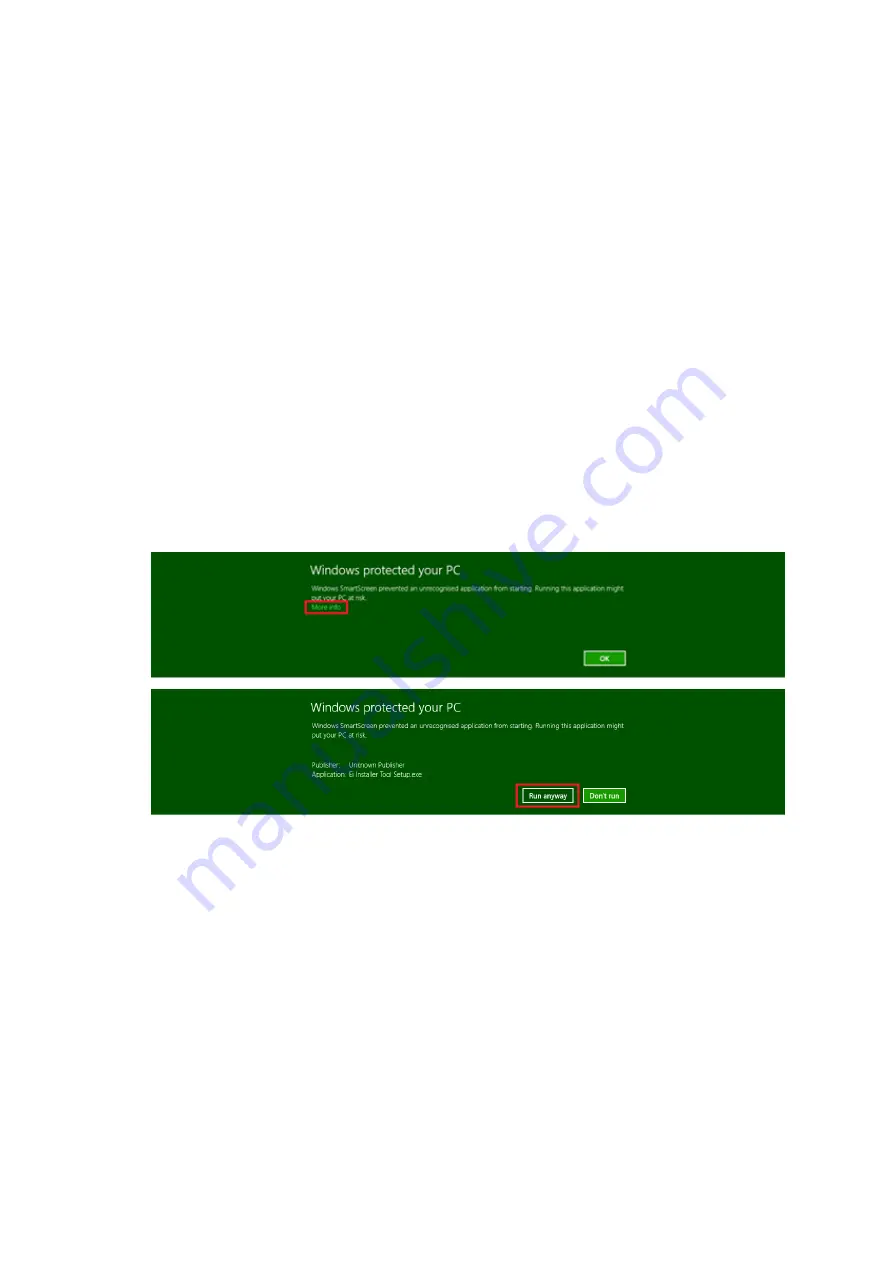
Playing back RSSI Data
To playback RSSI data, press the
Playback RSSI Values
button. A file select dialog
will appear for you to choose a previously recorded RSSI session. Press
Open
on the file
you want to playback. Once this is done, the graph will stop showing live data and switch
to the data recorded in the
CSV
file. To resume viewing live RSSI data, press
Resume
live RSI readings
.
Frequently Asked Questions (FAQ)
1. Can I use the RFTool to view el/el2/el3 files without using the USB RF Dongle?
This can be achieved by ensuring the correct driver is installed before running the
RFTool. You can find the driver here. Windows will automatically install the driver
for the USB RF Dongle when the dongle is inserted so the driver installation is only
needed to run the RFTool if you do not have a USB RF Dongle and need to view
installation files.
2. I can’t install or update the RFTool due to Windows SmartScreen?
In case the smart screen filter displays the above screen, click the More Info text
marked in Red above and then click Run Anyway shown on the second screen.
3. How do I take a screenshot of a window?
Taking screenshots on the tablet can be accomplished in one of two ways:
• Press the
volume down (-)
+
windows
at the same time. On the recommended
tablet the windows key is at the centre bottom of the tablet. The screens are
located in
Picture\Screenshots
.
• If there is a keyboard, you can press
Windows
+
Alt
+
PrtScn
at the same
time. The screens are located in
Videos\Captures
.
20

















