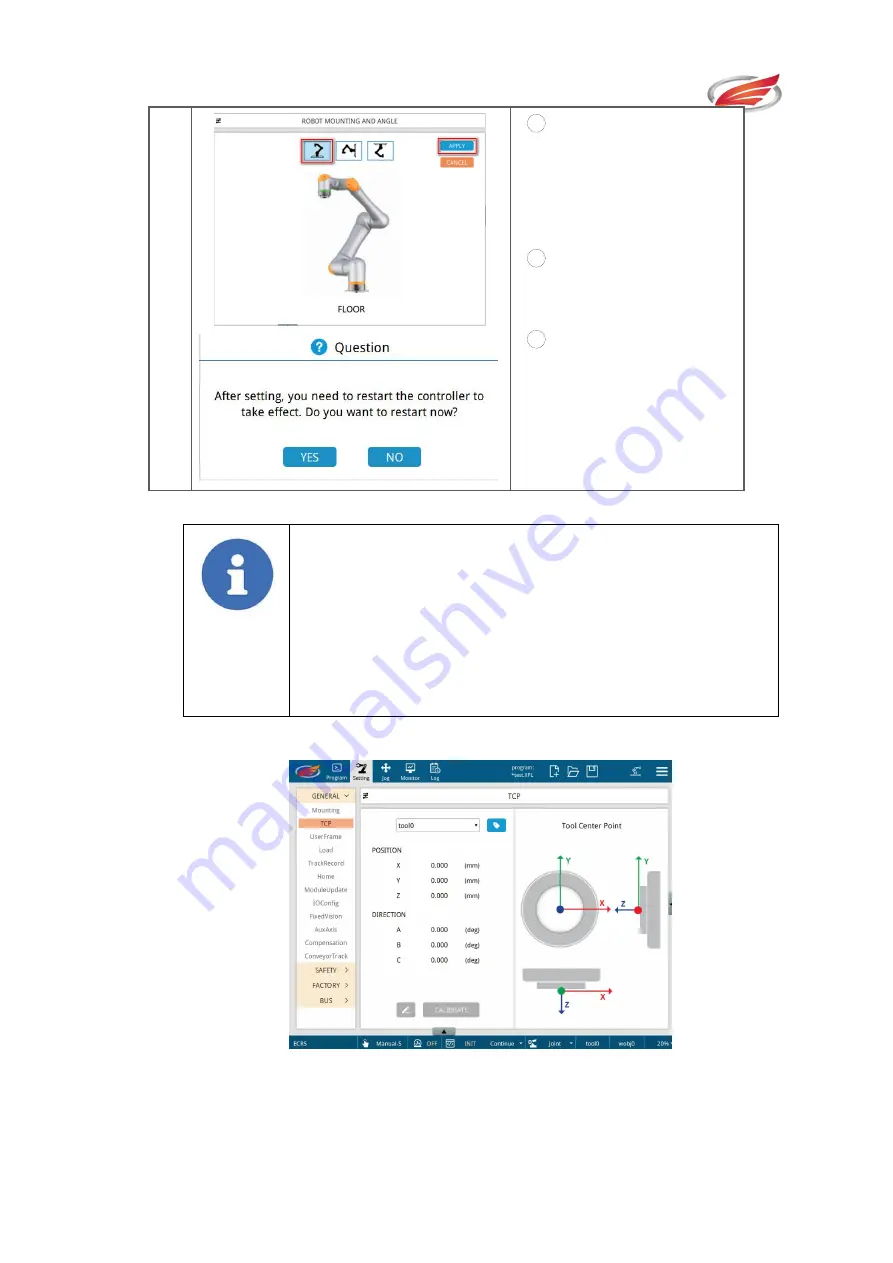
Settings
EFORT INTELLIGENT EQUIPMENT CO.,LTD
53
2
1
Click
on
the
corresponding button for
the
desired
mounting
posture;
2
Click
the
"Apply"
button to save the settings;
3
Click
"Yes"
to
re-enlighten the teaching
device and controller, and
the settings will take effect.
Note!
If you select the angle mount button, you can adjust the
installation tilt and rotation angle, where the tilt angle can be
adjusted from 1° to 179° (the tilt angle degree change is actually
only divided into acute angle, obtuse angle and right angle three
installation posture, and will not be accurate to the specific
degree), the rotation angle can be adjusted from 0° to 359°.
5.1.2 Tool Coordinate System (TCP)
Fig. 5-3 “TCP” Interface
Users can calibrate, modify or activate the tool center point in the configuration page.
There are 10 undefined tool objects in the system.






























