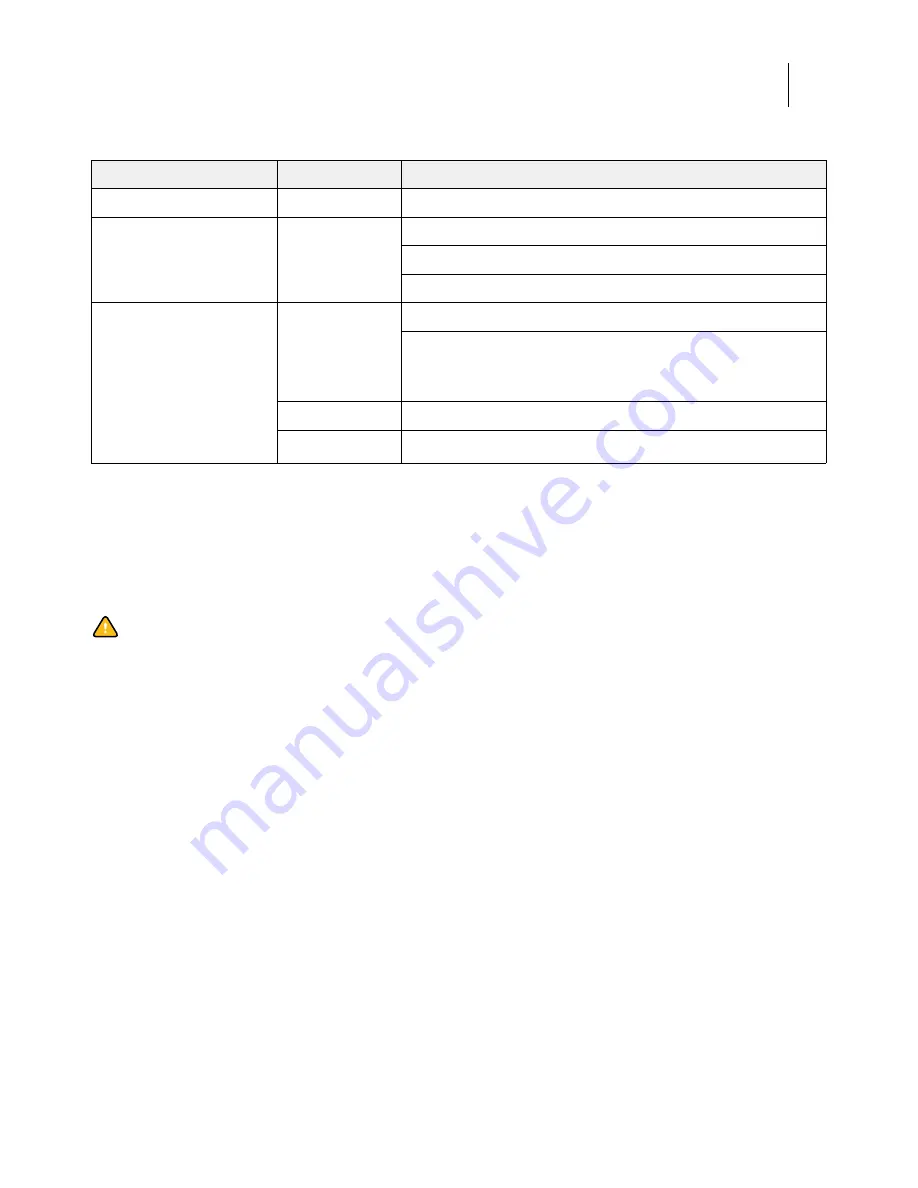
101
Installation and Service Guide: Printer Controller EB-34
Troubleshooting
Table 3:
Boot sequence at power on
Error messages and conditions
To address specific error messages or conditions, see
Table 4: EB-34 error messages and conditions
the table to locate the problem or symptom that you want to fix, read about the possible causes, and then perform the
suggested actions to solve the problem.
If troubleshooting strategies (checking cables and connections, reinstalling system software, and so forth) do
not solve the problem and you suspect either the hard disk drive or the motherboard is faulty,
note that it is
highly unlikely that the hard disk drive and the motherboard are both defective; therefore, avoid replacing both to
solve one problem. Always troubleshoot in the following order.
•
First, replace the hard disk drive and install system software.
Always replace a faulty hard disk drive with a new hard disk drive. Transferring a hard disk drive from one EB-34 to
another is incorrect and strongly discouraged.
•
If the problem persists, reinstall the original hard disk drive in the system, and then replace the
motherboard.
Process
Control Panel
FACI or Monitor
1. EB-34 is powered on.
No backlight
Black screen
2. Code in the motherboard
BIOS tests, initializes, and
configures areas on the
motherboard.
Lights and then
displays efi|fiery
logo
Phoenix SecureCore Server screen
Serial ATA AHCI BIOS screen
Intel Matrix Storage Manager screen
3. Windows operating system
starts up.
efi|fiery logo
Windows logo screen
Windows Log On
Windows desktop appears after you log on and type the Administrator
password.
4. Server software on the hard
disk drives completes startup
process.
efi|fiery logo
FieryBar appears with the message
Starting... Please wait
fiery logo
FieryBar indicates
Idle
Caution:
Do not replace the hard disk drive and the motherboard at the same time. Doing so in the wrong order,
without updating the system, will cause the system to malfunction.
















































