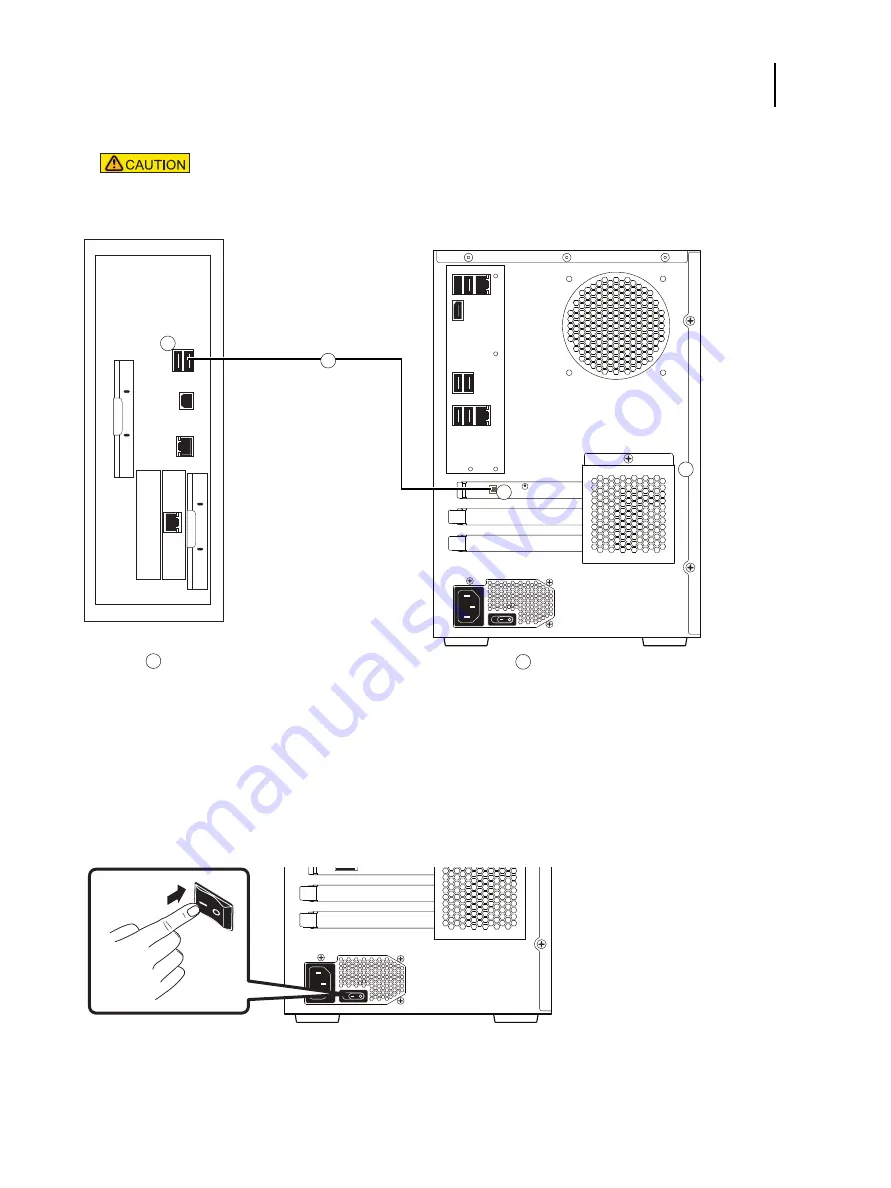
26
Installation and Service Guide: Color Controller E-36A
Installing Hardware
7
Set the power synchronization switch on the back of the E-36A to ON position.
Figure 9:
USB power cable connection between printer and E-36A
8
Make sure that the power switch on the back of the E-36A is in the ON (|) position.
Figure 10:
E-36A power switch
9
Power on the printer.
The E-36A automatically starts up.
Do not change the switch position when the E-36A is powered on.
A
Printer connector panel
B
E-36A connector panel
1
Type A USB ports
3
Type B USB port on the printer interface board
2
USB power cable
4
OFF/ON switch for power synchronization.
ON: Right
OFF: Left
A
B
4
2
1
3






























