Reviews:
No comments
Related manuals for EP-MS1532
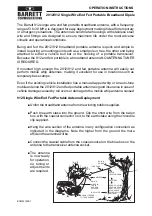
912
Brand: Barrett Pages: 4

1700-26-2
Brand: M2 Antenna Systems Pages: 3

LiteBeam LBE-5AC-23
Brand: Ubiquiti Pages: 28

907 970
Brand: Bode Pages: 3

M105HV
Brand: Maco Antennas Pages: 9

Rosemount 5900S Series
Brand: Emerson Pages: 298

HGO 433
Brand: Sirio Antenne Pages: 2

2409
Brand: NETGEAR Pages: 26

F-ANT
Brand: Jung Pages: 4

ATW-A49
Brand: Audio Technica Pages: 2

20-3CD Skywalker
Brand: CUSHCRAFT Pages: 7

MINI YAGI
Brand: RCA Pages: 8

ANT4500X
Brand: RCA Pages: 8

ANT702F
Brand: RCA Pages: 11

ANT850E1
Brand: RCA Pages: 16

Flashd LTE c60
Brand: IKUSI Pages: 4

OUS00-0681
Brand: 1byone Pages: 3

202EU-0007
Brand: 1byone Pages: 14









