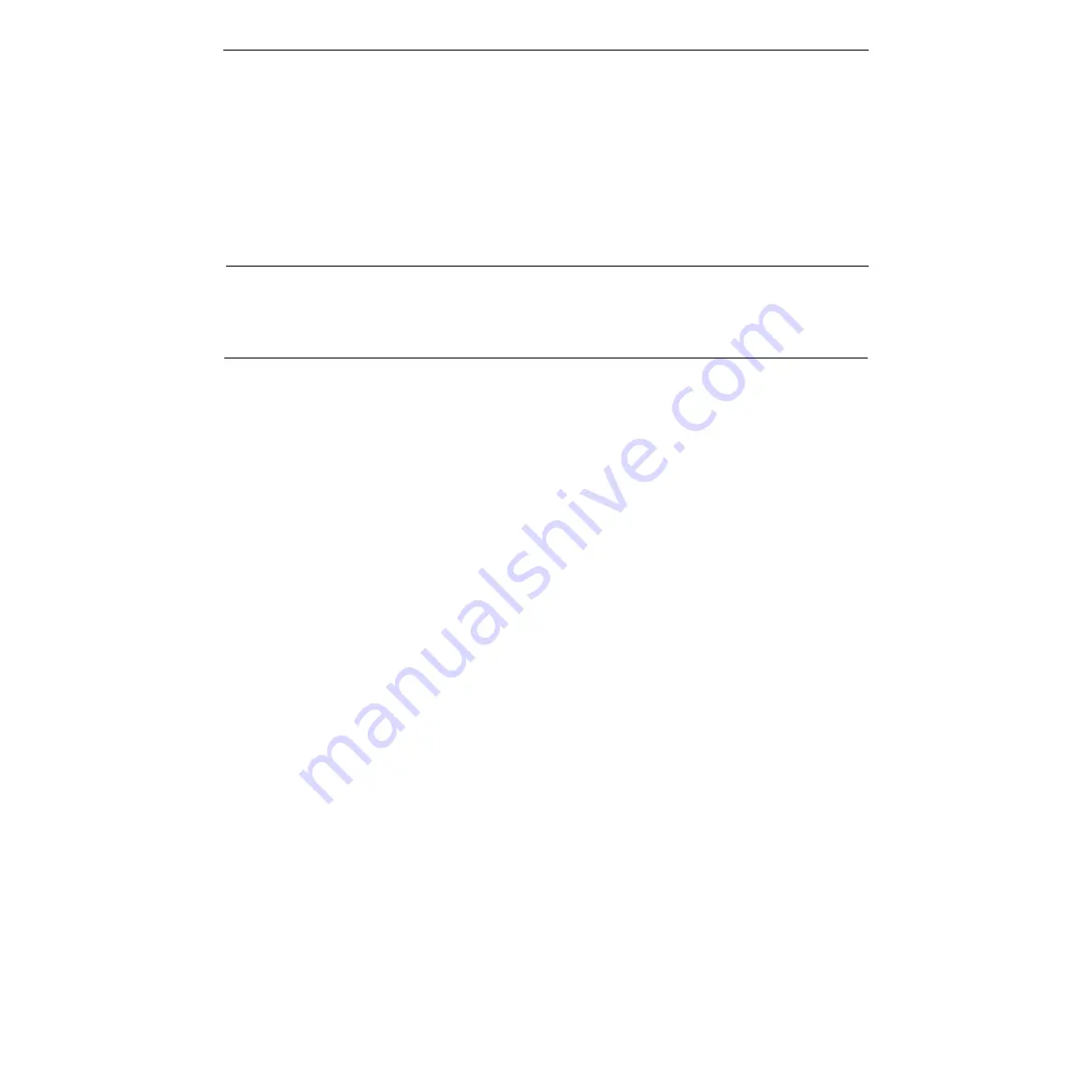
D-2
Appendix D: K2 Keyboard Information
2. Keyboard Sensitivity Adjustment
Note that the K2 keyboard sensitivity adjustment does not require routine
adjustment. Erratic or unreliable operation may be a symptom of an actual
fault with the keyboard. Refer to “Tips on using the Touch Control Jogger”
supplied with your keyboard. However, if your keyboard is responding
erratically, complete the following adjustment procedure:
CAUTION
To prevent static damage to sensitive components, use a grounded wrist strap,
mat, and tools when handling components and printed circuit modules.
1. Turn the system power OFF; disconnect the keyboard from the ed-
itor, and place the keyboard on a static-free work surface where you
can disassemble it.
2. Position the keyboard on a stable padded surface, and remove the
jog knob. To do so, pull off the rubber ring that surrounds the knob
and use a 1/16” hex wrench to loosen the 2 set screws inside the rim
of the knob. Then lift the knob off the shaft. (The knob may be snug;
use a firm grip.)
3. Turn the keyboard upside down and remove the six screws that
hold the bottom cover onto the plastic housing.
4. Remove the bottom cover.
5. Reconnect the keyboard cable.
6. Locate the small hole in the lower left corner of the Keyboard
module to the right of the “Softpot” Jogger assembly. Through this
hole, the trim pot used to light the LED can be adjusted. Located
near the hole is an LED that will assist this adjustment procedure.
7. Firmly grasp the outer ring of the jog knob, but do not touch the
metal center. Adjust the trim pot anti-clockwise until the LED
lights. Then slowly adjust the trim pot clockwise slightly until the
LED just flickers off.
8. Return the module to the keyboard case, reinstall the jog knob (as
necessary), and replace the six screws that secure the cover to the
keyboard case.
Should this procedure not correct your operational problem, please contact
Editware Customer Service.






























