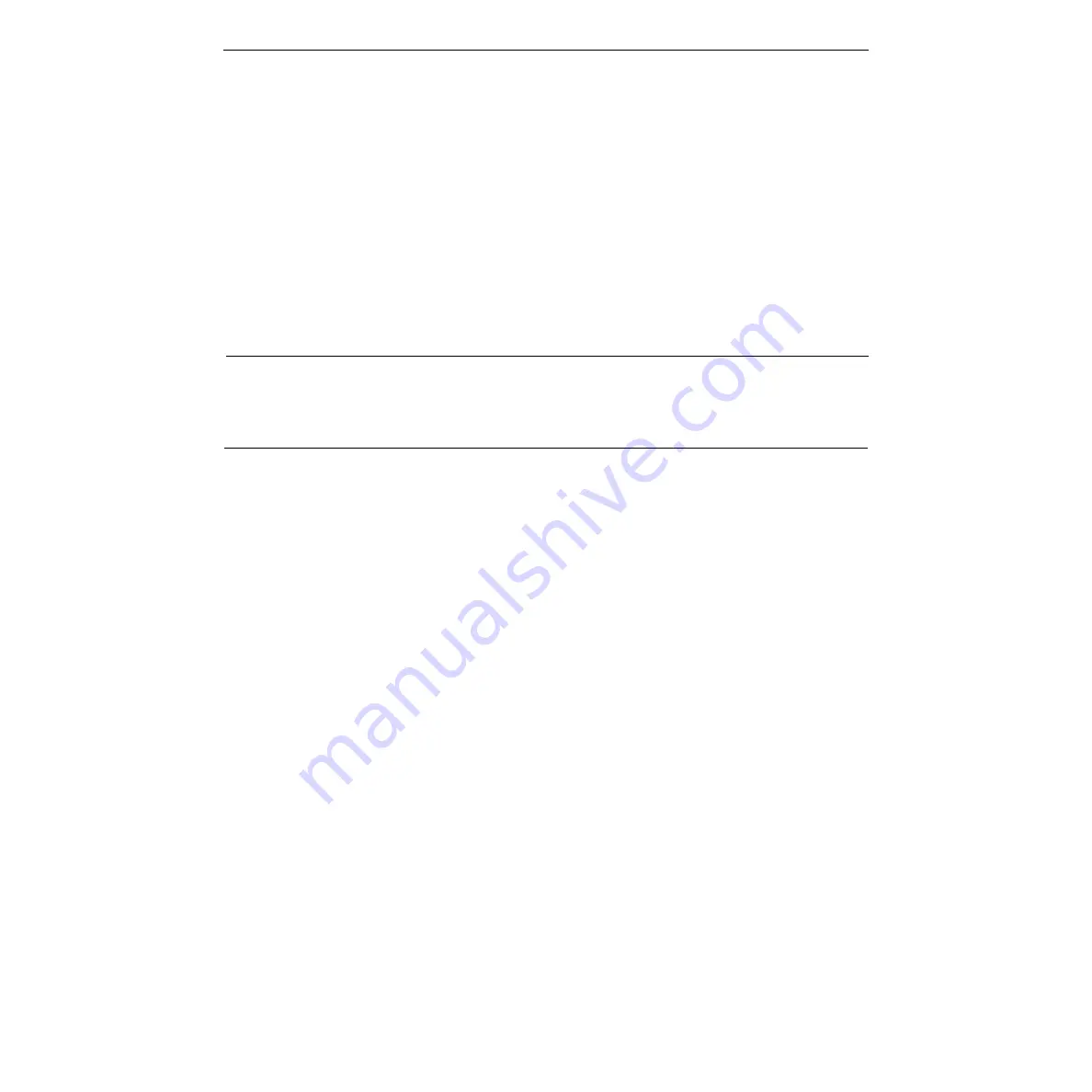
C-4
Appendix C: K3 Keyboard Information
4. Keyboard Sensitivity Adjustment
Note that the K3 keyboard sensitivity adjustment does not require routine
adjustment. Erratic or unreliable operation may be a symptom of an actual
fault with the keyboard. Refer to “Tips on using the Touch Control Jogger”
supplied with your keyboard.
Some versions of the K3 keyboard will have two holes in the bottom cover.
One hole is located over the internal reset switch, and one hole is above the
sensitivity adjustment potentiometer. If you have a keyboard with two
holes in the bottom cover, proceed to Step 5; if not, complete following
steps:
CAUTION
To prevent static damage to sensitive components, use a grounded wrist strap,
mat, and tools when handling components and printed circuit modules.
1. Turn the system power OFF, disconnect the keyboard from the ed-
itor, and place the keyboard on a static-free work surface where you
can disassemble it.
2. Position the keyboard on a stable padded surface, and remove the
six screws that hold the bottom cover onto the plastic housing.
3. Lift the bottom cover by rotating the bottom edge upward, and turn
it over. Note that there are three cables attached between the cover
and the module assembly.
4. Reconnect the keyboard cable.
5. Locate R53 in the upper right corner of the keyboard module. R53
is located beneath the right-most hole on the “two-holed” keyboard
systems. Located to the left of R53 is an LED that will assist this
adjustment procedure.
6. Firmly grasp the outer ring of the jog knob, but do not touch the
metal center. Adjust R53 anti-clockwise until the LED lights. Then
slowly adjust R53 clockwise slightly until the LED flickers off.
7. For the keyboards with two holes in the bottom cover, the
adjustment procedure is complete. For the keyboards that require
the bottom cover to be removed, replace the six screws that secure
the cover to the keyboard case.
Should this procedure not correct your operational problem, please contact
Editware Customer Service.






























