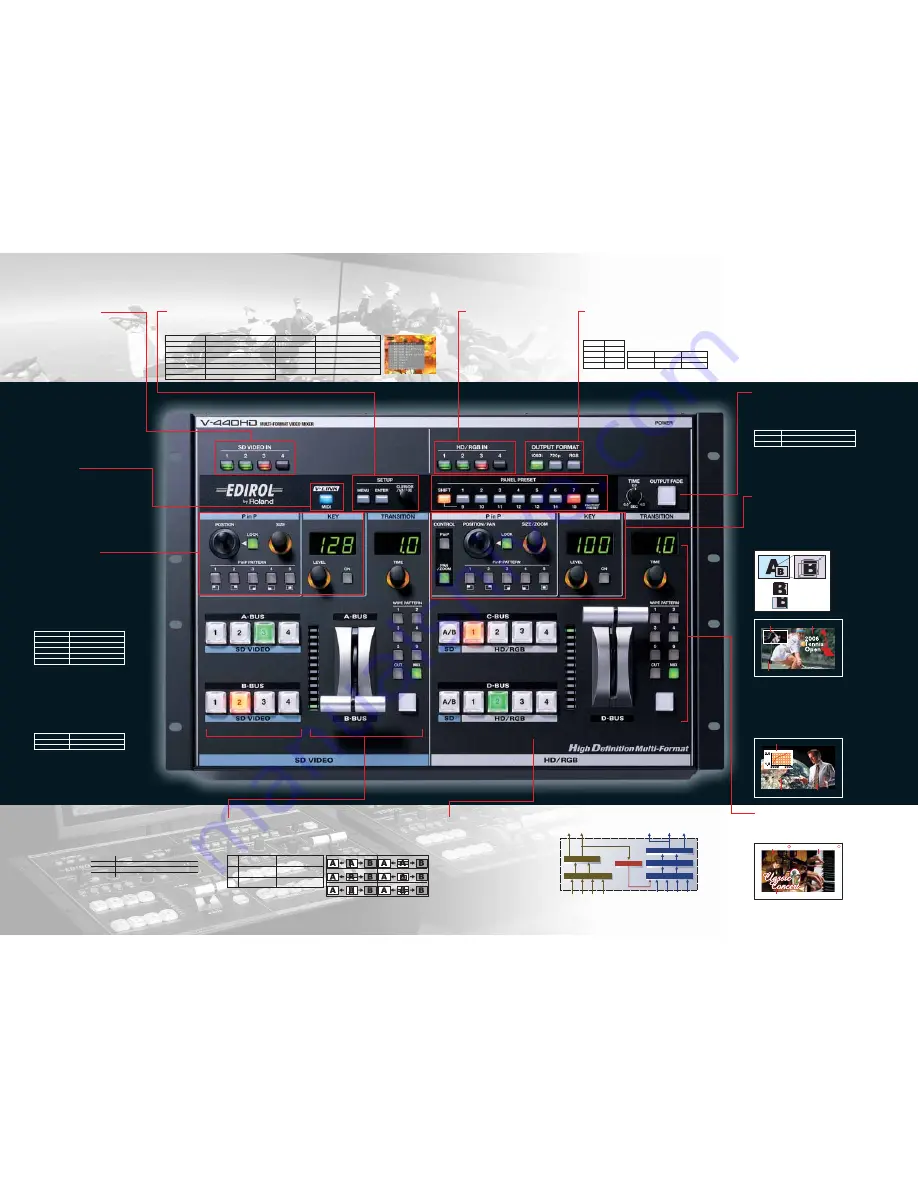
■
MENU Buttons & Dial
■
PANEL PRESETS
Vertical Open
Box
Cross
Horizontal
Vertical
Horizontal Open
■
OUTPUT FORMAT Buttons
■
TRANSITION buttons (HD/RGB)
■
Keyer (HD/RGB)
■
Up to 4 HD/RGB Inputs
On-Screen display of the setup menu is controlled via this section.
The menu is displayed using the SD preview output.
■
SD VIDEO IN Button
Shows both activity and type of input
source: no light means no signal being
received, red indicates composite and
green indicates an S-video source. This
enables quick identification of which
channels are active and what type of
inputs they are. In addition, these
buttons can be used as shortcuts in the SD
input menu to setup brightness, contrast,
saturation and other parameters.
■
MIDI Button
Turns MIDI input/output on or off.
With a touch of a button, enter into
synchronization mode controlling
multiple units of V-440HD in
multi-screen applications.
■
V-LINK
Control the V-440HD from external,
V-LINK enabled Musical Instruments.
■
PinP Joystick & Dial
Simple control of the position and
size of the picture-in-picture window
via position joystick and size dial. The
LOCK button disables the joystick to
secure the position of the window on
the screen.
■
PinP Position Presets
Instant recall of favorite PinP
patterns with these simple buttons.
Memorize up to five presets.
Mix/switch SD section images on the A-Bus and B-Bus with the Video Fader. The
AUTO button transits between A-B in the duration specified on the TIME dial. The
type of Transition is selectable from Cut, Dissolve (MIX) or wipe (6 patterns).
Custom wipe parameters can be saved.
■
Up to 4 SD Inputs
Large backlit buttons enable easy and intuitive
operation of the 4 S-Video or composite
channels. The SD section includes a program
output to be used independently if so desired.
The HD/RGB section enables mixing and
switching of up to 4 inputs from HD video
devices (1080i or 720p, HD component) or
RGB signals from computer (from VGA to
SXGA). The HD/RGB section can be used as
an independent mixer or can also take the
result of the SD section as an up-converted
HD/RGB source.
■
PinP & Pan/Zoom
As with the SD Keyer, composite high
resolution images on C-Bus and D-Bus with
Chroma Key (blue/green) or Luminance Key
(black/white). Key with high resolution images
and graphics from computer instead of a
dedicated graphic/title generator as a lower
cost alternative.
Select output format via these buttons. Specific
output format can also be selected via the setup
menu.
PinP Size
PinP X Position
PinP Y Position
PinP Border Size
PinP Border Color
PinP Shadow
PinP Size
Horizontal Position of PinP
Vertical Position of PinP
Border width of PinP
Border Color of PinP
Shadow width of PinP
■
PinP Setup Parameters
■
Transition & Video Fader (SD)
PinP
Computer Image with Keyer
Background Image
■
Example of PinP & Keyer
■
Zoom/Pan
Image with Chroma Key
Computer Image with PinP
Background Image
■
Example of PinP & Keyer
■
Signal Flow
Computer Image with Key
Background Image
A
Background Image
B
■
Example of Wipe
■
Wipe Patterns
SD1 SD2 SD3 SD4
HD1/
RGB1
HD2/
RGB2
HD3/
RGB3
HD4/
RGB4
SD input Select
Ach
Bch
Preview
Output
Cch
Dch
PGM
Output
HD/RGB Input Select
HD/RGB Video Mixer
Output Format Select
Preview
Output
PGM
Output
1080i/720p/RGB
Up Convert
SD Video Mixer
Zoom
Pan
Zoom
Pan
■
On Screen Menu Display
■
Keyer (SD)
Composite images on the A-Bus and
B-Bus with Chroma Key (blue/green)
or Luminance Key (black/white).
Pressing button to turn key function
on/off and adjust key level with the
dial. Key level is shown numerically
on the large LED display and soft
edging is available via the menu.
SD Key Type
SD Key Level
SD Key Soft Edge
Type of Key composition
Level of Key composition
Level of edge softening (blur)
■
SD Keyer Setup Parameters
Yellow
Green
Off
Blinking
Channel is selected on current Bus (Program)
Channel is selected on opposite Bus (Preview)
Channel is not selected
PinP or Keyer is in use
■
SD Channel Select Buttons
CUT
MIX
WIPE
(1-6)
Transit when video fader
reaches center
Mix images according
to fader position
Wipe images according
to fader position
Transit A-B with cut
Transit with dissolve
Transit with wipe
■
Transitions
■
HD/RGB IN Button
Automatically detects and shows both
activity and type of input source: no light
means no signal being received, red indicates
RGB and green indicates an HD Component
source. This enables quick identification of
which channels are active and what type of
inputs they are. In addition, these buttons
can be used as shortcuts in the HD/RGB input
menu to setup brightness, contrast,
saturation and other parameters.
HD/RGB Output
HD/RGB Input
HD/RGB PinP/Zoom
HD/RGB Key
HD/RGB Wipe Select
SD Output
SD Input
SD PinP
Set format of final output
Setup input of HD/RGB section
Set PinP parameter of HD/RGB section
Set Key parameter of HD/RGB section
Wipe setup of HD/RGB section
Setup of SD PGM output
Setup input of SD section
Set PinP parameter of SD section
■
Parameters of Setup Menu
SD Key
SD Wipe Select
Panel Preset Edit
Multi Screen
System
MIDI Setup
Factory Reset
Set Key parameter of SD section
Wipe setup of SD section
Management of Panel Presets
Setup of multi screen mode
System setup of V-440HD
Setup of MIDI parameters
Reset parameters to Factory Preset
■
Output Formats
■
RGB OUT
NTSC
1080/60i
720/60p
480/60p
480/60i
PAL
1080/50i
720/50p
576/50p
576/50i
1280x1024/60
1280x768/75
1280x768/60
1024x768/75
1024x768/60
800x600/75
800x600/60
640x480/75
640x480/60
Memorize and save up to 15 setups to allow
instant, single button recall of any mixer
configuration. Menu function allows copying
and exchanging presets.
Control of the position, size, pan and zoom of
the picture-in-picture window via position
joystick and size dial. The LOCK button
disables the joystick to secure the position/pan
of the window on the screen. PinP within the
HD/RGB section can be used with the keyer
simultaneously.
■
OUTPUT FADE Button
■
Output Status
Blinking
Lit
Turned off
Fading out
Output black or white
Image from source device is output
Automatically fade out the master output as
set on the TIME dial (0 to 4 seconds). The on,
off or fading status is shown via the backlight.
Adjust the fade color using the setup menu.
Position and size of
PinP window is fixed
operating the
joystick/dial.
As in the SD section, a variety of transition
patterns can be applied with HD/RGB sources.
Use SD and HD/RGB transitions simultaneously.
Multi-format capability, backlit buttons and straightforward panel layout brings simplicity to operation






















