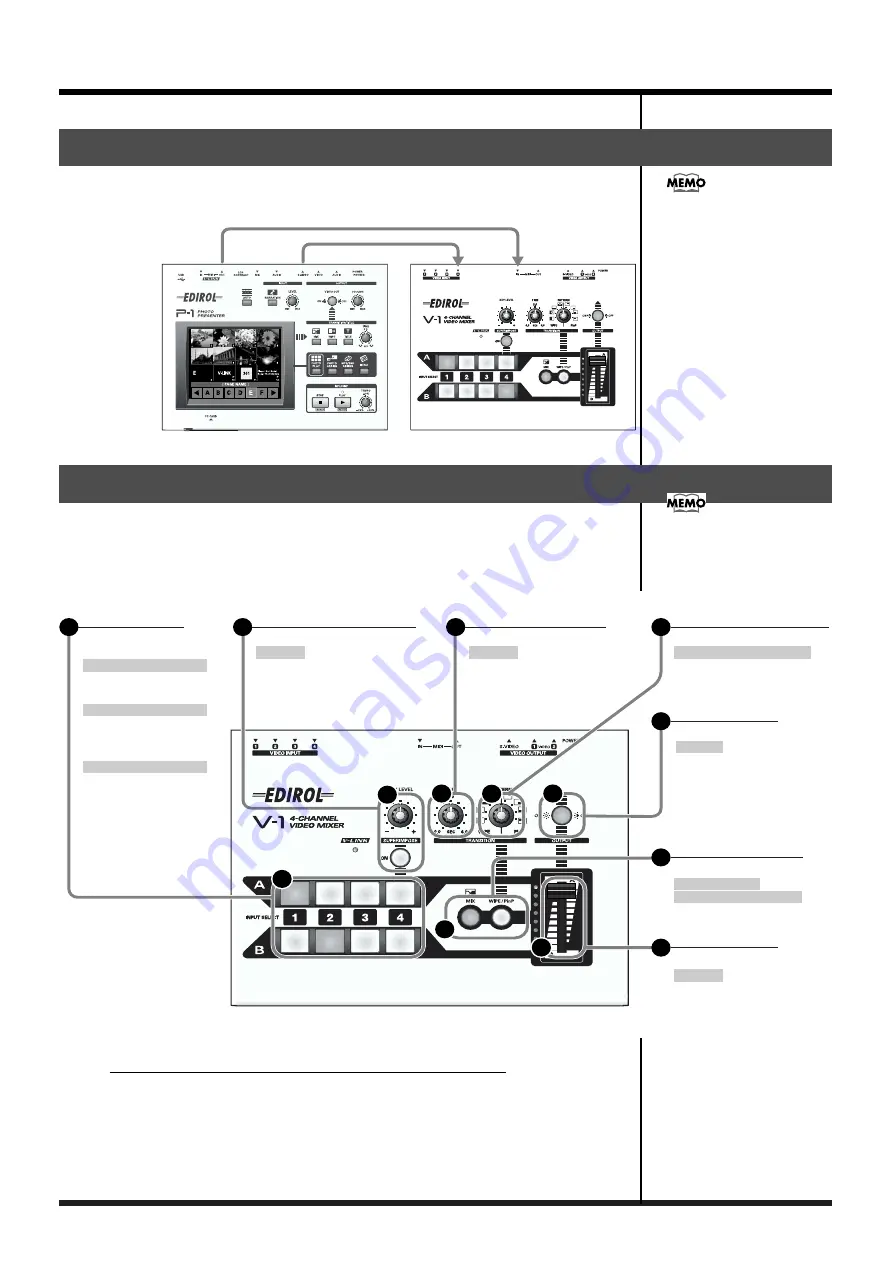
24
Using MIDI to control the V-1 from an external device
By using a connected P-1 (sold separately) to control the V-1, you can easily add still
images or text to a video image.
fig.09-02.eps
* For details, refer to the P-1 owner’s manual.
After the power is turned on (if V-LINK is OFF), the following MIDI messages will
be transmitted from MIDI OUT when you operate the V-1’s buttons or knobs. If these
messages are received at MIDI IN, the V-1 will behave in the same way as it would
if you were to operate the corresponding button or knob.
Recording Control Data Output from MIDI OUT
Control data, which describes fader movements and other operations, can be
transmitted in the form of MIDI messages from MIDI OUT. You can record these
messages using a MIDI sequencer. To find out which messages can be sent in this
manner, refer to the implementation chart.
Refer to your MIDI sequencer's manual for further information.
Controlling the V-1 from a connected P-1
Correspondence between controls and MIDI messages
For the best image quality, use
an S-video cable to connect the
P-1 and V-1.
MIDI messages (shaded in the
diagram) are given in
hexadecimal notation.
5
3
4
1
6
7
2
5
3
4
1
6
7
2
5
Output button
Message: 3 bytes
B0 02 xx
(xx is 00--40
00: OFF, 40: ON)
3
Transition time knob
Message: 3 bytes
B0 04 xx
(xx is 00--7F
00: OFF, 7F: MAX)
4
Transition pattern knob
Message: 8 bytes
B0 00 50 B0 20 00 C0 xx
1
Input selector
Message: 8 bytes
Bus "A"
B0 00 00 B0 20 00 C0 xx
(xx is 00--03)
Bus "B"
B0 00 01 B0 20 00 C0 xx
(xx is 00--03)
Example:
select bus "A" input 1
B0 00 00 B0 20 00 C0 00
7
Video fader
Message: 3 bytes
B0 0B xx
(xx is 00--7F
00: Bus "A", 7F: Bus "B")
Example: center position
B0 0B 40
6
Mix button
Wipe/P in P button
Message: 3 bytes
B0 01 00 (MIX)
B0 01 01 (WIPE/P in P)
2
Message: 3 bytes
B0 04 xx
(xx is 00--7F
00: OFF, 7F: MAX)
Superimpose button
Superimpose level knob
Summary of Contents for V-1
Page 30: ...30 ...
Page 32: ...03560189 04 3 2KS ...























