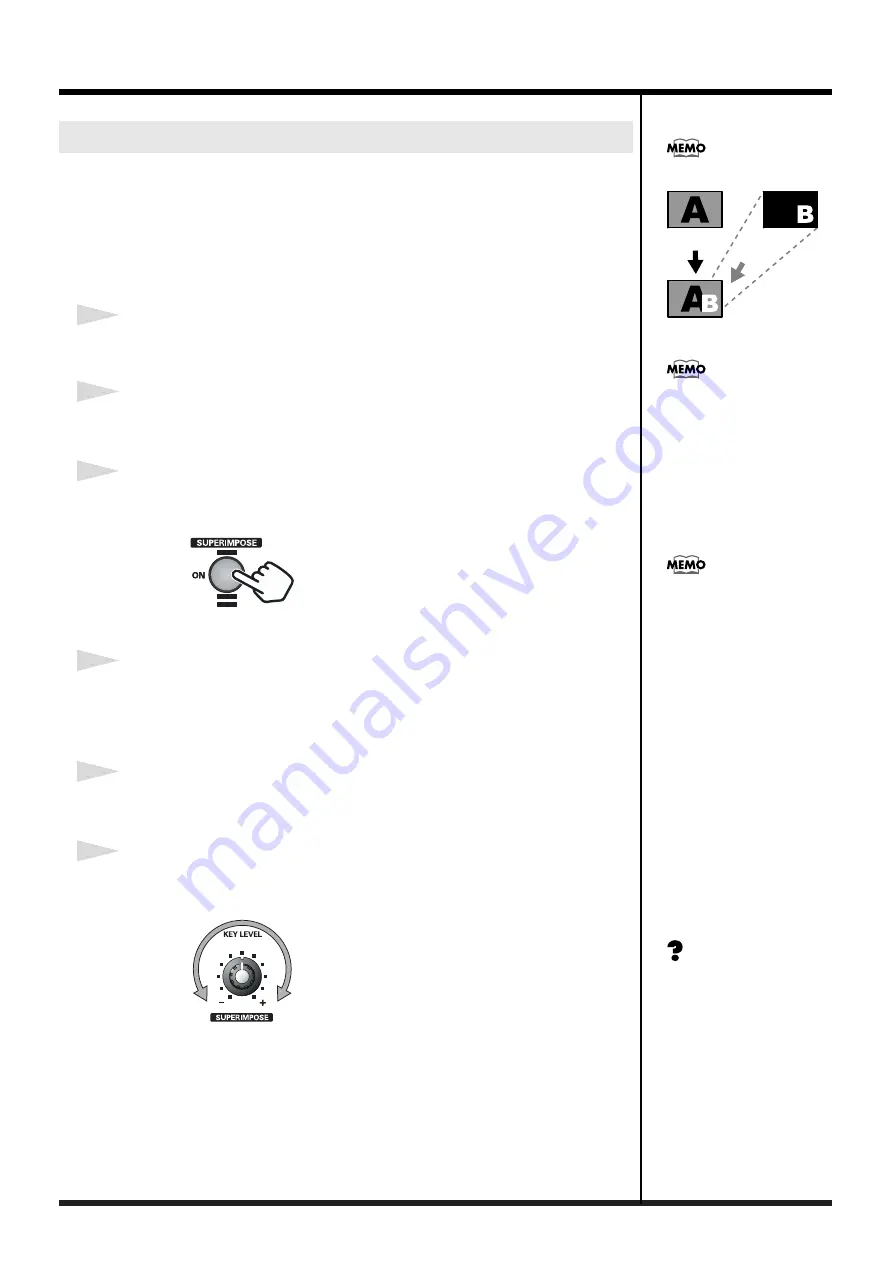
20
Basic operation
Superimpose is an effect that cuts out the dark portion of an image and places it on
top of a background image. Use this effect when you want to add text you created
with your computer or with the P-1 (sold separately).
As an example, here’s how to superimpose text from image “B” into the background
image “A.”
* The superimpose effect is available only for channel 4.
1
Input a background image into a video input [1]–[3], and input the text image
into [4].
2
Set the video fader to “A.”
Also use Input Select “A” [1]–[3] to select the background image.
3
Press the Superimpose button.
The Superimpose button will blink.
fig.07-07-1.eps
4
Use Input Select “B” to select the (text) image that you want to add.
Input controller “B” channel 4 will blink rapidly. At the same time, the Superimpose
button will light.
5
Move the video fader to “B.”
The superimposed image will appear.
6
Use the superimpose level knob to adjust the range that is cut out.
As desired, you can adjust the range of color that will be cut out.
fig.07-07-4.eps
* If you want to superimpose image “A” on top of image “B,” simply exchange “A” and “B”
in the procedure described above.
Superimposing text on the screen
Superimpose
Background
Output
Superimposing
Image
The input selector buttons
blink in one of two ways
depending on the function
you're using.
Blinking slowly
When using a transition time
knob.The blinking ends after a
fixed time.
Blinking rapidly
When using a compositing
effect (P in P or
Superimpose).The blinking
continues.
If the Superimpose button is
lit, using the input selector to
select a channel other than 4
for the superimposed image (A
or B) will automatically
“suspend” the superimpose
effect; the Superimpose button
will blink.
Easily extracted images
As the image to be
superimposed, try to use an
image that has a clear
demarcation between dark and
light areas. This will provide
the cleanest extraction.
If you’re using text, choosing
white text on a black
background will provide the
cleanest extraction.
Summary of Contents for V-1
Page 30: ...30 ...
Page 32: ...03560189 04 3 2KS ...



























