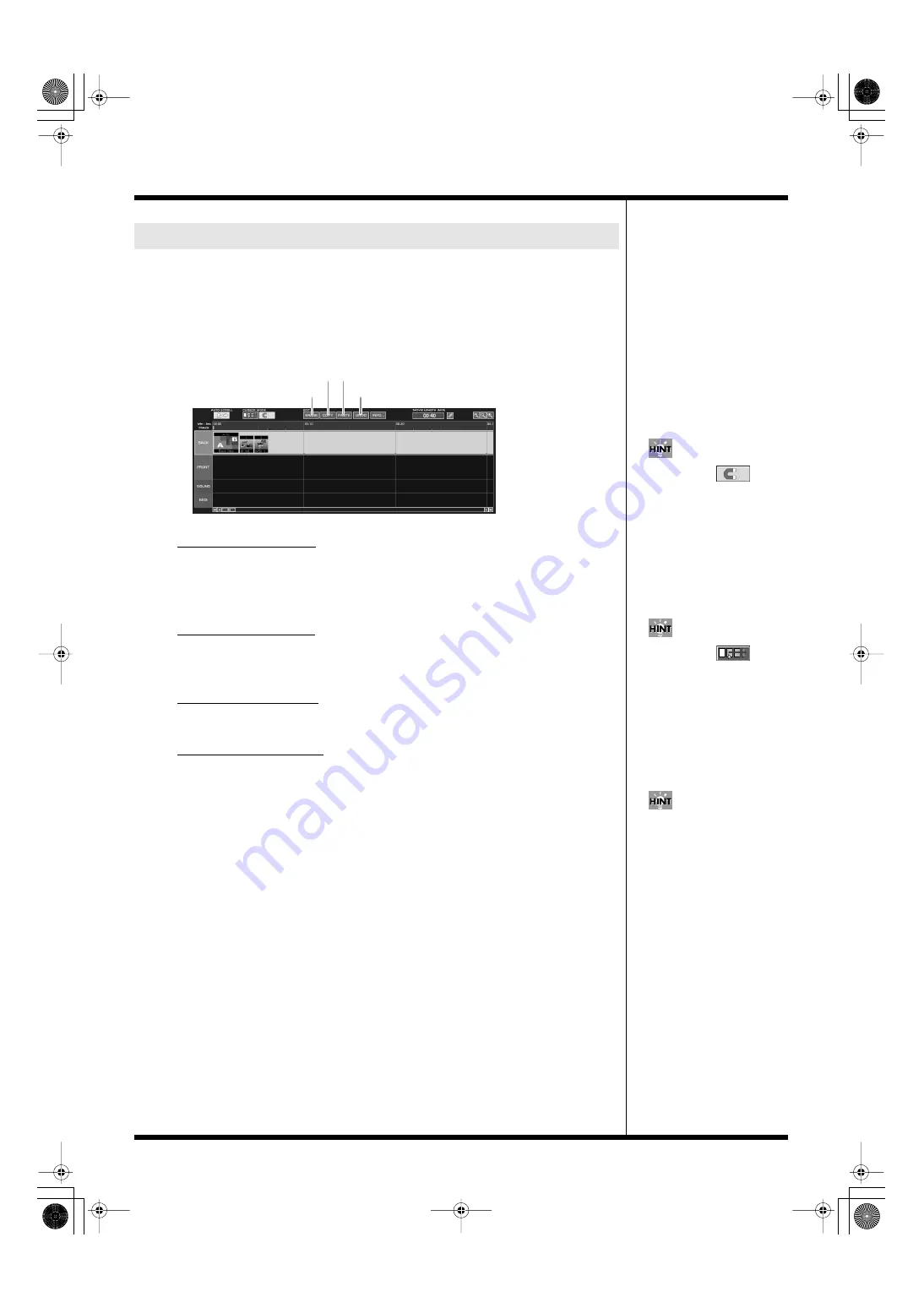
67
Creating a movie
In the “SOUND” track, you can edit the sound data by, for example, changing the
starting point of the sound, or lining up several items of sound material along the
time track.
If you have created clips, you can adjust the sound data to play in unison with these
clips by matching their play time or playback timings.
fig.editor13.eps
Moving sound data
You can drag-and-drop to move the sound data to any position on the time track.
You can check the time of the starting and ending point of the sound data at the time
indicator on the upper level of the timeline.
Adding sound data
You can add a new sound data to the “SOUND” track by drag-and-dropping
another sound data from the sound list.
Erasing sound data
Select the sound data to erase and click [ERASE].
Copying sound data
Select the sound data to be copied and click [COPY].
When you click [PASTE], the copied sound data appears, and you can drag-and-
drop it to a desired position.
If you put some sound data near other sound data (within 300 ms)
while editing the sound track
A dialogue appears. Click [Close] to close the window.
Editing the sound track
[ERASE]
[UNDO]
[COPY] [PASTE]
When you click
, you
can easily align the sound data
with the gridlines (one second
intervals) on the time track.
When you click
, you
can select one sound data and
all the rest down the line. This
is convenient when you wish
to adjust the position of a
multiple items of sound data at
once.
If you made an error while
editing, click [UNDO] to
return to the former state. If
you click [UNDO] again, the
results of your editing are
reinstated.
000RG-100.book 67 ページ 2004年8月6日 金曜日 午後5時37分






























