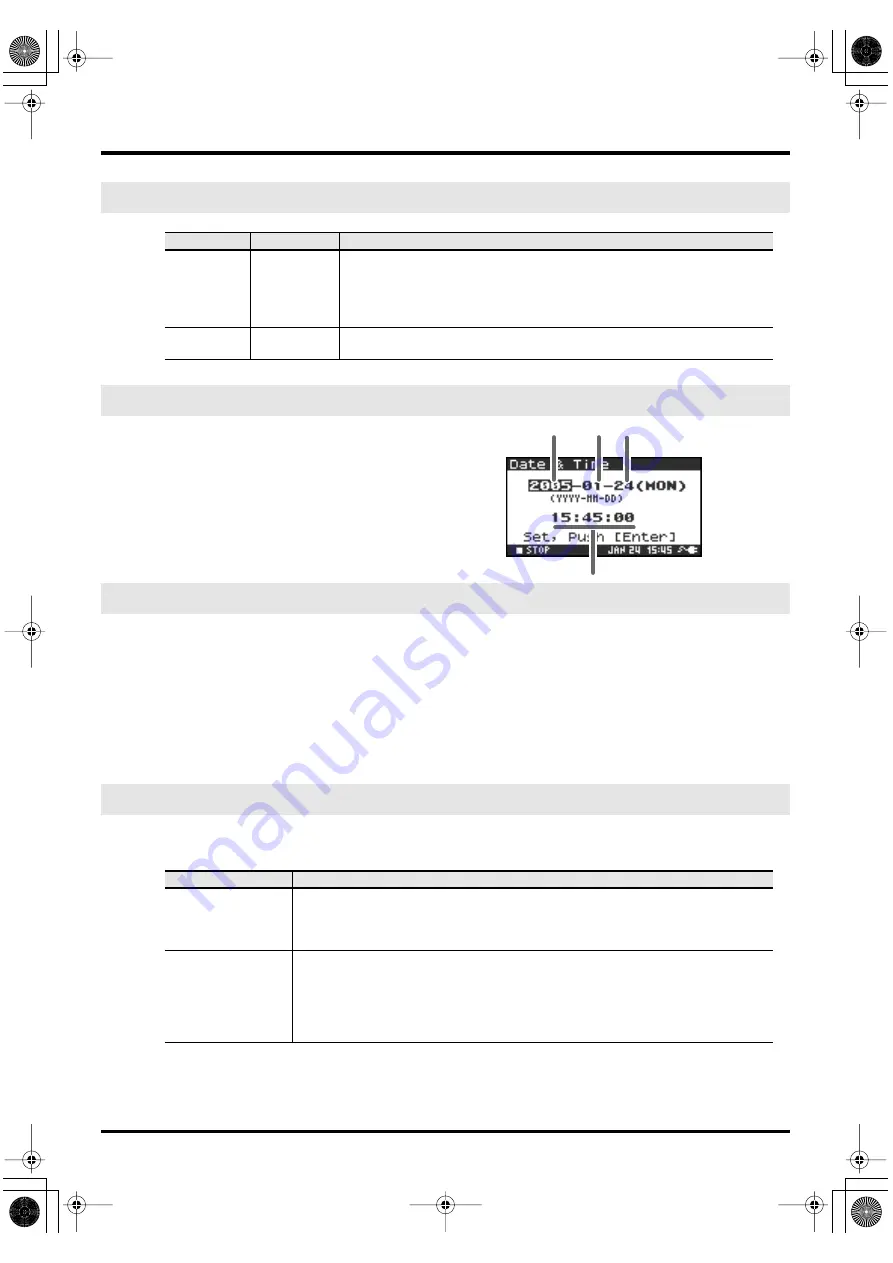
63
System settings
fig.date-1a.eps
Here you can specify the date and time.
If
Project Name
is set to
Date
, the time you specify here will
be used to specify the date in the project name.
This setting is also used for the date and time shown in the
main screen.
You can use
Name 1–8
to specify eight different names. The project name will consist of this name plus a
consecutive number of 001, 002, 003 ... appended to it. For example, in the case of the default setting
R4_Scene1
, the project name will be
R4_Scene1_001
.
In order to use a name you’ve specified here, you’ll need to set the
Recording Setup
parameter
Project
Name
to
Name 1–8
.
Available characters
(space) !#$%&'()+,-.01234546789;=@
ABCDEFGHIJKLMNOPQRSTUVWXYZ[]^_` abcdefghijklmnopqrstuvwxyz{}
Here you can execute various utility commands with respect to the R-4’s internal hard disk. You can’t
execute HDD Utility commands during recording or playback.
5 System Setup
Menu item
Value
Function
Battery
Time
Alkaline
,
Ni-MH
Set this to the type of batteries you’re using.
Choose the
Alkaline
setting if you’re using alkaline batteries, or
Ni-MH
if you’re
using nickel metal-hydride batteries.
* If you choose a setting that does not match the type of batteries that are actu-
ally installed, the remaining battery power indication will not be correct.
L-Connector
Disable
,
Enable
This setting Enables or Disables the function that lets the R-4 be controlled by a
device connected to the L-connector.
6 Date & Time
7 Project Name
8 HDD Utility
Command
Explanation
Format
Formats the internal hard disk.
All projects and folders in the internal hard disk will be erased; afterwards, the hard disk
will be empty.
* Be sure to back up your projects before you execute this command.
Check
Checks the internal hard disk, and after reorganization, frees up any hard disk space not
used by R-4 projects.
* There is no guarantee that this command will restore the internal hard disk to a normal
operating state. Since this command directly affects the storage area of the hard disk, it
is possible that projects may be affected. Be sure to back up your projects before you ex-
ecute this command.
Year
Month
Date (Weekday)
Time
R-4_e.book 63 ページ 2005年2月10日 木曜日 午後3時36分






























