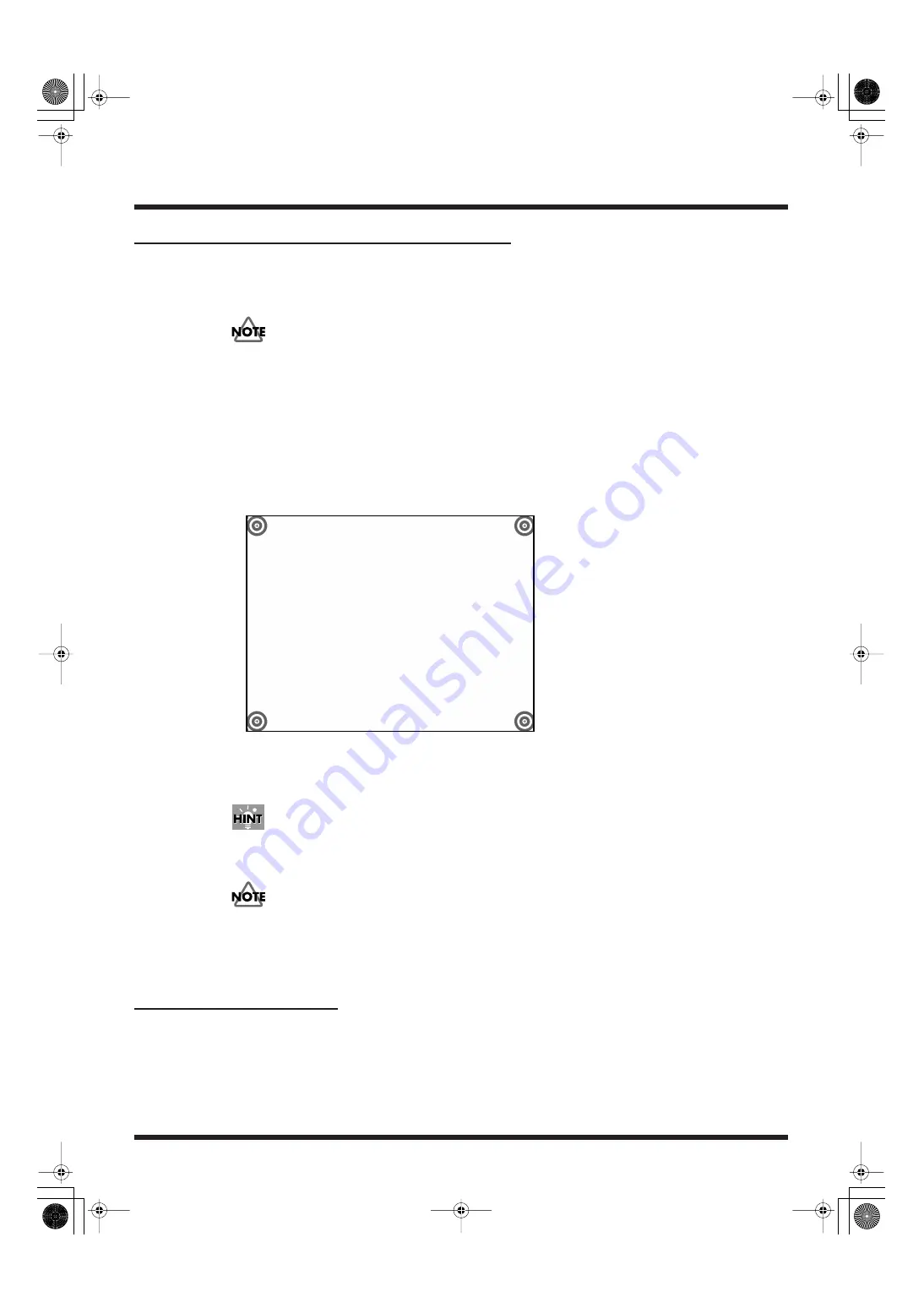
116
Practical Use of the PR-80
Making the Touch Panel Display Settings
You can connect a touch panel display and control the PR-80 by directly touching the touch panel
display screen.
Use the cable included with the touch panel display to connect the display’s control connector to the
PR-80’s [RS-232C] connector and a VGA cable to connect to the display connector.
Ask your distributor about the types of touch panel displays you can use with this unit.
Set the positions (calibrate) the touch panel when using a touch panel display with the PR-80.
1.
Click the [System Preferences] button in Selector.
The System Preferences screen appears.
2.
Select [Use] in the “Touch Panel Display” settings, then click “Calibration.”
The system restarts automatically.
When the system has started up, the Calibration screen appears.
fig.touchpanel.eps
3.
Press the center of the targets on the screen in numerical order.
The targets are cleared from the screen as they are touched, and at the end of the process, the system
restarts, completing the calibration.
If the touch panel display is turned off during operation, about 30 seconds later, the PR-80 begins the
shutdown process, and the power to the PR-80 then shuts off.
You can use RS-232C control (p. 105) when using touch panel display.
Before turning on the power to the PR-80, confirm that the touch panel display is connected, then turn
on the display first. After turning on the PR-80, do not touch the touch panel display until an active
operational screen appears.
Other System Settings
You can also make other settings in the same screen, including settings for the language, shortcut key,
time and date, keyboard and mouse, and for automatically checking the disk at startup (p. 41)
PR-80_e.book 116 ページ 2005年1月6日 木曜日 午後9時22分






























