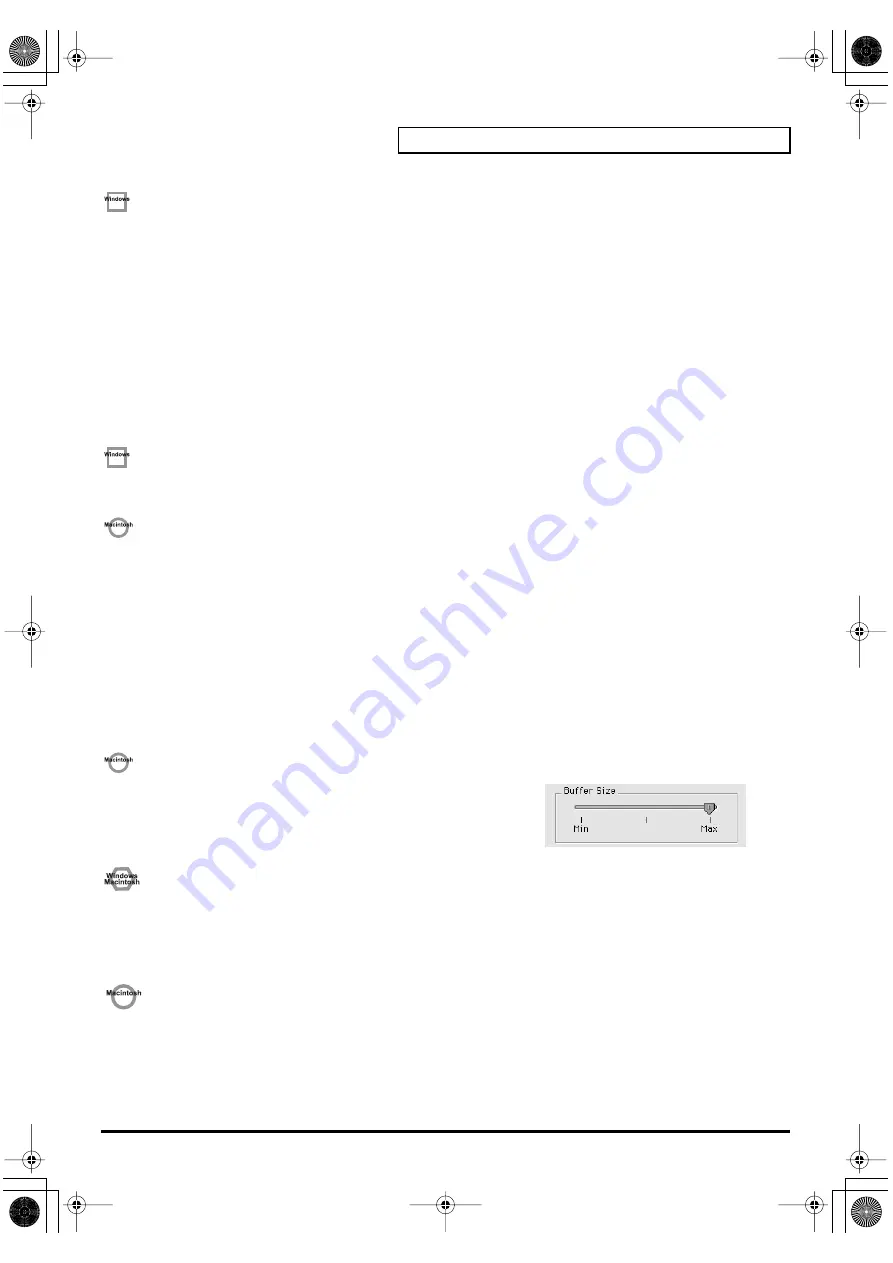
99
Troubleshooting
fig.wins
On some computers, audio playback may be interrupted due to the Power Management settings in the
Control Panel.
The Power Supply Properties that you see when you double-click
Power Management
will differ depending on
your computer system. One example is given below, but you should also refer to the operation manual for your
computer. Some computers may not have all of the following setting items.
1.
Click the Windows Start button, and select
Settings | Control Panel
to open the
[Control Panel]
.
2.
In
Control Panel
, double-click
System
to open the
System Properties
dialog box.
3.
Click the
Device Manager
tab.
4.
Double-click
System Devices
to display the
list of devices
.
5.
From the list, select
Advanced Power Management Support
. Then click
Properties
to open the
Advanced
Power Management Support Properties
dialog box.
6.
Click the
Settings
tab, and in
Troubleshooting
, place a check in the check box for
Don’t Poll Power Supply
Status
. Then click
[OK]
.
7.
In the System Properties dialog box, click
[OK]
.
8.
Restart Windows.
fig.wins
In some cases you may be able to solve this problem in the “EDIROL PCR-A30 Driver settings” dialog
box.
For details, refer to the section
“Part of the playbacks wrong: e.g., notesare broken offprematurely, or
somenotes are lost”
within the
README_E
file located in the folder in which you installed the CD-ROM.
fig.macs
Depending on the virtual memory setting or network-related settings, noise may occur.
Please make the following settings before use.
•
In Chooser of the
Apple menu
, set AppleTalk to
“Inactive.”
(This setting is not changed as a result of turning off
AppleTalk
, as requested by OMS when sequencer software is started up. You must change the setting yourself
using the
“Chooser.”
)
•
In the “
Memory”
Control Panel, set Virtual Memory to
“Off.”
•
Depending on the way in which you connect to the Internet, use the PCR-A30 with the following settings.
If you connect to the Internet via a LAN cable
Use while the LAN cable is connected.
If you connect to the Internet via the internal modem port, or are not connected to the Internet
In the
“TCP/IP” Control Panel
, set
“Connect via”
to
“PPP.”
After you have made the settings, restart your Macintosh.
* Do not use software that accesses the network (such as a Web browser) at the same time that you are using sequencer
software or audio editing software.
fig.macs
Try increasing the Buffer Size in the ASIO Driver control panel.
fig.ASIO-04
The name of the settings dialog box will differ depending on your software.
* If you change the
buffer size
, you must exit the software and then restart it.
* Roland can make no guarantee of, nor provide support regarding the
operation of sequencer software and audio editing software made by another
manufacturer. Please contact the manufacturer of the software you are using.
fig.winmac
Playback or recording halts midway through, and then becomes impossible
•
Was a heavy processing load experienced while using the PCR-A30, such as accessing the CD-ROM
drive or a network?
If an operation involving a heavy processing load is performed while the PCR-A30 is in use, it may not operate
correctly. If this occurs, stop playback/recording, and then try resuming playback/recording. If you are still unable
to play back/record, exit all applications that use the PCR-A30, switch off the PCR-A30, then turn it on again.
fig.mac
Can’t record/play 48 kHz or 24-bit audio data
•
Does your software support 48 kHz audio data?
•
Is the sampling frequency of the PCR-A30 set to 48 kHz? (
➔
“USB AUDIO MODE SETTING ” (p. 84))
•
Does your software support 24-bit audio data?
•
Is your software set to record/play 24-bit audio data?
•
Have you selected [PCR-A30 ASIO1.0 24bit] or [PCR-A30 ASIO2.0 24bit] as the ASIO driver?
PCR-A30_e2.book 99 ページ 2003年10月22日 水曜日 午後3時19分




























