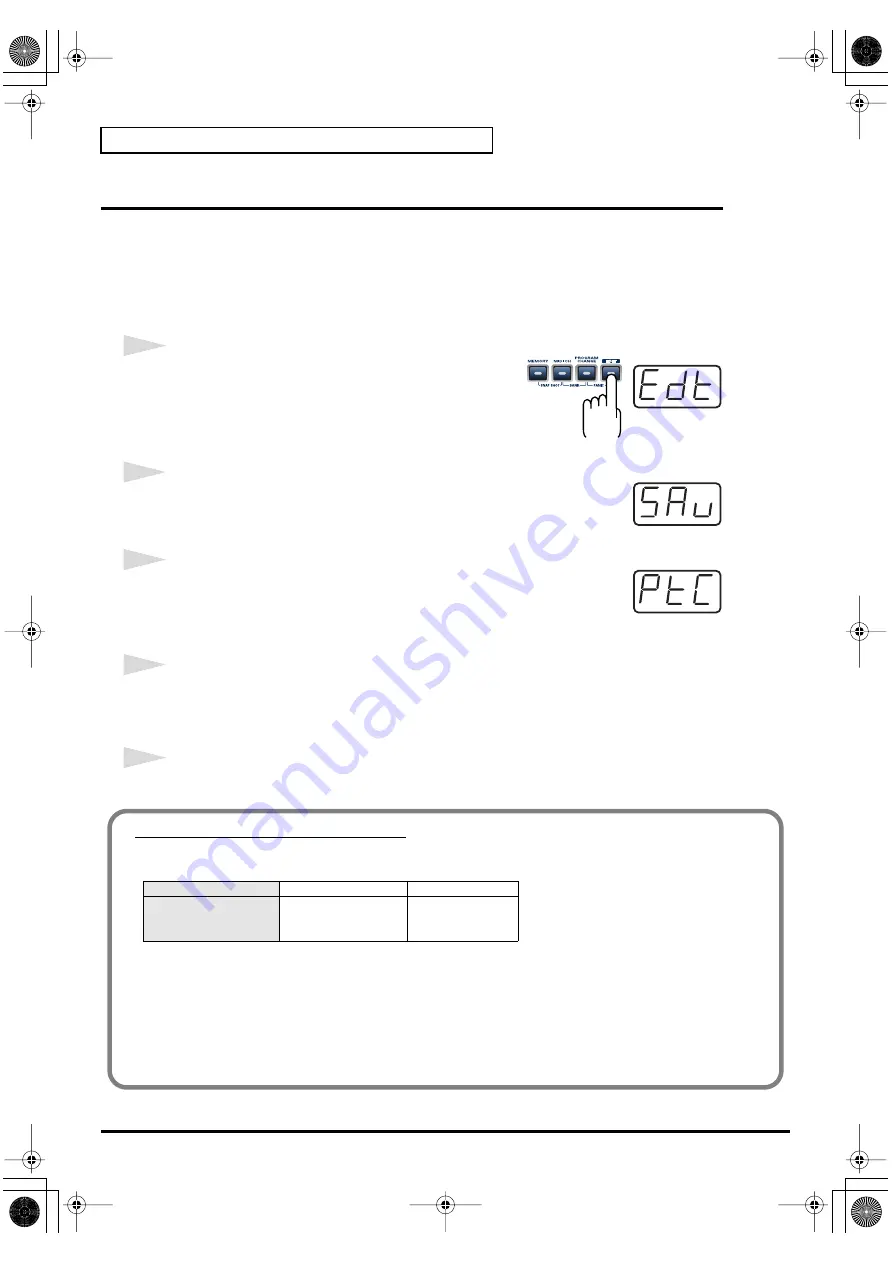
76
Using the PCR-A30 as a MIDI controller
Saving a memory set
(SAVE)
Here’s how to save the settings of the current memory into internal memory.
You can save settings into internal memory numbers 1–F.
You cannot save to memory number 0 (GM2).
*
After you edit the settings, perform the “SAVE” operation as needed. If you turn off the power without
performing “SAVE”, your changes will be lost.
fig.edt2
1
Press the
[EDIT]
button.
The display will indicate “EDT”.
fig.sav
2
Press the
[SAVE]
key.
The display will blink “SAV.”
fig.ptc
3
Confirm what’s indicated and press the
[ENTER]
button.
* If the display indicates “PTC”, it means that the Save could not be carried out
because the
PROTECT
setting (p. 80) is on. Turn PROTECT off, and then try the
operation once again from step 1.
4
Select a memory number 1–F. Use the
[DEC]
[INC]
buttons or the
[1]
–
[F]
keys to specify the
save-destination memory number.
The specified memory number will blink in the display.
5
Confirm what’s indicated and press the
[ENTER]
button.
About the memories of the PCR
The PCR has the following sixteen memories.
“Current memory”
is a location into which you can recall one of these memories.
In order to use one of the saved memories, you must recall it into current memory as described in
The contents of current memory will be lost when you turn off the power. If you have modified the
settings in current memory, perform the “SAVE” operation if you want to keep your changes.
You can set the
“STARTUP MEMORY”
(p. 84) setting to specify the memory that will be loaded
into current memory when you turn on the power.
Memory number 0
GM2 SET
Cannot be saved
Memory number 1
:
Memory number F
User memories (15)
Can be saved
PCR-A30_e2.book 76 ページ 2003年10月22日 水曜日 午後3時19分






























