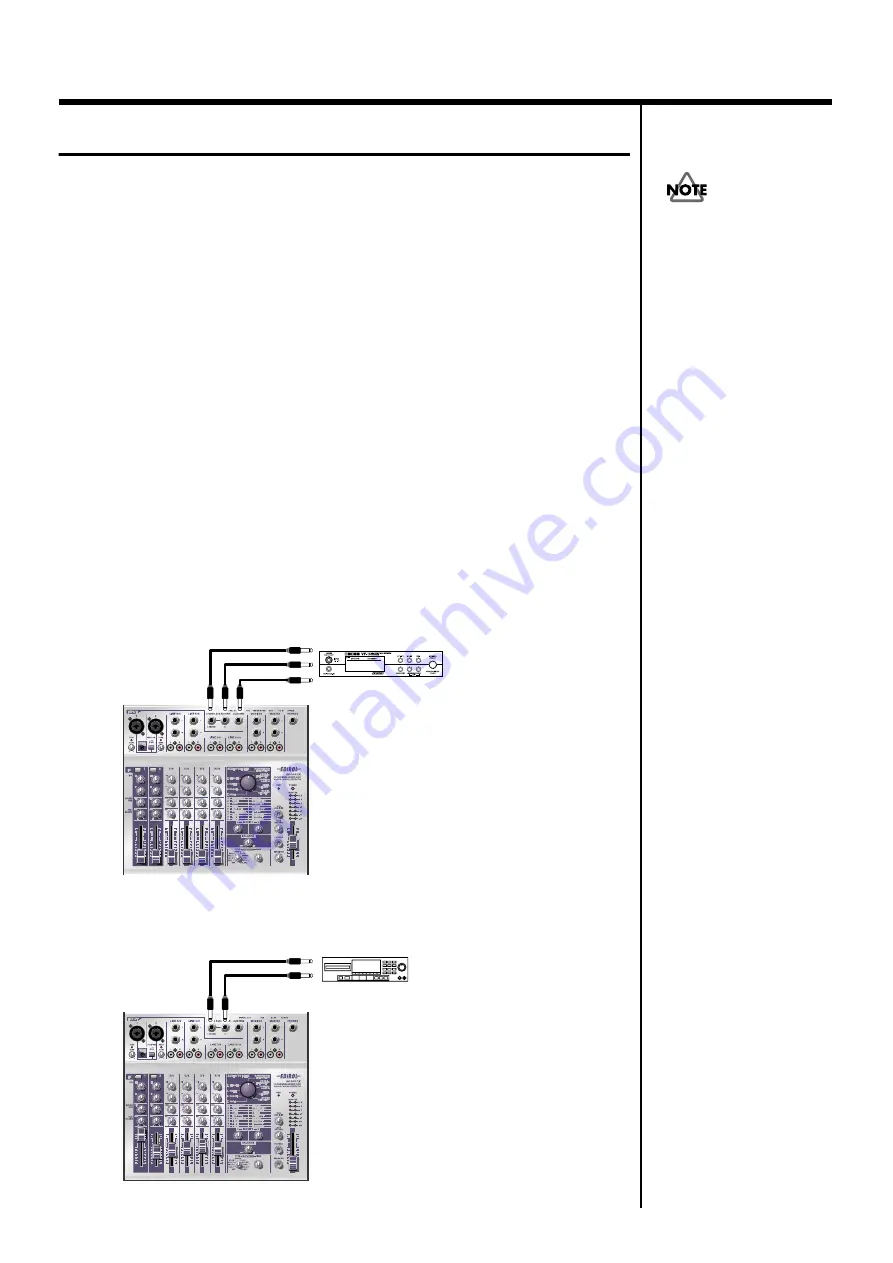
28
Basic operation
Using the external input/output jacks (AUX)
The
external output jack
(AUX SEND) outputs the sound adjusted by the
REVERB/AUX send level knobs
of each channel. The signal sent from the
external output jack
(AUX SEND) is monaural.
The
external input jacks
(AUX RETURN) are supplementary inputs for
sound from an external device. Use these jacks when you are using an
external effects processing device to process the sound sent from the
external output jack
(AUX SEND) and return the processed sound back to
the M-100FX. Alternatively, you can connect any external device to these
jacks in the same way as to the line inputs.
The
AUX input level knob
adjusts the volume of the audio signal received
at the
external input jacks
(AUX RETURN).
* Before you connect a device to the
external input/output jacks
, turn the reverb/
AUX send level knobs (REV/AUX SEND) of each channel and the
AUX input
level knob
all the way to the left (minimum) in order to protect the circuitry. When
you are finished making connections, gradually turn the knobs toward the right.
Here are some ways in which you can use these jacks.
• Send the
external output jack
(AUX SEND) output to an effects
processing device, and send the processed signal back to the M-100FX’s
external input jacks
(AUX RETURN).
fig.AUX1
• Input sound from a CD player or other external device into the
M-100FX’s
external input jacks
(AUX RETURN).
fig.AUX2
If the input of each channel
is stereo, the volume may
be significantly different
than the original signal.
This is due to the
conversion of the stereo
signal into mono, and is not
a malfunction.
External effects processor
OUTPUT
INPUT
OUTPUT
CD/MD player
Summary of Contents for M-100FX
Page 11: ...11 Basic operation ...
Page 105: ...105 Applications ...
Page 122: ...122 Effect applications MEMO ...
Page 123: ...123 Supplementary information ...
Page 182: ...182 Index MEMO ...






























