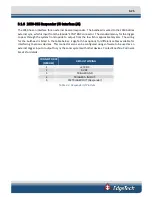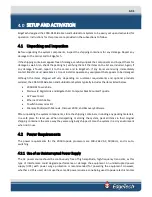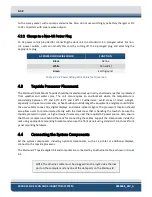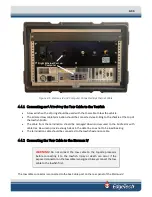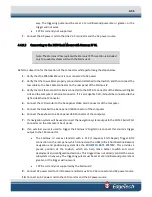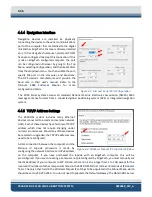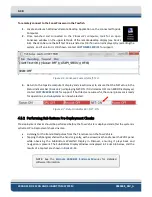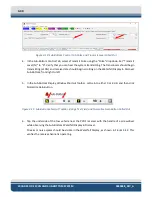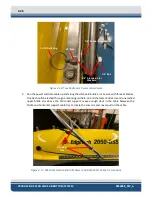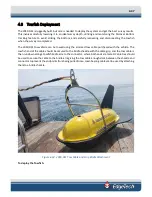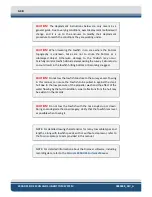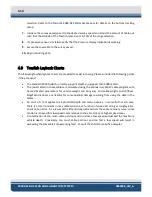4-36
2050-DSS SIDE SCAN AND SUB-BOTTOM SYSTEM
0024048_REV_A
4.4.4
Navigation Interface
Navigation devices are installed by physically
connecting the device to the serial communications
port of the computer that is attached to the digital
link and has EdgeTech’s Discover software installed
on it. If it is an EdgeTech computer, serial port COM1
has been configured to accept this connection. If this
is not an EdgeTech configured computer, the port
can be configured in Discover by going to the Top
Menu, selecting
Configuration
, and then
Serial Ports
from the dropdown menu. You then enable the port,
specify the port on the computer, and baud-rate.
The GPS device’s manufacturer will provide the
baud rate in their user’s manual. Refer to the
configuration details.
The 2050 Sonar System accepts all standard National Marine Electronics Association (NMEA) 0183
message sentence formats from a connected global positioning system (GPS) or integrated navigation
system.
4.4.5
TCP/IP Address Settings
The 2050-DSS system includes many Ethernet
devices connected to a common local area network
(LAN). Each of these devices has a factory set TCP/IP
address, which does not require changing under
normal circumstances. Should any of these devices
be replaced or upgraded, the TCP/IP addresses may
need to be reconfigured.
A data connection between the computer and the
Starmux IV topside processors is made by
configuring the network interface card IPv4 address
on the computer. If you have purchased the topside with an EdgeTech computer, this will be
preconfigured. If you are connecting a computer not preconfigured by EdgeTech, you must manually set
the IPv4 address of your computer to
192.9.0.nnn
, where nnn is any integer from 1 to 100, except for the
reserved IP numbers of other components listed in the
The only other field in the Windows Manual IP settings to be populated is the Subnet Mask, which
should be set to
255.255.255.0
. You do not need to populate the Default Gateway. The Obtain DNS Server
Figure 4-4: Windows Manual IP Properties Window
Figure 4-3: Discover Serial Port Configuration