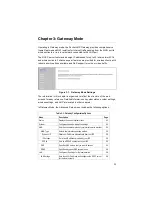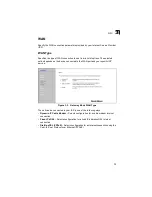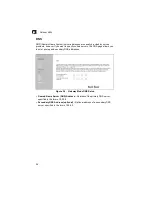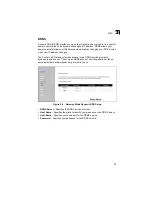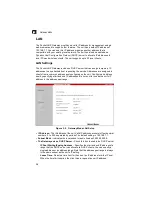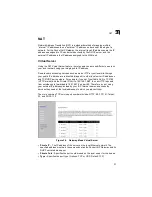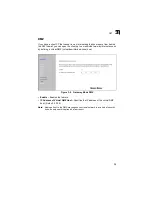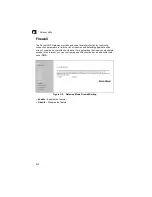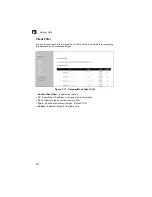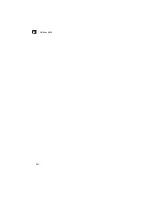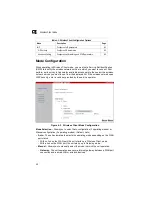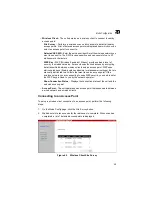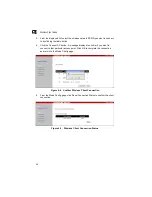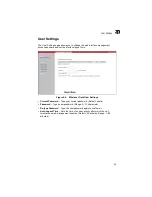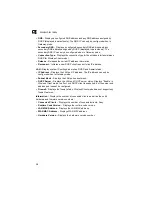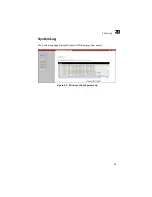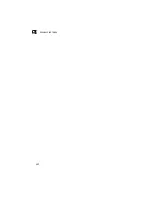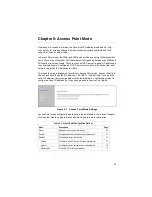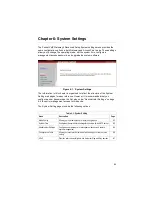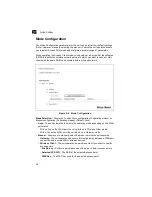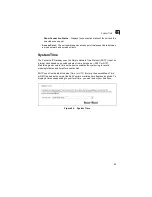4-1
Chapter 4: Wireless Client Mode
Operating in Wireless Client mode, the Pocket VoIP Gateway can connect to an
802.11b/g wireless network, forwarding traffic from an attached PC.
To access a wireless network in Wireless Client mode, connect your PC to the LAN
port and then set your PC’s network connection to DHCP. In Wireless Client mode,
the Pocket VoIP Gateway acts as a DHCP server to assign IP address settings to
one client connected on the LAN port. Use the default IP address, 192.168.7.1, to
access the web management interface. Using the Setup Wizard or from the Mode
Config page, you can then set up a connection to a nearby access point. See
“Connecting to an Access Point” on page 4-3.
Figure 4-1. Wireless Client Settings
The information in this chapter is organized to reflect the structure of the web
interface pages for easy reference. All VoIP configuration information is located in
Chapter 5.
The Advanced Configuration pages include the following options.
Table 4-1. Wireless Client Configuration Options
Menu
Description
Page
System
Configures basic administrative and client access
Mode Config
Sets up a client connection with a wireless network
User Settings
Configures user password for management access
System Tools
Allows you to restore the factory default settings, or store
your own setting
System Status
Displays current system information
System Log
Displays system log events
Summary of Contents for VG007
Page 1: ...www edge core com Management Guide Powered by Accton VG007 Pocket VoIP Gateway...
Page 2: ......
Page 4: ...VG007 F1 0 6 X E012006 R01 150200025600E...
Page 10: ...Figures x...
Page 38: ...Gateway Mode 3 14 3...
Page 48: ...Wireless Client Mode 4 10 4...
Page 58: ...System Settings 6 8 6...
Page 66: ...Wireless Settings 7 8 7...
Page 70: ...VoIP Settings 8 4 8...
Page 82: ...Glossary Glossary 6...
Page 85: ......
Page 86: ...Model Number VG007 Pub Number 150200025600E E012006 R01...