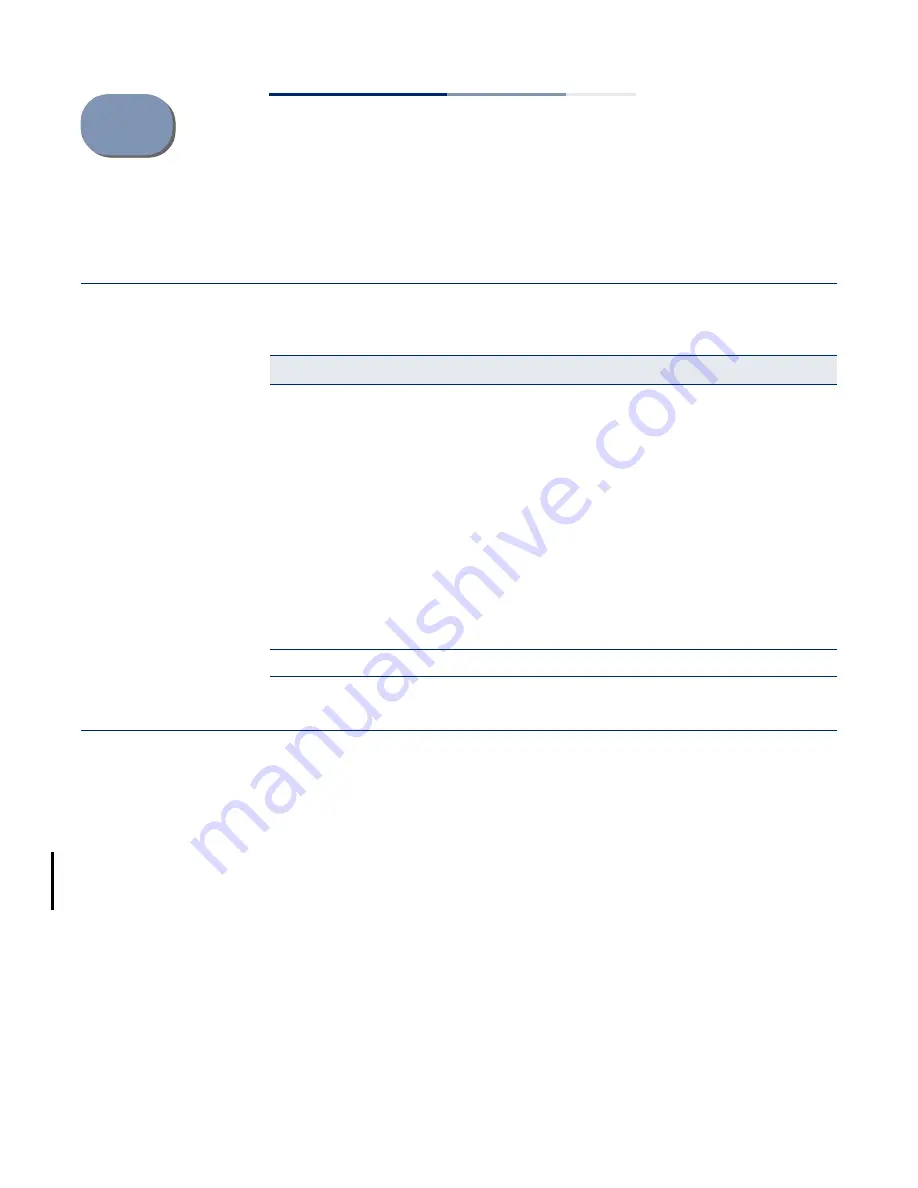
– 62 –
A
Troubleshooting
Problems Accessing the Management Interface
Using System Logs
If a fault does occur, refer to the Quick Start Guide to ensure that the problem you
encountered is actually caused by the AP. If the problem appears to be caused by
the AP, follow these steps:
1.
Enable SNMP in the System > Servcies menu.
2.
Enable SNMP access from the WAN when connecting from a remote location.
3.
Repeat the sequence of commands or other actions that lead up to the error.
4.
Make a list of the commands or circumstances that led to the fault. Also make a
list of any error messages displayed.
5.
Record all relevant system settings.
Table 5: Troubleshooting Chart
Symptom
Action
Cannot connect using
Telnet, web browser, or
SNMP software
◆
Be sure the AP is powered up.
◆
Check network cabling between the management station and the
AP.
◆
Check that you have a valid network connection to the AP and
that intermediate switch ports have not been disabled.
◆
Be sure you have configured the AP with a valid IP address, subnet
mask and default gateway.
◆
Be sure the management station has an IP address in the same
subnet as the AP’s IP.
◆
If you are trying to connect to the AP using a tagged VLAN group,
your management station, and the ports connecting intermediate
switches in the network, must be configured with the appropriate
tag.
◆
If you cannot connect using Telnet, you may have exceeded the
maximum number of concurrent Telnet/SSH sessions permitted.
Try connecting again at a later time.
Forgot or lost the password
◆
Reset the AP to factory defaults using its Reset button.
Summary of Contents for ECWO3220
Page 10: ...Tables 10 ...
Page 66: ...ECWO Series E072014 ST R01 ...



















