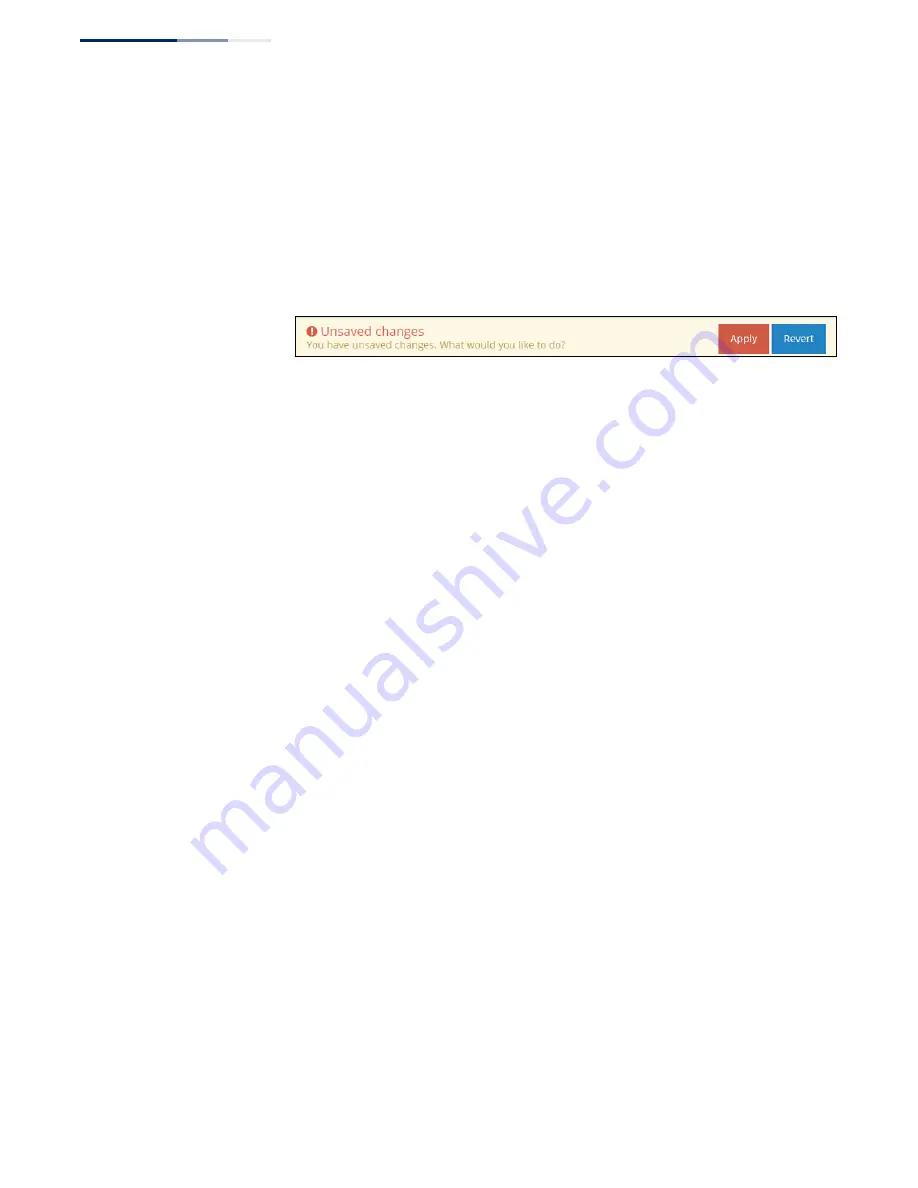
Chapter 1
| Introduction
Main Menu
– 20 –
Common Web Page
Buttons
The list below describes the common buttons found on most of the web
management pages:
◆
Save
– Applies the new parameters and saves them to temporary RAM
memory. Also displays a message at the top of the screen to inform you that the
changes have not yet been saved to Flash memory. The running configuration
will
not
be saved upon a reboot unless you click the “Apply” button.
Figure 9: Set Configuration Changes
◆
Apply
– Saves the current configuration so that it is retained after a restart.
◆
Revert
– Cancels the newly entered settings and restores the originals.
◆
Welcome > Logout
– Open the Welcome list and click Logout to end the web
management session.
◆
Welcome > View Users
– Open the Welcome list and click View Users to open
the User Accounts menu.
Summary of Contents for ECWO3220
Page 10: ...Tables 10 ...
Page 66: ...ECWO Series E072014 ST R01 ...
















































