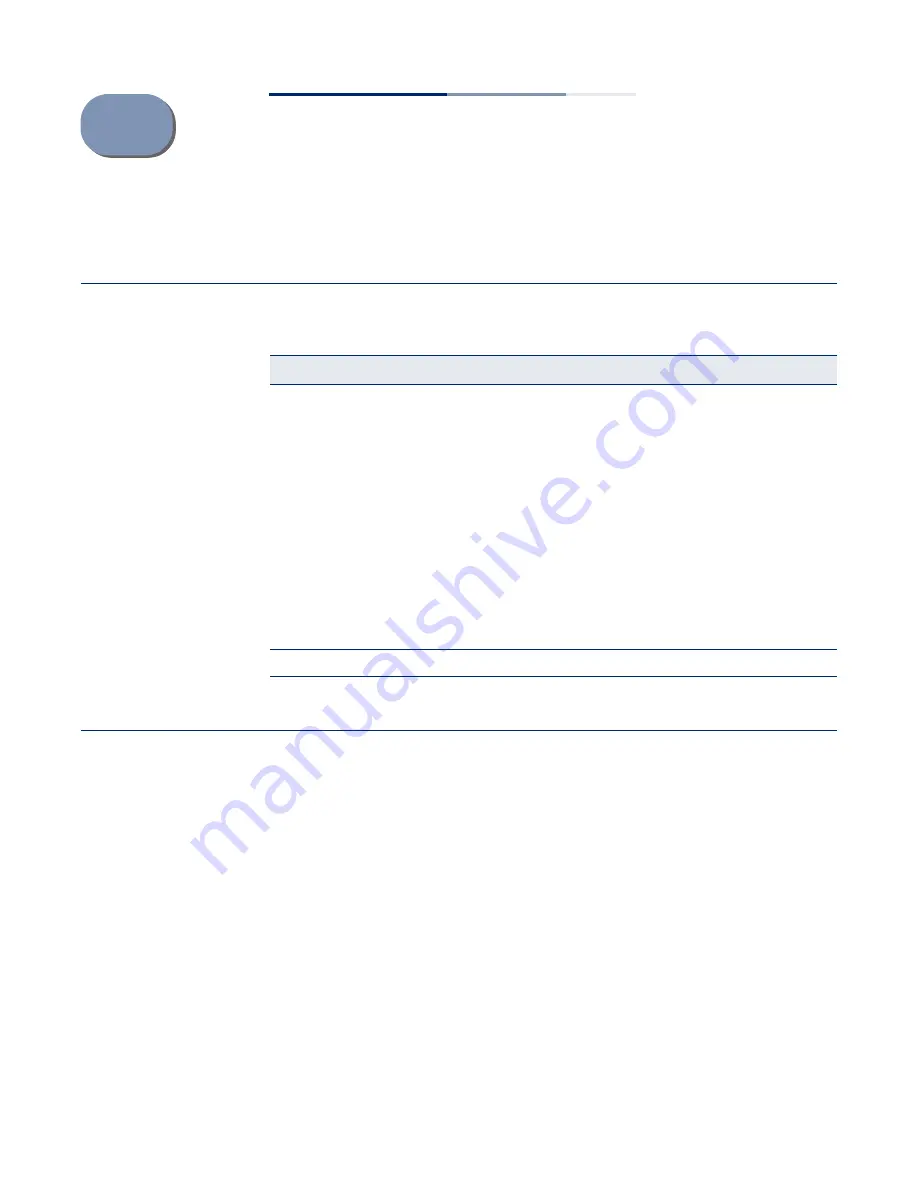
– 43 –
A
Troubleshooting
Problems Accessing the Management Interface
Using System Logs
If a fault does occur, refer to the
Quick Start Guide
to ensure that the problem you
encountered is actually caused by the AP. If the problem appears to be caused by
the AP, follow these steps:
1.
Repeat the sequence of commands or other actions that lead up to the error.
2.
Make a list of the commands or circumstances that led to the fault. Also make a
list of any error messages displayed.
3.
Record all relevant system settings.
4.
Display the log file through the System > System Log menu, and copy the
information from the log file.
5.
Contact your distributor’s service engineer, and send a detailed description of
the problem, along with all of the information mentioned in the above steps.
Table 2: Troubleshooting Chart
Symptom
Action
Cannot connect using a
web browser or Telnet/SSH
◆
Be sure the AP is powered up.
◆
Check network cabling between the management station and the
AP.
◆
Check that you have a valid network connection to the AP and
that intermediate switch ports have not been disabled.
◆
Be sure you have configured the AP with a valid IP address, subnet
mask and default gateway.
◆
Be sure the management station has an IP address in the same
subnet as the AP’s IP.
◆
If you are trying to connect to the AP using a tagged VLAN group,
your management station, and the ports connecting intermediate
switches in the network, must be configured with the appropriate
tag.
◆
If you cannot connect using Telnet/SSH, you may have exceeded
the maximum number of concurrent Telnet/SSH sessions
permitted. Try connecting again at a later time.
Forgot or lost the password
◆
Reset the AP to factory defaults using its Reset button.
Summary of Contents for ECW5212
Page 8: ...Figures 8...
Page 9: ...9 Tables Table 1 Radio Channels 33 Table 2 Troubleshooting Chart 43...
Page 10: ...Tables 10...
Page 12: ...12 Section I Getting Started...
Page 22: ...Chapter II Web Configuration 22...
Page 26: ...Chapter 2 Status Information Wireless Overview 26...
Page 40: ...Chapter 5 System Settings Maintenance 40...
Page 42: ...42 Section III Appendices...
Page 44: ...Appendix A Troubleshooting Using System Logs 44...
Page 47: ......




















