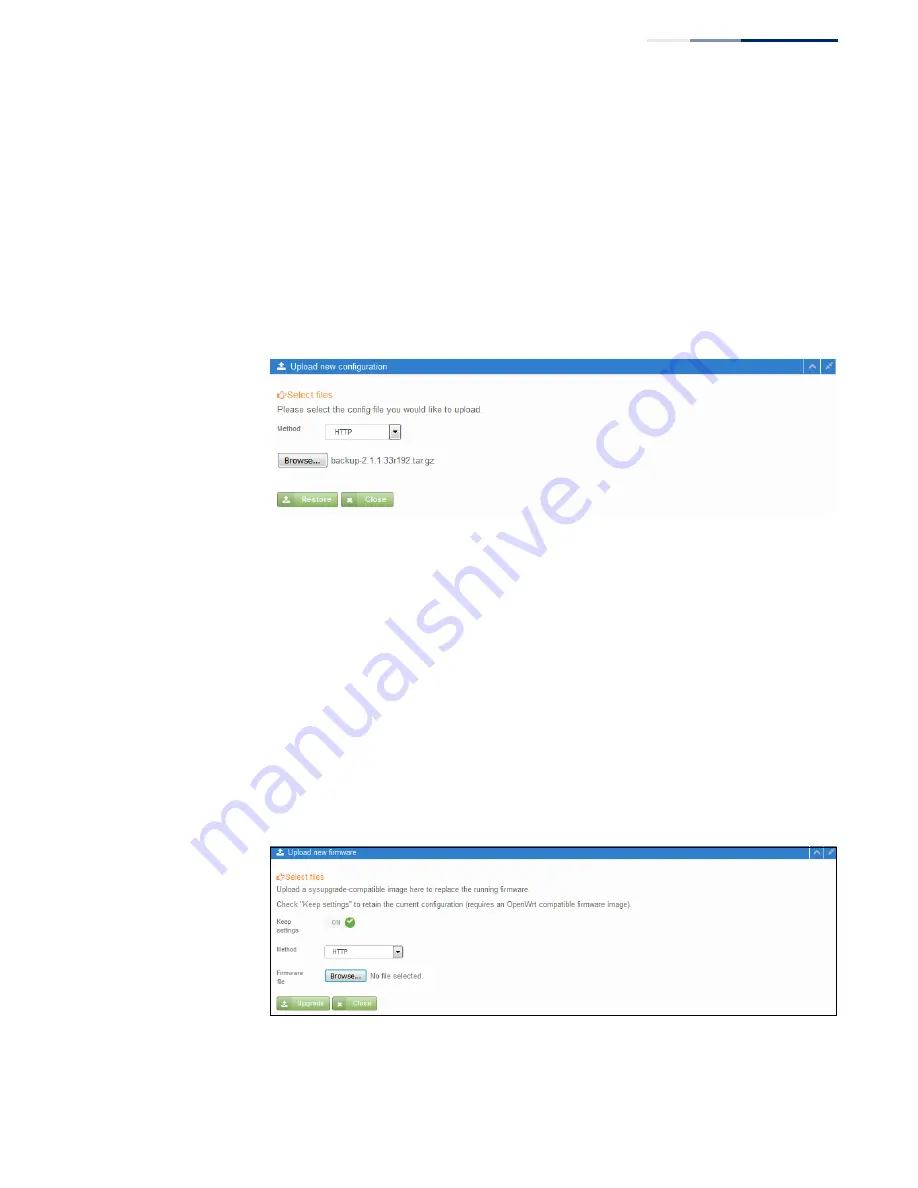
Chapter 5
| System Settings
Maintenance
– 39 –
Backing Up
Configuration
Settings
The “Download this device’s configuration settings” page allows you to back up the
access point’s configuration to a management workstation. In Windows, a GNU Zip
(*.tar.gz) file will be stored in the Downloads folder. This is a sample file name:
backup-2.1.1.33r192.tar.gz
Restoring
Configuration
Settings
The “Restore the configuration settings of this device” page allows you to upload
configuration settings from a management workstation to the access point. The
specified file must be one that was previously backed up from the access point.
Figure 21: Restoring Configuration Settings
Click the Browse button to locate the configuration file, and then click the “Upload
archive” button to begin restoring the configuration settings.
Upgrading Firmware
You can upgrade new access point software from a local file on the management
workstation.
After upgrading new software, you must reboot the access point to implement the
new code. Until a reboot occurs, the access point will continue to run the software
it was using before the upgrade started. The access point supports dual software
images, so if newly loaded software is corrupted, the alternate image will be used
on the next reboot. Configuration settings are stored separately from the software,
so the current settings will always be used for any new software. However, note that
if the current configuration settings are corrupted, the system defaults will be used.
Figure 22: Upgrading Firmware
Click the Browse button to locate the configuration file, and then click “Upgrade” to
begin upgrading firmware.
Summary of Contents for ECW5212
Page 8: ...Figures 8...
Page 9: ...9 Tables Table 1 Radio Channels 33 Table 2 Troubleshooting Chart 43...
Page 10: ...Tables 10...
Page 12: ...12 Section I Getting Started...
Page 22: ...Chapter II Web Configuration 22...
Page 26: ...Chapter 2 Status Information Wireless Overview 26...
Page 40: ...Chapter 5 System Settings Maintenance 40...
Page 42: ...42 Section III Appendices...
Page 44: ...Appendix A Troubleshooting Using System Logs 44...
Page 47: ......
























