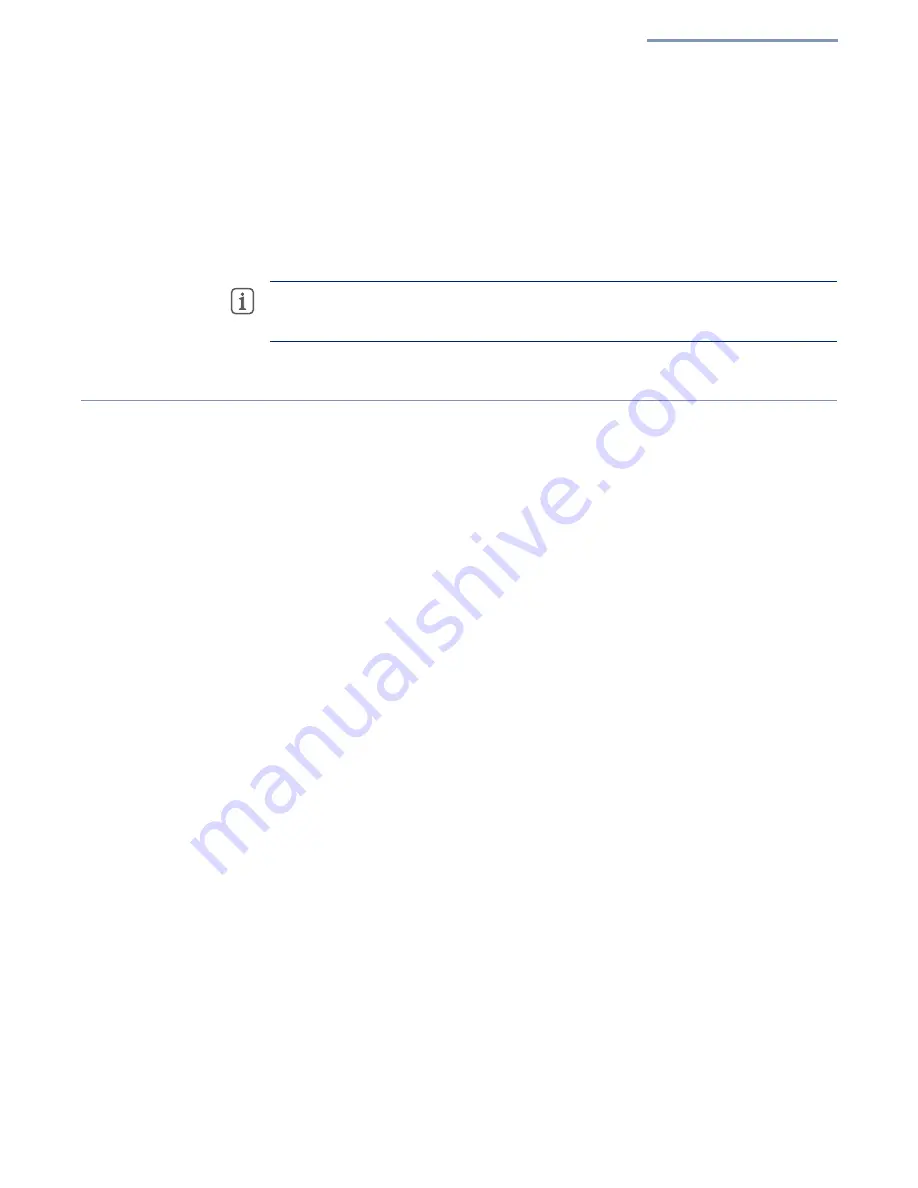
Chapter 1
| Introduction
Main Menu
– 21 –
If you do not have an ecCLOUD account, tap “I want to register” and set
up an account. Create a cloud and site before confirming the regulatory
country. After tapping “Next,” the AP is then automatically registered for
cloud management.
After you tap “Save,” wait about two minutes for the cloud controller to
configure the AP.
Note:
Refer to the Edgecore
ecCLOUD Controller User Manual
for more
information on setting up and configuring APs through ecCLOUD.
Main Menu
The web interface Main Menu provides access to all the configuration settings
available for the AP.
To configure settings, click the relevant Main Menu item. Each Main Menu item is
summarized below with links to the relevant section in this guide where the
configuration parameters are described in detail:
■
Dashboard
— The dashboard shows basic settings for the AP, including
general status, local network settings, and wireless radio status. See
■
Network
— Configures Internet, Ethernet, and LAN settings. See
.
■
Wireless
— Configures 5 GHz Radio, 2.4 GHz Radio, and VLAN settings. See
“Wireless Settings” on page 40
■
System
— Configures System (including cloud agent and various system
settings), Maintenance (such as view log, reboot, reset defaults, backup
defaults, restore defaults, and firmware upgrade), User Accounts, Services
(network time), and Diagnostics (including ping, traceroute).
Dashboard
After logging in to the web interface, the dashboard displays. The dashboard shows
basic settings for the AP, including Internet status, local network settings, and
wireless radio status.
Summary of Contents for EAP101
Page 1: ...User Manual www edge core com EAP101 EAP102 Software Release 11 1 1...
Page 2: ...User Manual EAP101 EAP102 Cloud Enabled Enterprise Access Point E042021 CS R01...
Page 9: ...9 Tables Table 1 Troubleshooting Chart 60...
Page 27: ...Chapter 2 Status Information Network Status 27 Figure 14 Active DHCP Leases and the ARP Table...
Page 62: ......
















































