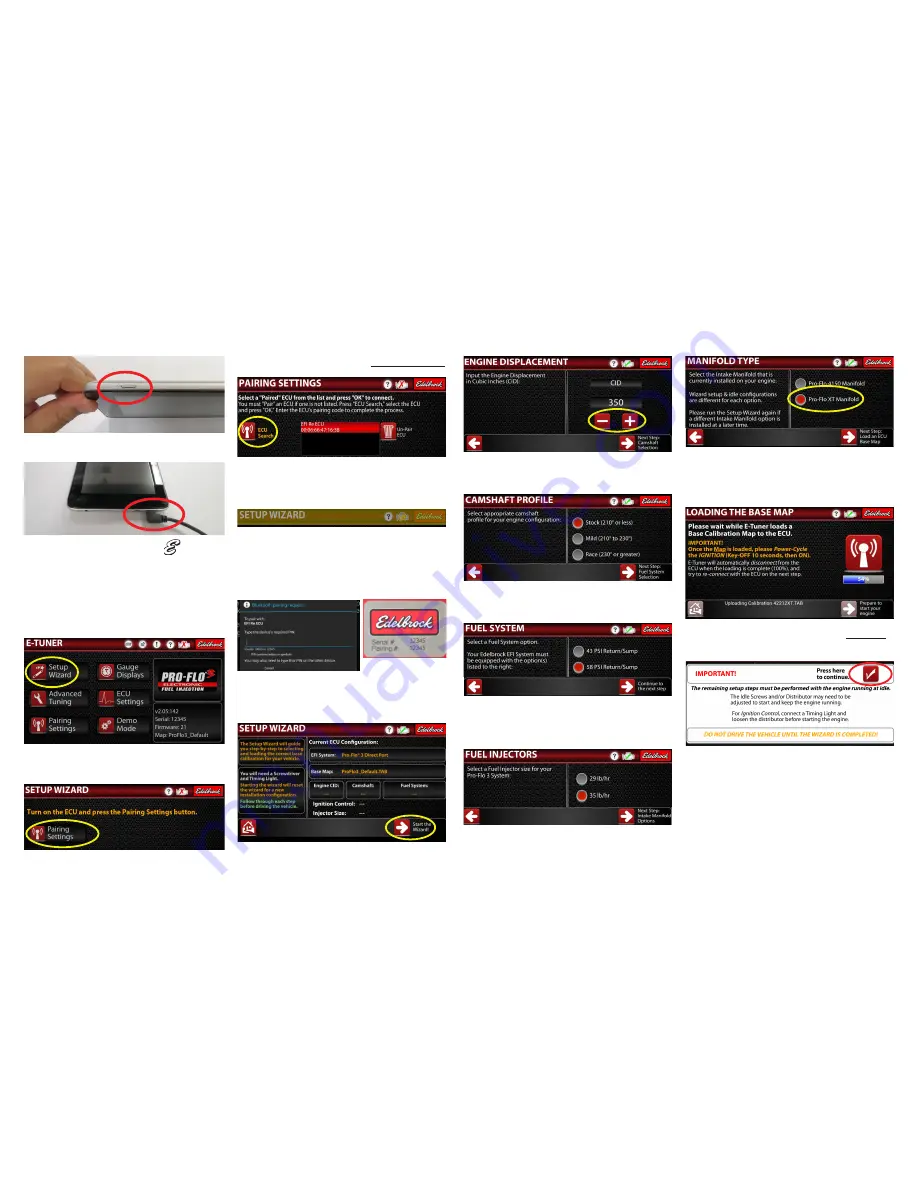
1.
Power on the tablet by pressing and holding down the
power button until the screen turns on.
2.
If the tablet isn’t adequately charged, or isn’t turning on,
connect a USB charger to the MicroUSB slot.
3.
Find the Edelbrock E-Tuner App Icon
on the Home
screen. Select the icon to launch the E-Tuner App.
NOTE: If
you are supplying your own Android device and need to
download the E-Tuner App, do so now from the Google Play
Store. To do so, follow the
Downloading the E-Tuner App
section on the back of these instructions.
4.
From the E-Tuner Home page, select
Setup Wizard
to
launch the E-Tuner Wizard.
5.
Power on the ECU by turning the ignition to the “ON”
position and press the
Pairing Settings
button.
Do NOT
start the engine until prompted to do so!
6.
On the
Pairing Settings
screen, verify that an
EFI Re ECU
is listed and highlighted in RED. Press
OK
to continue. Select
the
EFI Re ECU
and press
OK
to pair. If an ECU is not listed,
press the
ECU Search
icon to search for the ECU.
7.
The title bar across the top of the screen will flash yellow,
indicating that the device is attempting to communicate with
the ECU. Once E-Tuner connects to the ECU, it will proceed to
the Setup Wizard start screen. Proceed to Step 8.
NOTE:
If you encounter a popup screen requesting a Bluetooth
Pairing Request, you must manually pair the ECU to the Android
device. To do so, enter the Pairing Code found on the ECU label
and select OK. Proceed to Step #8 once the ECU has been
successfully paired. NOTE: If the pairing fails, you may have to
turn the ECU off and back on and then repeat this procedure.
8.
E-Tuner will take a moment to read the current system
configuration. Once the Right Arrow appears, click it to start the
Setup Wizard.
NOTE: You will need a screwdriver and a timing
light to complete the Setup WIzard.
9.
Use the “
-
” and “
+
” keys to enter the displacement of your
engine. Click the Right Arrow to proceed.
10.
Select the proper camshaft profile. Please refer to the cam
card included with your camshaft, if applicable. Click the Right
Arrow to proceed.
11.
Select the appropriate fuel system option. This includes
both a Return-Style fuel system as well as the Edelbrock Fuel
Sump System.
12.
Select the available fuel injector size option and click the
Right Arrow to proceed.
NOTE: Depending on engine
displacement and configuration, different injector options will
be available.
13.
Select the Pro-Flo XT Manifold option and click the Right
Arrow to proceed.
14.
The Wizard will automatically start loading a base map.
When the map is finished loading, you will be prompted to turn
the ignition off for 10 seconds and then back on. Click
OK
to
close the popup window and then click the Right Arrow to
proceed.
15.
Read the important warning then press the Check Mark to
continue.
Do NOT start the engine or drive the vehicle until
prompted to do so.


