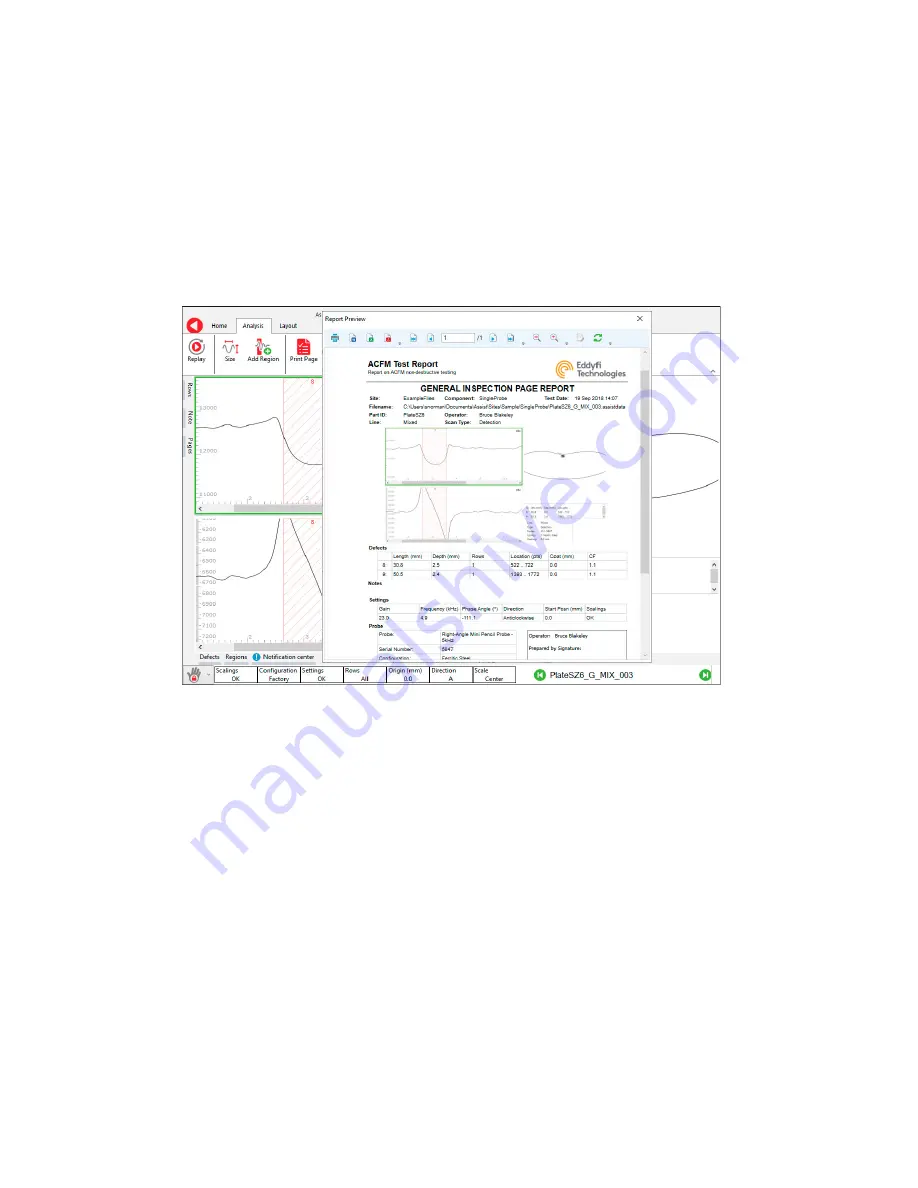
Assist3 Software
Creating an Automated Report
An automated report can be generated. This one-page report contains the following information
for the current page of data:
x
x
Site, component, date, operator name, etc.
x
x
A screenshot of the signals as displayed, zoomed and scaled.
x
x
Defects found.
x
x
Instrument settings and probe details.
x
x
Operator name.
x
x
A place for the operator to sign.
Figure 4-26
ACFM Page Report
To create a report:
1.
Zoom in on the part of the signal of interest. Adjust the scale if necessary.
2.
Press
Print Page
on the
Analysis Ribbon
to preview the report.
3.
To save the report, press one of the
Save
-To buttons in the preview ribbon (Word, Excel or
PDF). A default file name will be provided, you can accept or change this, then press
OK
to save.
The report is saved in the same folder as its associated page of data. PDF reports can be
reviewed later in the backstage Documents section for the current selected component.
Summary of Contents for TSC U41
Page 1: ...Getting Started with TSC U41 Modernizing Subsea ACFM User s Manual ...
Page 7: ...General Precautions and Conventions ...
Page 13: ...Chapter 1 System Overview ...
Page 27: ...Chapter 2 The Subsea Bottle ...
Page 33: ...Chapter 3 The Topside Unit ...
Page 40: ...Chapter 4 Assist3 Software ...
Page 67: ...Assist3 Software 55 Figure 4 37 Finishing the installation ...
Page 69: ...Chapter 5 Troubleshooting ...
Page 71: ...Troubleshooting 59 ...



























