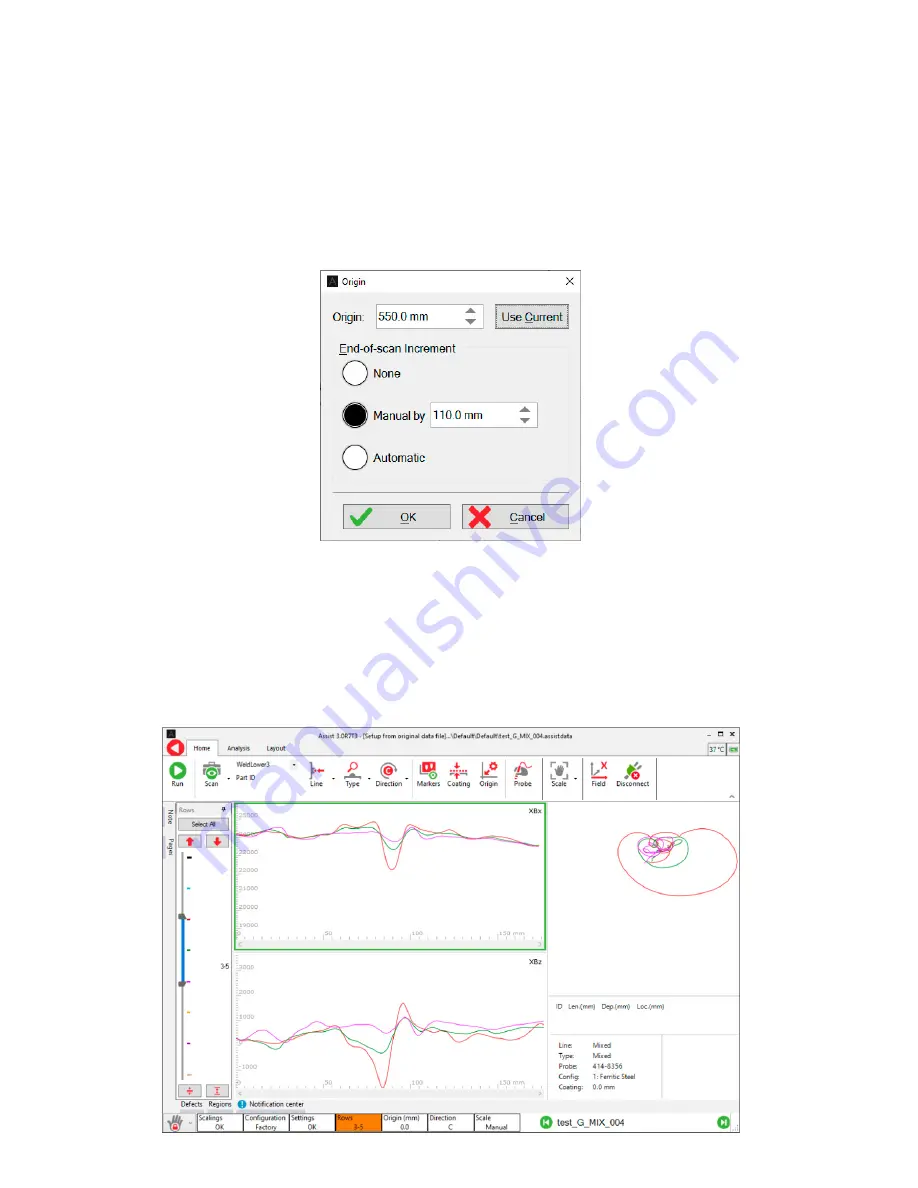
Assist3 Software
| 43
Origin Dialogue Box
Configure next scan Origin. To allow correlation of inspection data to real world datum. Enter
the offset from datum in the Origin field, or press ‘Use Current’ button to copy the origin value
of the current page. Press OK to save changes.
The new origin value will be applied for next and subsequent scans and represents the origin
value for the first data point of the page. If you have an encoder, the system can update the
origin automatically at the end of the scan by calculating where the last scan stopped and
assumes that scanning starts from the same position.
Figure 4-18
Origin dialogue box
Row Visibility Tab
When viewing array probe data in the traces layout, each row of the array probe consists of a
color-coded signal. When many rows are present, the multiple signals can obscure small features
in individual rows. The “Rows” tab, shown below, allows the user to hide selected rows to more
clearly see features in one or more rows. Dragging the blue slider ends reduces or increases the
number of rows visible, while the blue slider can be moved up or down to select the desired range
of the visible rows. The same can be achieved using the red buttons within the dialog.
Figure 4-19
Row Visibility Tab
Summary of Contents for TSC U41
Page 1: ...Getting Started with TSC U41 Modernizing Subsea ACFM User s Manual ...
Page 7: ...General Precautions and Conventions ...
Page 13: ...Chapter 1 System Overview ...
Page 27: ...Chapter 2 The Subsea Bottle ...
Page 33: ...Chapter 3 The Topside Unit ...
Page 40: ...Chapter 4 Assist3 Software ...
Page 67: ...Assist3 Software 55 Figure 4 37 Finishing the installation ...
Page 69: ...Chapter 5 Troubleshooting ...
Page 71: ...Troubleshooting 59 ...
















































