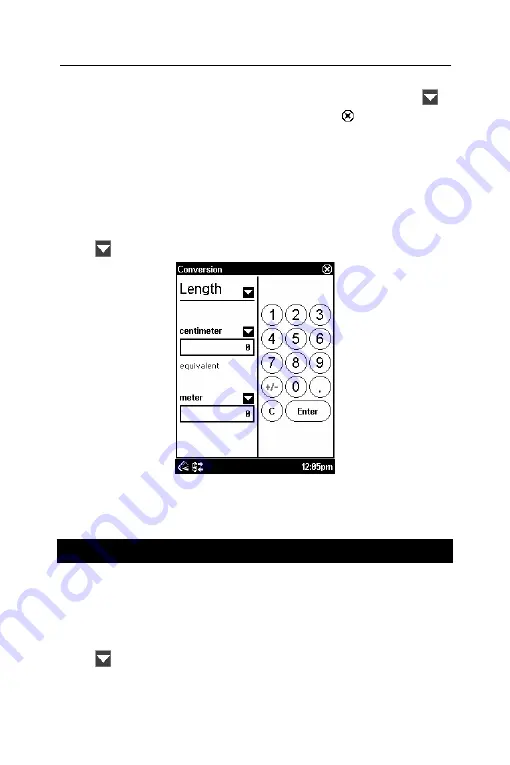
ECTACO SpeechGuard
®
Travel Edition
User Manual
19
• Set the desired currency rates relative to the basic currency
(whose rate should equal 1). To open the currencies list, tap
.
• When you have finished, tap the close button to return back
to the
Conversion
screen.
• In the
Conversion
screen, select a currency name and enter an
amount.
• After you have typed a new amount, tap
Enter
or press
Recognize
to refresh the display.
Metric Conversion
• Tap
and select the desired items from the appeared lists.
• Set the focus to the desired field by tapping it.
• Input the value and then tap
Enter
. The conversion will be
performed.
World Time
Using your ECTACO SpeechGuard
®
TL-2, you can view current
times in cities around the globe, along with appropriate map
illustrations.
• In the
Main Menu
, tap the
World Time
icon. The application will
open.
• Tap
to the left of the city or country name to open the list of
cities or countries respectively.


















