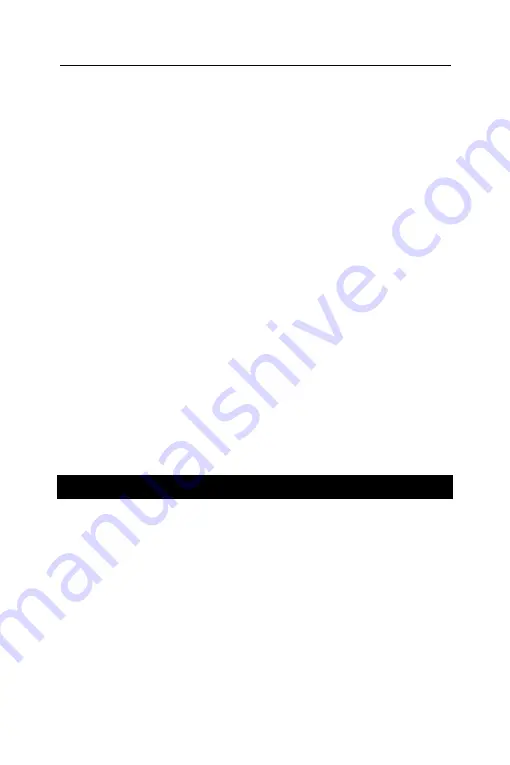
ECTACO SpeechGuard
®
Travel Edition
User Manual
15
The face of a card shows the source word translation, and the
reverse side shows the source word. The player browses the
cards and, whenever necessary, uses a hint. The goal is to learn
all cards in the set. You will be prompted to proceed to the next
set once you have finished the current one.
The game statistics is stored in the device memory so you can
resume playing from where you left off.
• In the
Main Menu
, tap the
Flash Cards
icon. The game will
begin.
The
Flash Cards
screen with the first card from the first set will
be shown. For information on how to create your personal sets of
flash cards, please refer to the
Adding Entries to Flash Cards
chapter
.
The number of unlearned cards in a set is recorded for each
game. This information is displayed on the screen. For example,
Left: 10
means you have 10 cards unlearned.
• Tap the
Drop
button to set a card apart.
• To go to the next card, tap
Next
.
• Select the
Always show translation
option to have the program
show you the source word in each card.
• Alternatively, tap on the
Show translation message
to see the
source word. To hide the source word, just tap on it.
You may quit the game and resume playing at any time. Just
launch
Flash Cards
to continue playing from where you left off.
Pockets
This is a traditional game targeting in-depth word learning. In this
game, the same cards as those used in the
Flash Cards
game
are divided into 4 groups (4 pockets). At the beginning of the
game all cards are located in the first pocket. You turn the cards
one by one and, if you know the hidden source word, put the card
in the second pocket. Keep browsing until all the cards from the
first pocket are moved to the second pocket.
At the second stage you move the cards to the third pocket and,
again, if you know the hidden source word, put the card in the
next pocket. If you cannot recall the hidden source word, move
the card back to the first pocket.






















