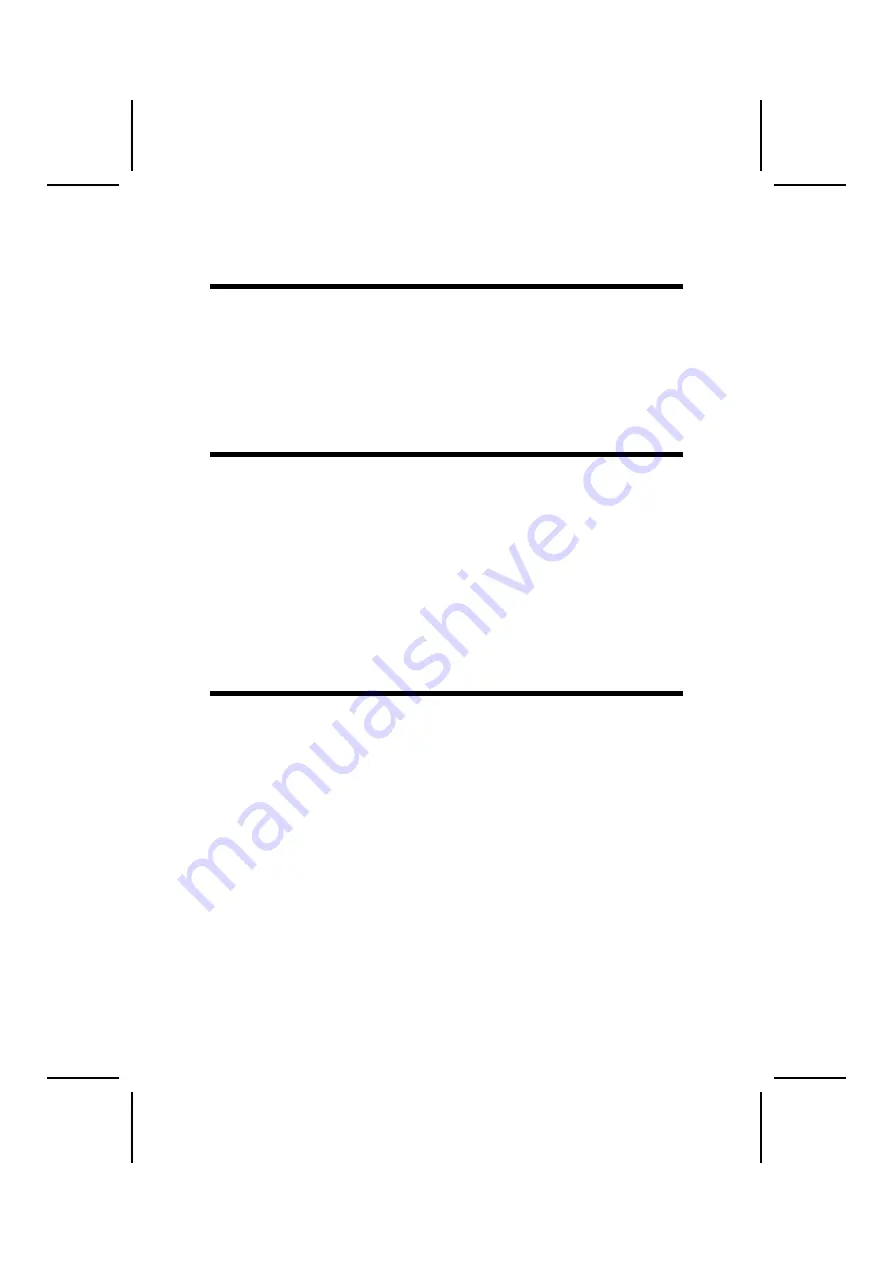
C
C
h
h
a
a
p
p
t
t
e
e
r
r
2
2
Installing the Motherboard
S
S
a
a
f
f
e
e
t
t
y
y
P
P
r
r
e
e
c
c
a
a
u
u
t
t
i
i
o
o
n
n
s
s
Follow these safety precautions when installing the motherboard:
•
Wear a grounding strap attached to a grounded device to avoid
damage from static electricity.
•
Discharge static electricity by touching the metal case of a safely
grounded object before working on the motherboard.
•
Leave components in the static-proof bags they came in.
•
Hold all circuit boards by the edges. Do not bend circuit boards.
C
C
h
h
o
o
o
o
s
s
i
i
n
n
g
g
a
a
C
C
o
o
m
m
p
p
u
u
t
t
e
e
r
r
C
C
a
a
s
s
e
e
There are many types of computer cases on the market. The motherboard
complies with the specifications for the ATX system case. Some features on
the motherboard are implemented by cabling connectors on the motherboard
to indicators and switches on the system case. Ensure that your case sup-
ports all the features required. The motherboard can support one or two floppy
diskette drives and four enhanced IDE drives. Ensure that your case has suf-
ficient power and space for all the drives that you intend to install.
Most cases have a choice of I/O templates in the rear panel. Make sure that
the I/O template in the case matches the I/O ports installed on the rear edge
of the motherboard.
This motherboard has an ATX form factor of 305 x 244 mm. Choose a case
that accommodates this form factor.
Q
Q
u
u
i
i
c
c
k
k
G
G
u
u
i
i
d
d
e
e
This Quick Guide suggests the steps you can take to assemble your system
with the motherboards.
The following table provides a reference for installing specific components:
Locating Motherboard Components
Go to page 4
Installing the Motherboard in a Case
Go to page 7
Setting Jumpers
Go to page 7
Installing Case Components
Go to page 9
Installing the CPU
Go to page 12
Installing Memory
Go to page 15
Installing a HDD and CD-ROM Drive
Go to page 17
Installing an FDD
Go to page 18
Installing Add-on Cards
Go to page 19
Connecting Options
Go to page 20
Connecting Peripheral (I/O) Devices
Go to page 23






























