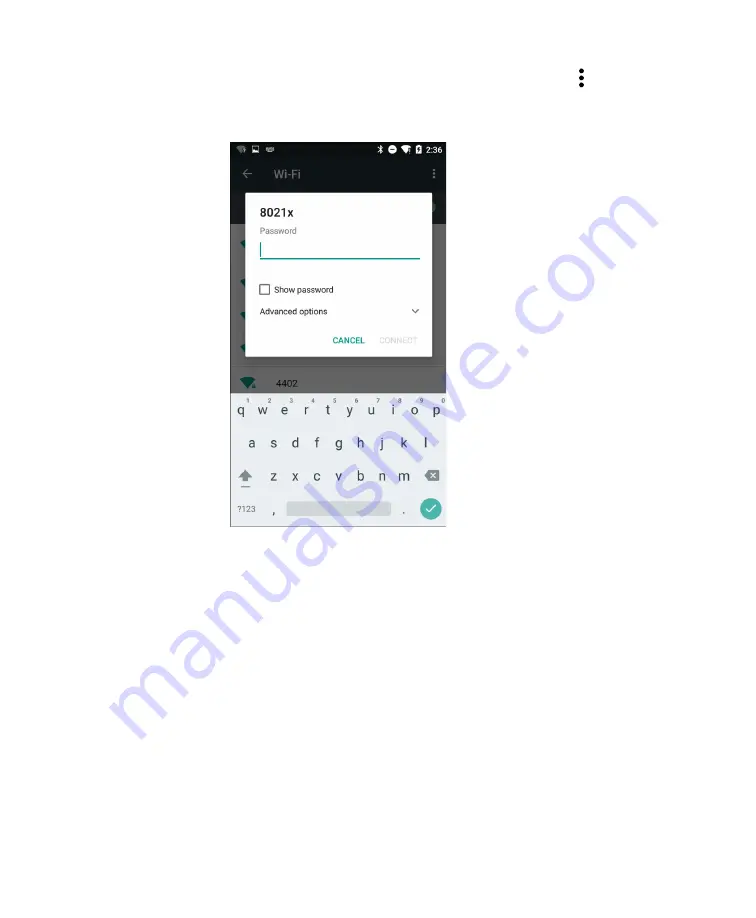
Chapter 6 — Configure the Computer
65
3
(Optional) To search for a network not in the list, tap , tap
Add
network
, type the network name, and then tap
SAVE
.
4
Tap a network name in the list to view details:
If the network is secured, a list of required information appears (such
as a certificate name, a password, or other credentials). To connect
to the secured network, enter the required information and tap
CONNECT
.
•
To leave a connected network, tap
FORGET
. For example, you
could choose to forget a network you no longer use.
•
To close the network details screen, tap
CANCEL
.
Configure Proxy Settings for a Wi-Fi Network
If you need to connect to network resources through a proxy server, you
can configure settings for the proxy server for each Wi-Fi network you
add. By default, the Wi-Fi networks you add are not configured to
connect through a proxy server.
Summary of Contents for CT50 -Ex
Page 1: ...CT50 Ex Mobile Computer powered by Android 6 0 Operating System User Guide ...
Page 8: ...Customer Support viii ...
Page 11: ...Chapter 1 About the Computer Features 3 Front View of the CT50 Ex ...
Page 12: ...Chapter 1 About the Computer Features 4 Top View of the CT50 Ex ...
Page 52: ...Chapter 3 About the Scanner 46 ...
Page 64: ...Chapter 5 Use the Camera 58 ...
Page 80: ...Chapter 6 Configure the Computer 74 ...
Page 86: ...Chapter 7 Manage and Maintain the CT50 Ex 80 ...
Page 87: ...81 A Specifications ...
Page 91: ...Chapter A Specifications 85 UsIntelligent ...
Page 93: ......






























