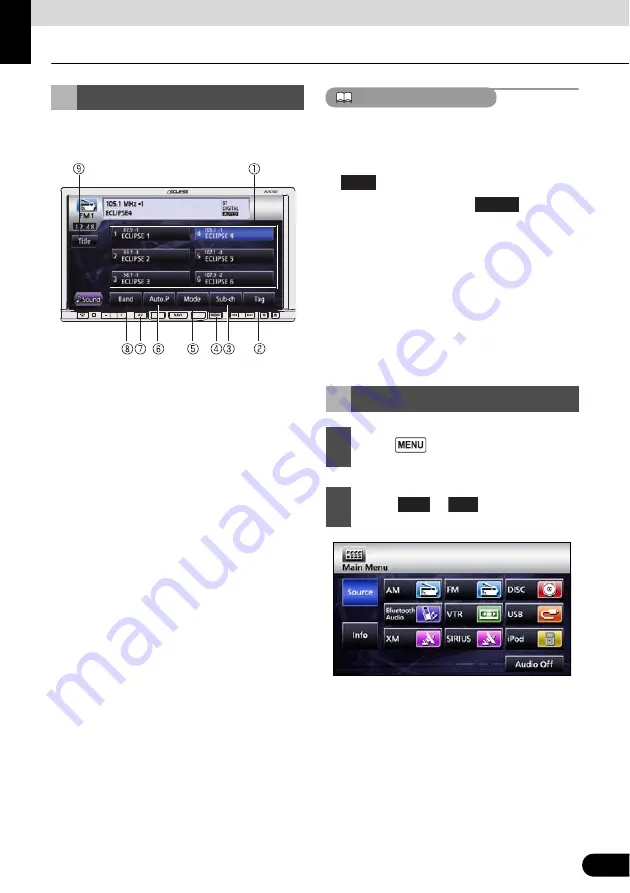
135
Audio Operations
135
Using HD Radio
When the optional HD Radio tuner is
connected you can receive HD Radio.
a
Preset switch
b
TAG switch
c
Sub-ch switch
d
MENU button
e
Mode switch
f
AUTO.P switch
g
AV button
h
Band switch
i
Title switch
ATTENTION
●
When an HD Radio tuner is connected and
receiving a digital station, “DIGITAL”
appears.
●
When an HD Radio tuner is connected,
is enabled.
●
By repeatedly touching
, you can
cycle through the receiving modes as
follows.
AUTO1
J
AUTO2
J
OFF
J
AUTO1
J
…
●
AUTO1: Receive while giving priority to
digital stations
AUTO2: Receive while giving priority to
digital stations, limit SEEK to digital stations.
OFF: Receive analog stations
●
The HD Radio logo is a registered trademark
of iBiquity Digital Corp.
Using HD Radio
Listening to Radio
1
Press .
2
Touch
or .
Title
Mode
AM
FM






























