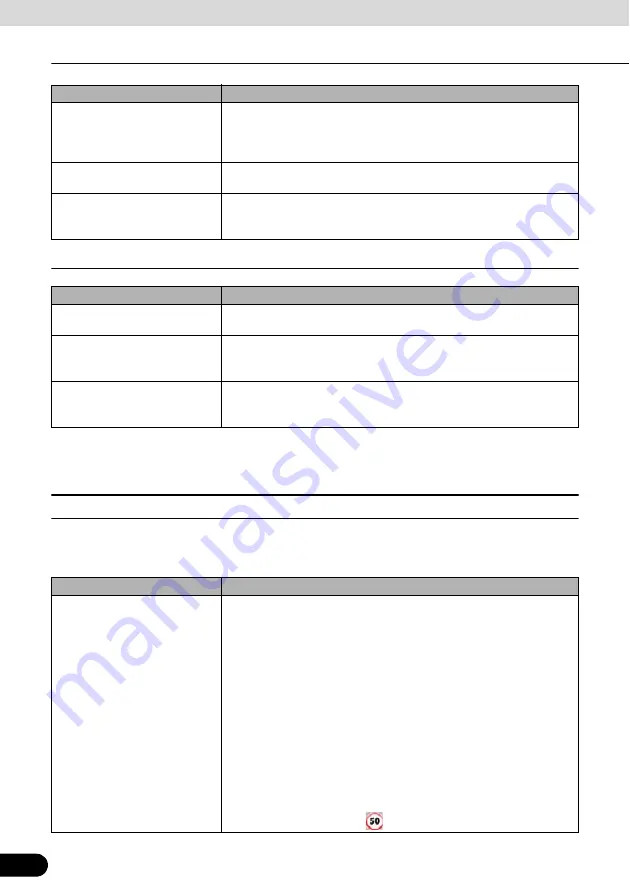
56
56
Navigation Overview
Operation
Time and Time Zone Settings
The clock function of this unit interlocks GPS signal.
The clock may be out of order when not receiving GPS signal.
■
Warning settings
You can enable some useful warnings, and disable the touch screen in a moving vehicle with
Safety Mode. Touch the following switches: [Menu], [Settings], [Warnings]
[Units]
You can set the distance units to be used by the program. Navigation
may not support all the listed units in some voice guidance languages.
If you select a measurement unit not supported by the chosen voice
guidance language, a warning message will appear.
[Set Date & Time Format]
You can set the data and time format. A variety of international formats
are available.
[Time and Time Zone Settings]
You can access time and time zone settings. Navigation helps you with
correcting the device time to ever accurate GPS time. Navigation can
also help you set the time zone based on your current GPS position.
Touch switch
Description
[Auto Time Correction to GPS]
Use this feature to synchronize the clock of your device to the highly
accurate time provided by the GPS receiver.
[Use Auto Time Zone]
Use this feature to synchronize the time zone of the clock of your
device to the time zone based on your current GPS position. This is
useful if you travel abroad.
[Set Time Zone]
Set time zone manually if you do not want to synchronize the time zone
automatically. This allows you to use Auto Time Correction and apply a
time zone offset to obtain the desired time.
Touch switch
Description
[Warn When Speeding]
Maps may contain information about the speed limits of the road
segments. Navigation is able to warn you if you exceed the current
limit. This information may not be available in your district (ask your
local dealer). Also, this information may not be completely accurate for
all roads on the map. This setting lets you decide whether you wish to
receive the warnings. You can set the relative speeding level at which
the application warns you (100% represents the current speed limit):
●
In built-up areas
●
Elsewhere: at all other locations
There are two types of warnings. You can turn them on or off
independently:
●
Audible warning: A voice message is played using the selected
voice guidance profile.
●
Visible warning: A symbol with the speed limit appears in the corner
of the map (for example:
)
Touch switch
Description
















































