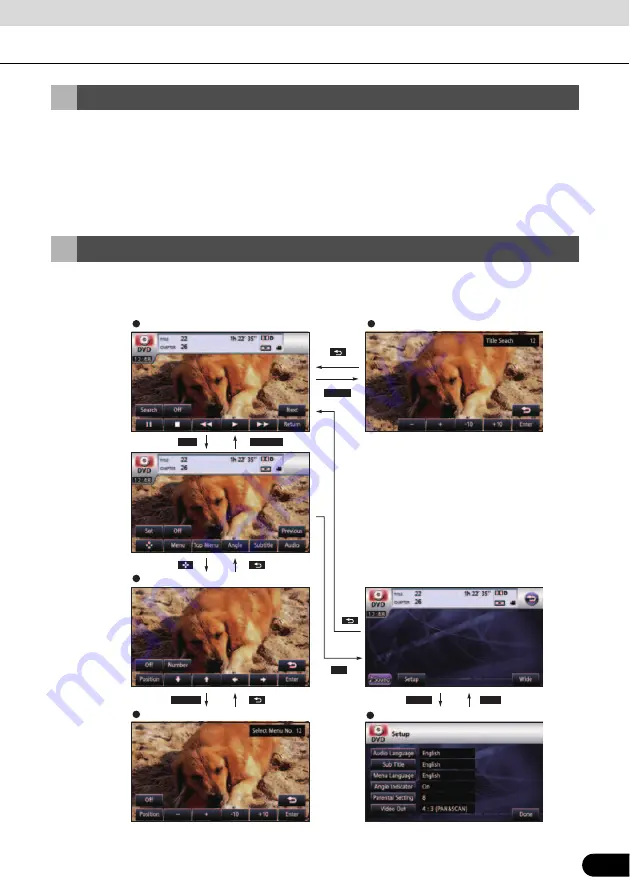
161
161
This receiver is equipped with copyright protection technology that is protected under U.S.A.
patents and other intellectual property rights, which are held by Macrovision Corporation or
other rights holders. Using the copyright protection technology requires the permission of
Macrovision Corporation, and the technology must be used only in general households and
other limited viewing environments, except when expressly permitted by Macrovision
Corporation. Remodeling or disassembly of this machine is prohibited.
The section explains how to operate the DVD player or search for images or default settings.
●
Touching touch switches displays the operation screens shown below.
Products equipped with Macrovision
Operation Flow
DVD operation screen
Title screen
Menu operation screen
Menu number search screen
Default settings screen
Previous
Next
Setup
Done
Number
Set
Search
















































