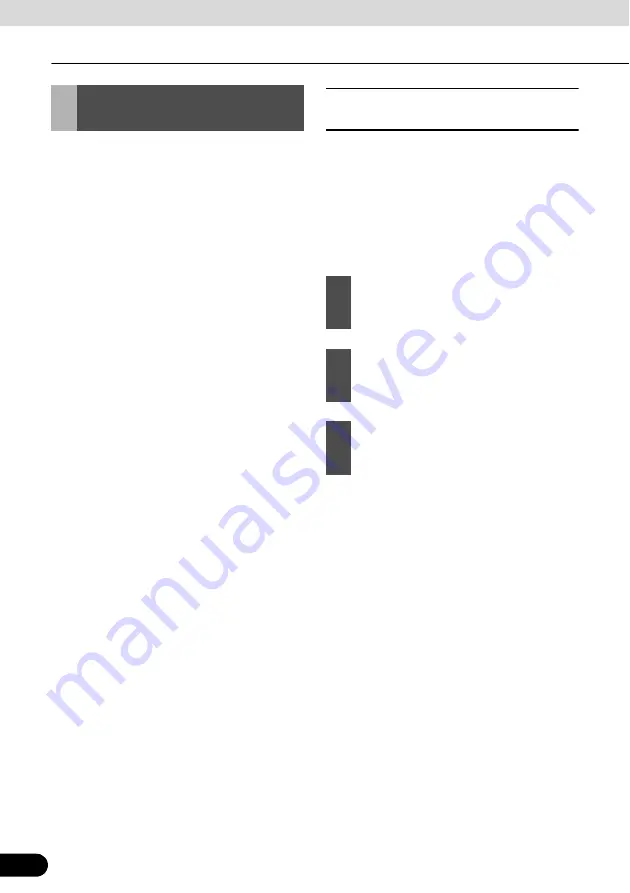
100
100
Navigation Guidance
Navigation Guidance
Navigation calculates the route based on
your preferences.
Route calculation methods
●
Fast
●
Short
●
Economical
●
Easy
Road types
●
Unpaved roads
●
Permit needed
●
Freeways
●
Toll roads
●
Charge roads
●
Ferries
●
Cross-border planning
This unit automatically recalculates the route
if you deviate from the proposed itinerary.
Depending on the type of the Traffic event,
This unit also recalculates the route if a
Traffic event concerns a part of the
recommended route.
For further information about Route Planning
options, see “Route planning option” on page
53.
■
Creating multiple destinations
(adding intermediate points)
A multi-point route is created from a simple
route. Hence, the route must be non-active at
first. One of the ways of expanding the route
is to keep the destination, and to add via
points (intermediate destinations).
This feature is available in Advanced mode
only.
●
To add more points to the route, repeat the
above steps as many times as you like.
When you insert via points in a routes which
already includes multiple points, the Edit
route screen appears automatically. From
this screen, you can decide the positions of
the intermediate route points. When you
enter the screen, the new via point is places
as the last via point before the final
destination. The new point is the highlighted
point in the list.
Route Search and
Advanced Search
1
Select a new location as you did in the
previous sections. The new location is
added within the route.
2
The map appears with the selected
point in the middle. Then the Cursor
menu opens automatically.
3
Touch [Insert as Via] to add location as
intermediate destination before the
final destination on the route.






























